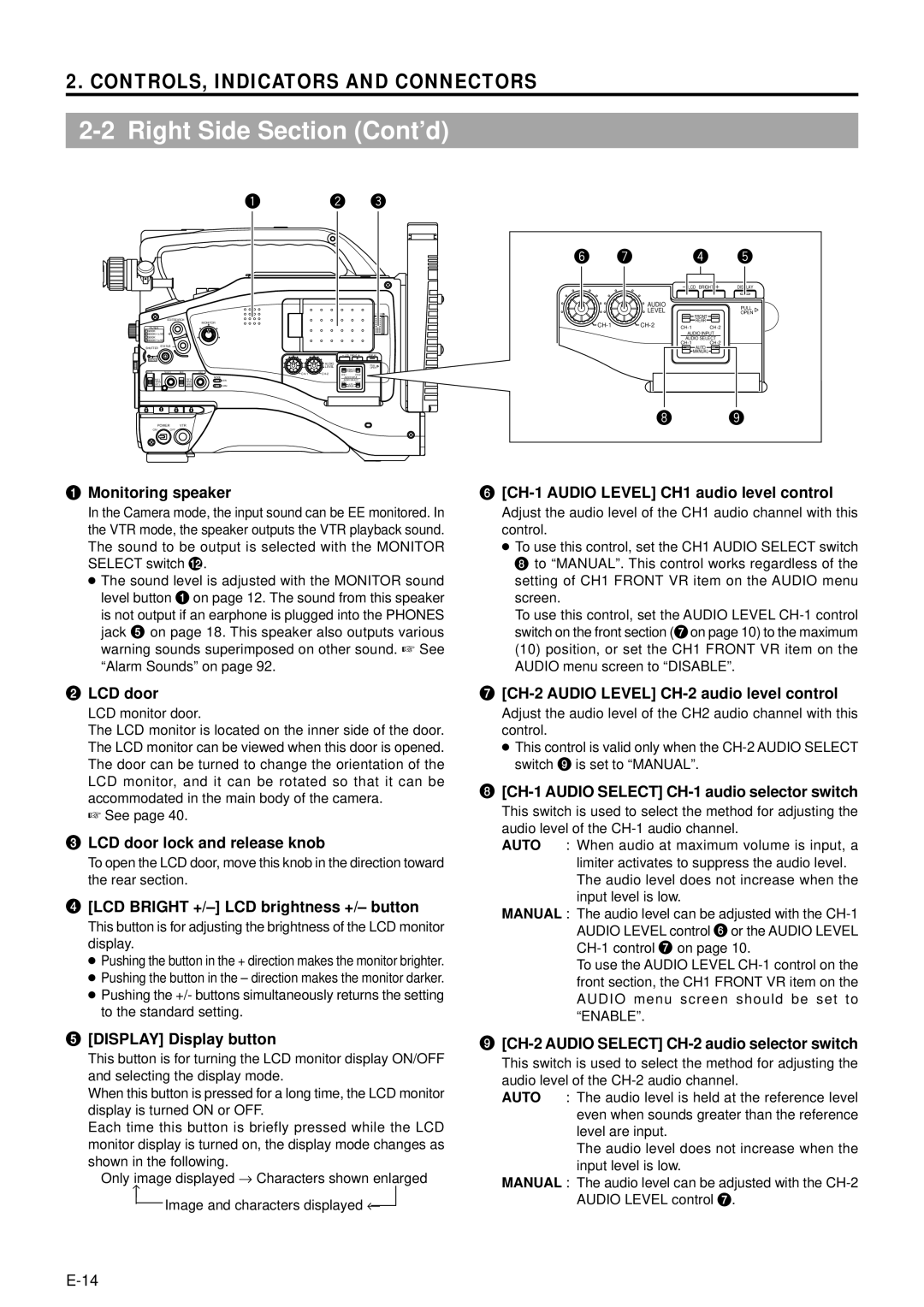2. CONTROLS, INDICATORS AND CONNECTORS
2-2 Right Side Section (Cont’d)
q | w e |
OPEN
EDITSEARCH
MONITOR
FILTER
13200K
25600K 1/8 ND
.3 5600K
.4 5600K 1/64 ND
SHUTTER | STATUS |
|
|
|
|
|
|
|
|
|
|
|
|
| LCD | BRIGHT | DISPLAY |
MENU |
|
|
|
|
|
|
|
|
|
|
|
|
| AUDIO |
|
| PULL |
|
|
|
|
| LEVEL | FRONT | OPEN | |
AUTO IRIS | FULL AUTO | BLACK | LOLUX | REAR |
| |||
|
|
|
|
| ||||
BACK L |
| STRETCH |
| MODE |
| AUDIO INPUT |
| |
|
| VTR |
| AUDIO SELECT |
| |||
NORMAL | NORMAL |
|
|
| ||||
SPOT L |
| COMPRESS |
| CAM |
|
| AUTO |
|
|
|
|
|
| MANUAL |
| ||
POWER VTR
ONOFF
1Monitoring speaker
In the Camera mode, the input sound can be EE monitored. In the VTR mode, the speaker outputs the VTR playback sound. The sound to be output is selected with the MONITOR SELECT switch @.
●The sound level is adjusted with the MONITOR sound level button 1 on page 12. The sound from this speaker is not output if an earphone is plugged into the PHONES jack 5 on page 18. This speaker also outputs various warning sounds superimposed on other sound. ☞ See “Alarm Sounds” on page 92.
2LCD door
LCD monitor door.
The LCD monitor is located on the inner side of the door. The LCD monitor can be viewed when this door is opened. The door can be turned to change the orientation of the LCD monitor, and it can be rotated so that it can be accommodated in the main body of the camera.
☞ See page 40.
3LCD door lock and release knob
To open the LCD door, move this knob in the direction toward the rear section.
4[LCD BRIGHT +/–] LCD brightness +/– button
This button is for adjusting the brightness of the LCD monitor display.
●Pushing the button in the + direction makes the monitor brighter.
●Pushing the button in the – direction makes the monitor darker.
●Pushing the +/- buttons simultaneously returns the setting to the standard setting.
5[DISPLAY] Display button
This button is for turning the LCD monitor display ON/OFF and selecting the display mode.
When this button is pressed for a long time, the LCD monitor display is turned ON or OFF.
Each time this button is briefly pressed while the LCD
monitor display is turned on, the display mode changes as shown in the following.
Only image displayed → Characters shown enlarged
↑
Image and characters displayed ←
y | u |
| r | t |
|
| LCD BRIGHT | DISPLAY | |
| AUDIO |
|
| PULL |
| LEVEL |
| FRONT | OPEN |
|
|
|
| |
| REAR |
| ||
| ||||
|
| AUDIO INPUT |
| |
|
| AUDIO SELECT |
| |
|
|
| ||
|
|
| AUTO |
|
|
|
| MANUAL |
|
i o
6[CH-1 AUDIO LEVEL] CH1 audio level control
Adjust the audio level of the CH1 audio channel with this control.
●To use this control, set the CH1 AUDIO SELECT switch 8 to “MANUAL”. This control works regardless of the setting of CH1 FRONT VR item on the AUDIO menu screen.
To use this control, set the AUDIO LEVEL
(10)position, or set the CH1 FRONT VR item on the AUDIO menu screen to “DISABLE”.
7[CH-2 AUDIO LEVEL] CH-2 audio level control
Adjust the audio level of the CH2 audio channel with this control.
●This control is valid only when the
8[CH-1 AUDIO SELECT] CH-1 audio selector switch
This switch is used to select the method for adjusting the audio level of the
AUTO : When audio at maximum volume is input, a limiter activates to suppress the audio level. The audio level does not increase when the input level is low.
MANUAL : The audio level can be adjusted with the
AUDIO LEVEL control 6or the AUDIO LEVEL
To use the AUDIO LEVEL
9[CH-2 AUDIO SELECT] CH-2 audio selector switch
This switch is used to select the method for adjusting the audio level of the
AUTO : The audio level is held at the reference level even when sounds greater than the reference level are input.
The audio level does not increase when the input level is low.
MANUAL : The audio level can be adjusted with the