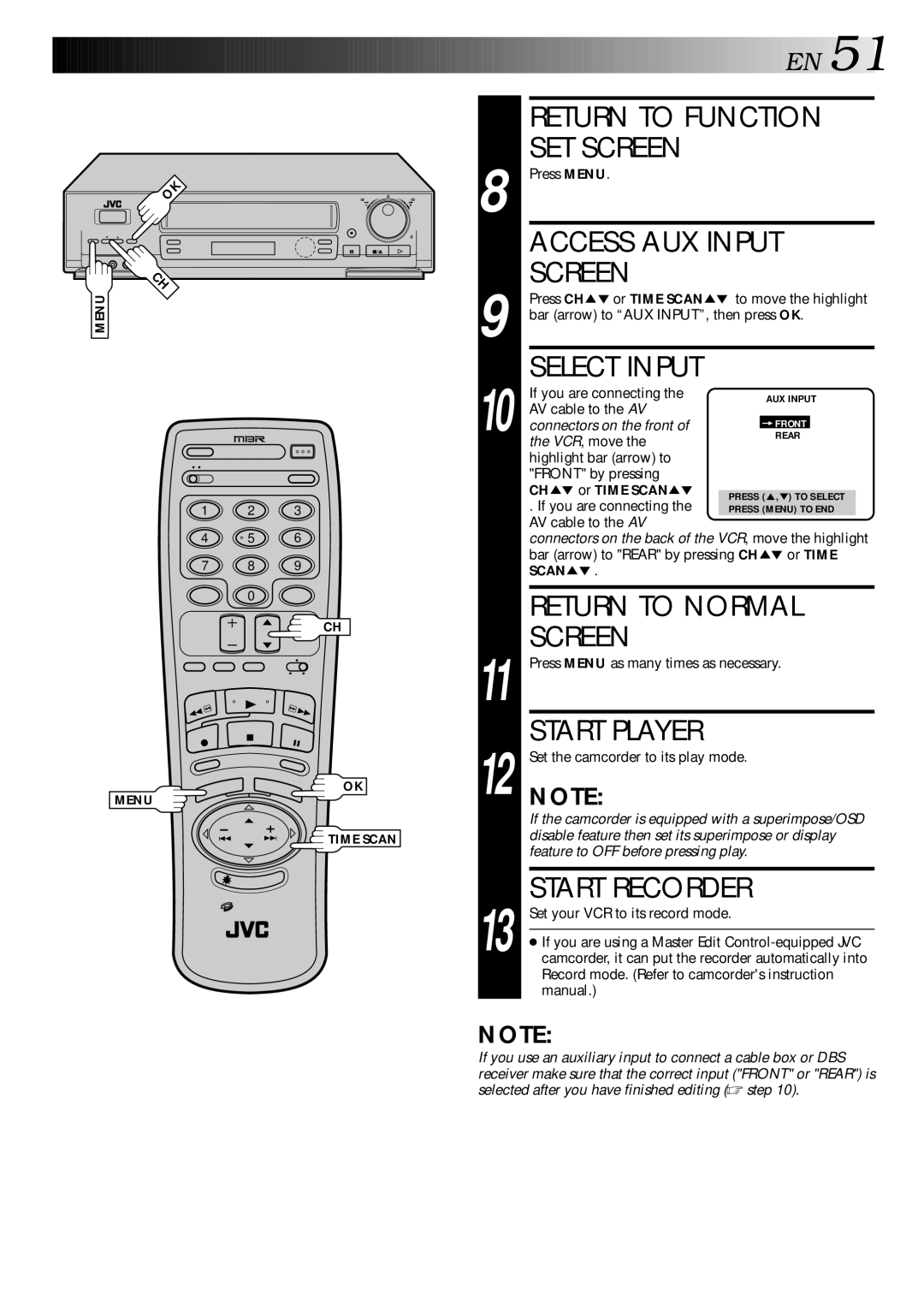OK | 8 |
| |
| q |
CH |
|
MENU |
|
| 9 |
|
|
| 10 |
1 | 2 | 3 |
|
4 | 5 | 6 |
|
7 | 8 | 9 |
|
| 0 |
|
|
|
| CH |
|
|
|
| 11 |
MENU |
| OK | 12 |
|
|
| |
|
| TIME SCAN |
|
13
![]()
![]()
![]()
![]()
![]()
![]()
![]()
![]()
![]()
![]()
![]()
![]()
![]()
![]()
![]()
![]()
![]()
![]()
![]()
![]()
![]()
![]()
![]()
![]()
![]()
![]()
![]()
![]()
![]()
![]()
![]()
![]()
![]()
![]()
![]()
![]()
![]() E
E![]() N
N![]()
![]() 51
51![]()
RETURN TO FUNCTION SET SCREEN
Press MENU.
ACCESS AUX INPUT
SCREEN
Press CH5° or TIME SCAN5° to move the highlight bar (arrow) to “AUX INPUT”, then press OK.
SELECT INPUT
If you are connecting the
AV cable to the AV
connectors on the front of the VCR, move the
highlight bar (arrow) to "FRONT" by pressing CH5° or TIME SCAN5°
. If you are connecting the AV cable to the AV
connectors on the back of the VCR, move the highlight bar (arrow) to "REAR" by pressing CH5° or TIME SCAN5° .
RETURN TO NORMAL
SCREEN
Press MENU as many times as necessary.
START PLAYER
Set the camcorder to its play mode.
NOTE:
If the camcorder is equipped with a superimpose/OSD disable feature then set its superimpose or display feature to OFF before pressing play.
START RECORDER
Set your VCR to its record mode.
●If you are using a Master Edit
NOTE:
If you use an auxiliary input to connect a cable box or DBS receiver make sure that the correct input ("FRONT" or "REAR") is selected after you have finished editing (☞ step 10).