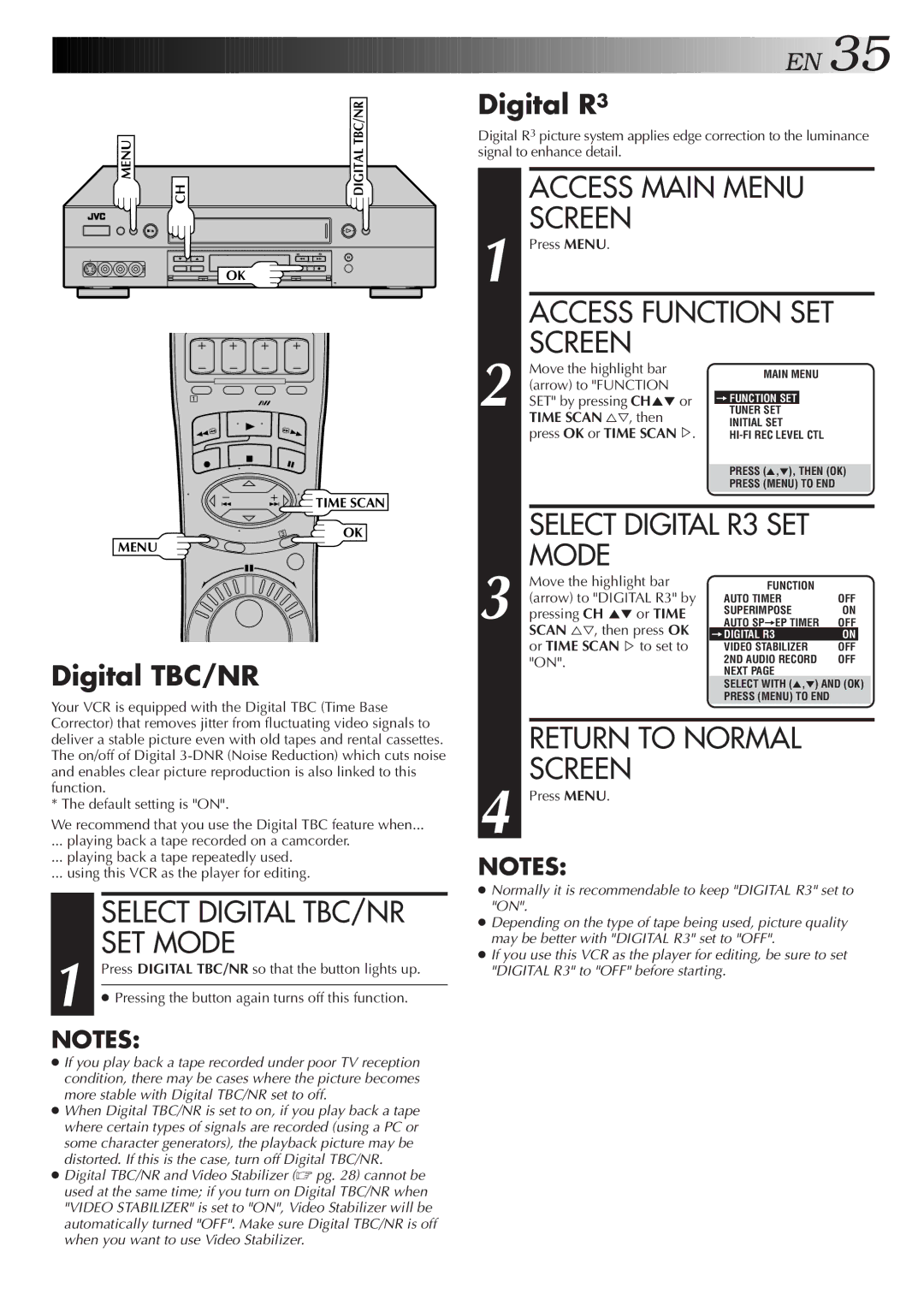MENU | CH | DIGITAL TBC/NR |
OK
1
![]() TIME SCAN
TIME SCAN
OK
MENU
Digital TBC/NR
Your VCR is equipped with the Digital TBC (Time Base Corrector) that removes jitter from fluctuating video signals to deliver a stable picture even with old tapes and rental cassettes. The on/off of Digital
* The default setting is "ON".
We recommend that you use the Digital TBC feature when...
... playing back a tape recorded on a camcorder.
... playing back a tape repeatedly used.
... using this VCR as the player for editing.
| SELECT DIGITAL TBC/NR | |
1 | SET MODE | |
Press DIGITAL TBC/NR so that the button lights up. | ||
| ||
| ● Pressing the button again turns off this function. | |
|
|
NOTES:
●If you play back a tape recorded under poor TV reception condition, there may be cases where the picture becomes more stable with Digital TBC/NR set to off.
●When Digital TBC/NR is set to on, if you play back a tape where certain types of signals are recorded (using a PC or some character generators), the playback picture may be distorted. If this is the case, turn off Digital TBC/NR.
●Digital TBC/NR and Video Stabilizer (☞ pg. 28) cannot be used at the same time; if you turn on Digital TBC/NR when "VIDEO STABILIZER" is set to "ON", Video Stabilizer will be automatically turned "OFF". Make sure Digital TBC/NR is off when you want to use Video Stabilizer.
![]()
![]()
![]()
![]()
![]()
![]()
![]()
![]()
![]()
![]()
![]()
![]()
![]()
![]()
![]()
![]()
![]()
![]()
![]()
![]()
![]()
![]()
![]()
![]()
![]()
![]()
![]()
![]()
![]()
![]()
![]()
![]()
![]()
![]()
![]()
![]()
![]()
![]()
![]()
![]()
![]()
![]()
![]()
![]()
![]()
![]() E
E![]() N
N![]()
![]() 35
35![]()
Digital R3
Digital R3 picture system applies edge correction to the luminance signal to enhance detail.
|
| ACCESS MAIN MENU |
|
|
| |||
1 |
| SCREEN |
|
|
|
|
|
|
| Press MENU. |
|
|
|
|
|
| |
|
| ACCESS FUNCTION SET |
|
|
| |||
2 |
| SCREEN |
|
|
|
|
|
|
| Move the highlight bar |
| MAIN MENU |
|
|
| ||
| (arrow) to "FUNCTION |
|
|
|
| |||
|
|
|
|
|
|
| ||
| SET" by pressing CH5° or |
| =FUNCTION SET |
|
|
|
| |
|
| TUNER SET |
|
|
|
| ||
| TIME SCAN %Þ, then |
| INITIAL SET |
|
|
| ||
| press OK or TIME SCAN%. |
|
|
|
| |||
|
|
|
|
|
|
|
| |
|
|
|
| PRESS (5,°), THEN (OK) | ||||
|
|
|
| PRESS (MENU) TO END |
|
|
| |
|
|
|
|
|
|
|
|
|
|
| SELECT DIGITAL R3 SET |
|
|
| |||
3 |
| MODE |
|
|
|
|
|
|
| Move the highlight bar |
| FUNCTION |
|
|
| ||
| (arrow) to "DIGITAL R3" by |
| AUTO TIMER | OFF | ||||
| pressing CH 5° or TIME |
| SUPERIMPOSE | ON | ||||
|
| AUTO SP=EP TIMER | OFF | |||||
| SCAN %Þ, then press OK |
|
|
| ||||
| =DIGITAL R3 | ON | ||||||
| or TIME SCAN%to set to |
| VIDEO STABILIZER | OFF |
| |||
| "ON". |
| 2ND AUDIO RECORD | OFF | ||||
|
|
|
| NEXT PAGE |
|
|
| |
|
|
|
| SELECT WITH (5,°) AND (OK) |
| |||
|
|
|
| PRESS (MENU) TO END |
|
|
| |
|
|
|
|
|
|
|
|
|
|
| RETURN TO NORMAL |
|
|
| |||
4 |
| SCREEN |
|
|
|
|
|
|
| Press MENU. |
|
|
|
|
|
| |
NOTES:
●Normally it is recommendable to keep "DIGITAL R3" set to "ON".
●Depending on the type of tape being used, picture quality may be better with "DIGITAL R3" set to "OFF".
●If you use this VCR as the player for editing, be sure to set "DIGITAL R3" to "OFF" before starting.