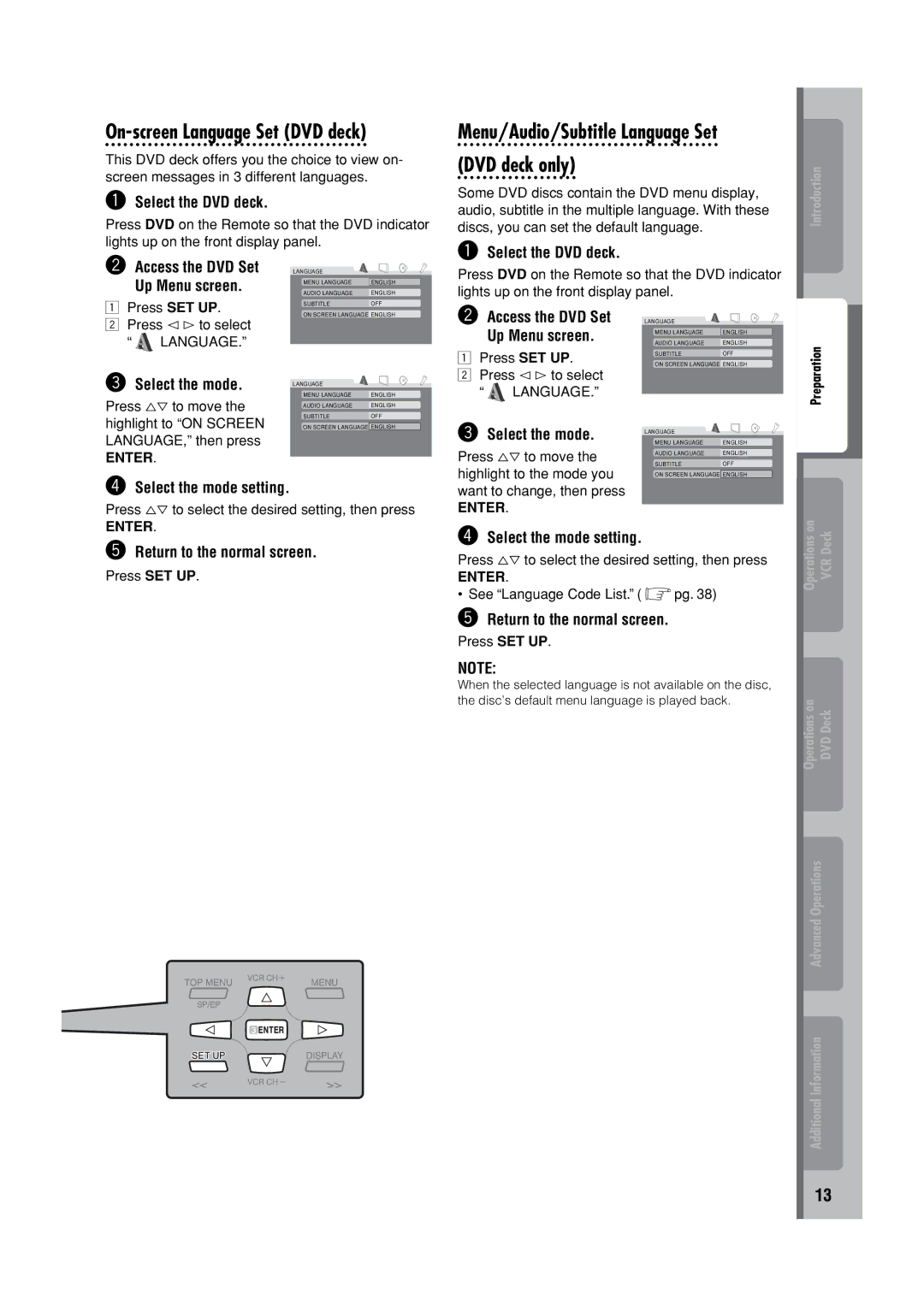On-screen Language Set (DVD deck)
This DVD deck offers you the choice to view on- screen messages in 3 different languages.
~Select the DVD deck.
Press DVD on the Remote so that the DVD indicator lights up on the front display panel.
Menu/Audio/Subtitle Language Set
(DVD deck only)
Some DVD discs contain the DVD menu display, audio, subtitle in the multiple language. With these discs, you can set the default language.
Introduction
ŸAccess the DVD Set Up Menu screen.
LANGUAGE
MENU LANGUAGE | ENGLISH |
AUDIO LANGUAGE | ENGLISH |
Press DVD on the Remote so that the DVD indicator lights up on the front display panel.
1Press SET UP.
2Press @ # to select
“  LANGUAGE.”
LANGUAGE.”
!Select the mode.
Press %fi to move the highlight to “ON SCREEN LANGUAGE,” then press
ENTER.
SUBTITLE | OFF |
ON SCREEN LANGUAGE ENGLISH
LANGUAGE
MENU LANGUAGE | ENGLISH |
AUDIO LANGUAGE | ENGLISH |
SUBTITLE | OFF |
ON SCREEN LANGUAGE ENGLISH
ŸAccess the DVD Set Up Menu screen.
1Press SET UP.
2Press @ # to select
“ ![]() LANGUAGE.”
LANGUAGE.”
!Select the mode.
Press %fi to move the
LANGUAGE
MENU LANGUAGE | ENGLISH |
AUDIO LANGUAGE | ENGLISH |
SUBTITLE | OFF |
ON SCREEN LANGUAGE ENGLISH | |
LANGUAGE |
|
MENU LANGUAGE | ENGLISH |
AUDIO LANGUAGE | ENGLISH |
SUBTITLE | OFF |
Preparation
⁄Select the mode setting.
Press %fi to select the desired setting, then press
highlight to the mode you want to change, then press
ENTER.
ON SCREEN LANGUAGE ENGLISH
ENTER.
@Return to the normal screen.
Press SET UP.
⁄Select the mode setting.
Press %fi to select the desired setting, then press
ENTER.
• See “Language Code List.” ( ![]() pg. 38)
pg. 38)
@Return to the normal screen.
Press SET UP.
NOTE:
When the selected language is not available on the disc, the disc’s default menu language is played back.
Operations on VCR Deck
Operations on DVD Deck
Advanced Operations
Additional Information
13