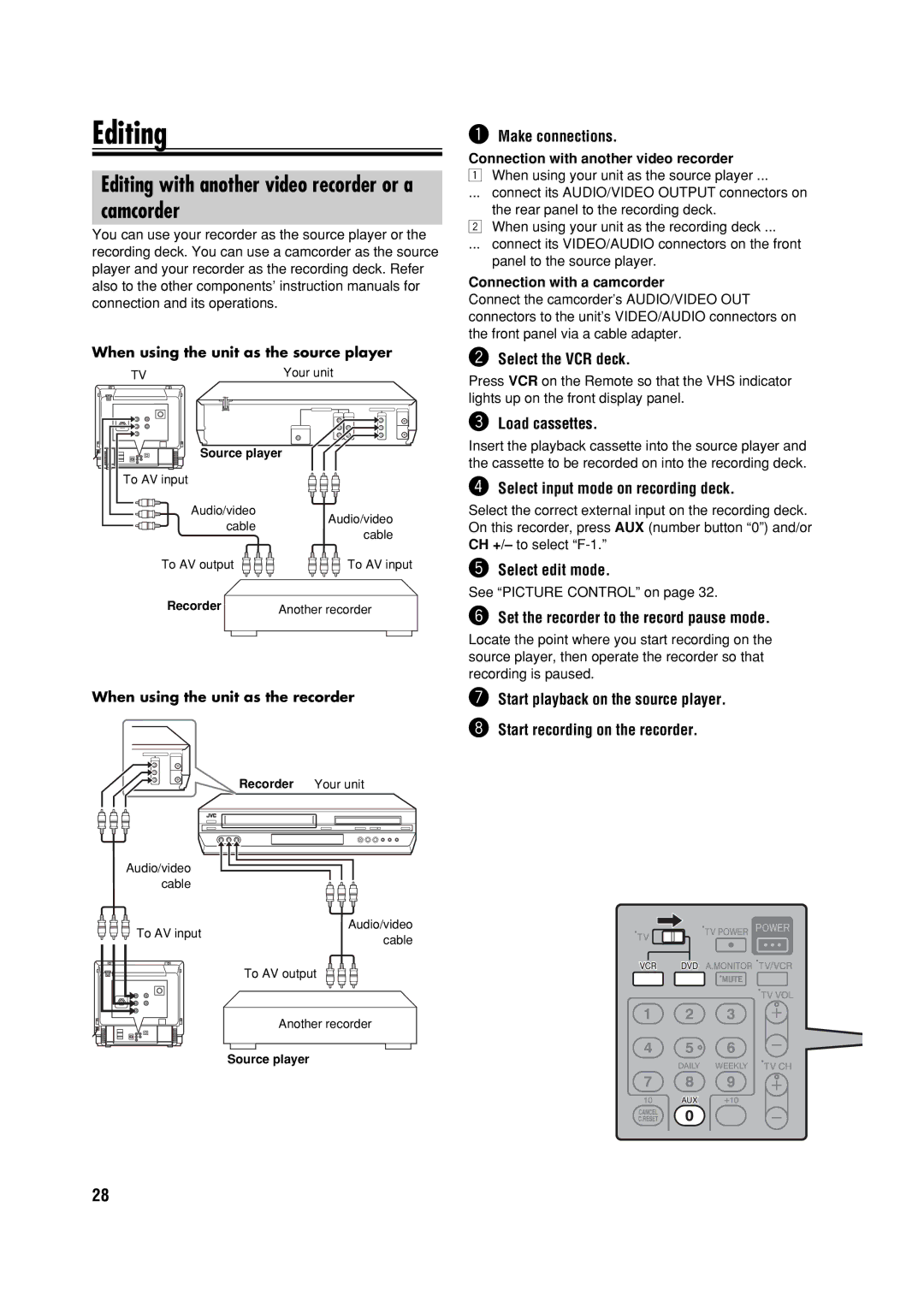Editing
Editing with another video recorder or a
camcorder
You can use your recorder as the source player or the recording deck. You can use a camcorder as the source player and your recorder as the recording deck. Refer also to the other components’ instruction manuals for connection and its operations.
When using the unit as the source player
TV | Your unit |
Source player
To AV input
Audio/video
Audio/video
cable
cable
To AV output | To AV input |
Recorder | Another recorder |
|
When using the unit as the recorder
| Recorder | Your unit | |||
|
|
|
|
|
|
|
|
|
|
|
|
|
|
|
|
|
|
|
|
|
|
|
|
|
|
|
|
|
|
Audio/video |
| |
cable |
| |
To AV input | Audio/video | |
cable | ||
| ||
| To AV output | |
| Another recorder | |
| Source player |
~Make connections.
Connection with another video recorder
1When using your unit as the source player ...
... connect its AUDIO/VIDEO OUTPUT connectors on the rear panel to the recording deck.
2When using your unit as the recording deck ...
... connect its VIDEO/AUDIO connectors on the front panel to the source player.
Connection with a camcorder
Connect the camcorder’s AUDIO/VIDEO OUT connectors to the unit’s VIDEO/AUDIO connectors on the front panel via a cable adapter.
ŸSelect the VCR deck.
Press VCR on the Remote so that the VHS indicator lights up on the front display panel.
!Load cassettes.
Insert the playback cassette into the source player and the cassette to be recorded on into the recording deck.
⁄Select input mode on recording deck.
Select the correct external input on the recording deck. On this recorder, press AUX (number button “0”) and/or CH +/– to select
@Select edit mode.
See “PICTURE CONTROL” on page 32.
¤Set the recorder to the record pause mode.
Locate the point where you start recording on the source player, then operate the recorder so that recording is paused.
#Start playback on the source player.
‹Start recording on the recorder.
28