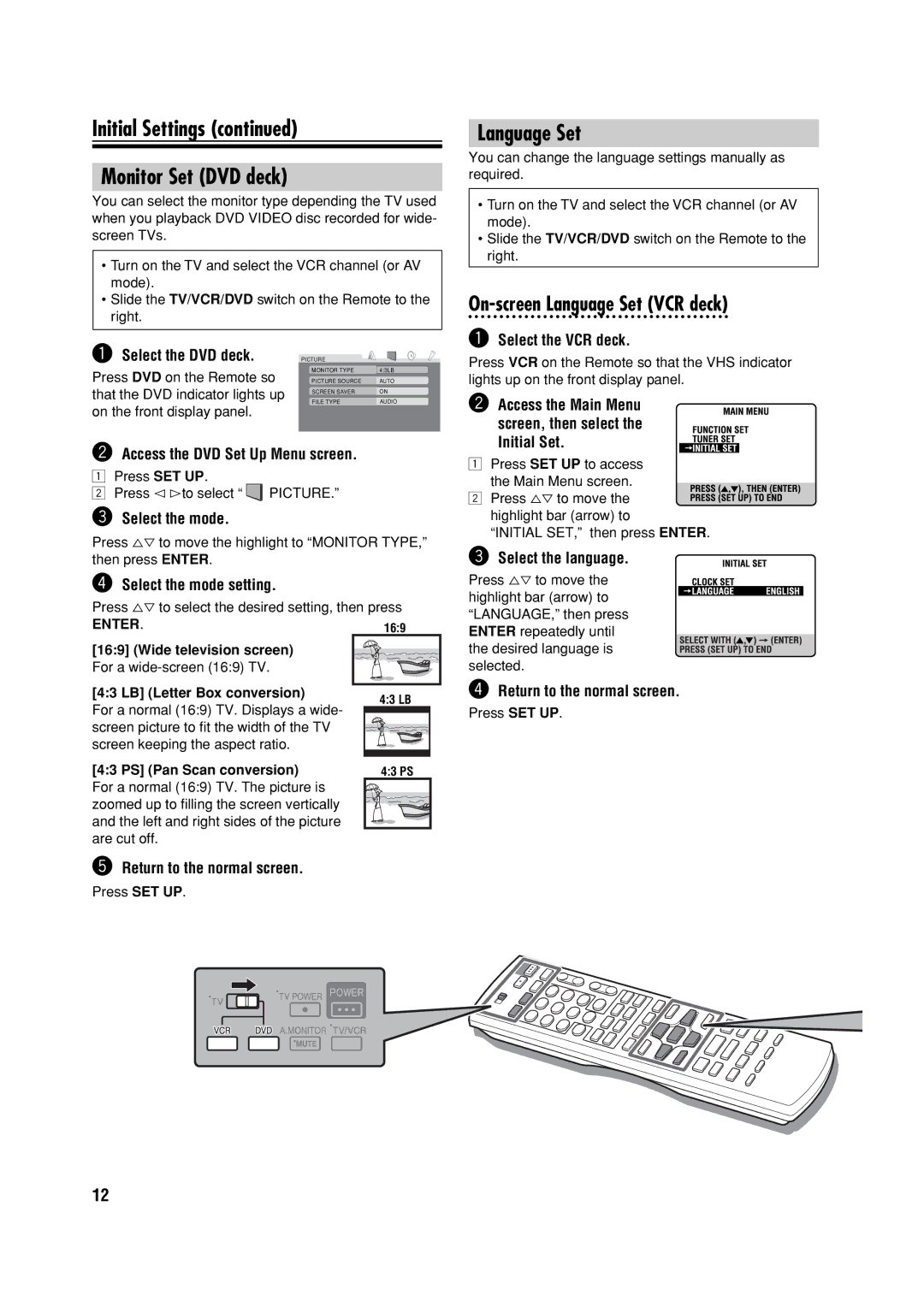Initial Settings (continued)
Monitor Set (DVD deck)
You can select the monitor type depending the TV used when you playback DVD VIDEO disc recorded for wide- screen TVs.
•Turn on the TV and select the VCR channel (or AV mode).
•Slide the TV/VCR/DVD switch on the Remote to the right.
~ Select the DVD deck. | PICTURE |
|
Press DVD on the Remote so | MONITOR TYPE | 4:3LB |
PICTURE SOURCE | AUTO | |
that the DVD indicator lights up | SCREEN SAVER | ON |
on the front display panel. | FILE TYPE | AUDIO |
|
|
ŸAccess the DVD Set Up Menu screen.
1Press SET UP.
2Press @ #to select “ PICTURE.”
!Select the mode.
Press %fi to move the highlight to “MONITOR TYPE,” then press ENTER.
⁄Select the mode setting.
Press %fi to select the desired setting, then press
Language Set
You can change the language settings manually as required.
•Turn on the TV and select the VCR channel (or AV mode).
•Slide the TV/VCR/DVD switch on the Remote to the right.
On-screen Language Set (VCR deck)
~Select the VCR deck.
Press VCR on the Remote so that the VHS indicator lights up on the front display panel.
ŸAccess the Main Menu screen, then select the
Initial Set.
1Press SET UP to access the Main Menu screen.
2 Press %fi to move the highlight bar (arrow) to
“INITIAL SET,” then press ENTER.
!Select the language.
Press %fi to move the highlight bar (arrow) to “LANGUAGE,” then press
ENTER.
[16:9] (Wide television screen)
For a
[4:3 LB] (Letter Box conversion)
For a normal (16:9) TV. Displays a wide- screen picture to fi t the width of the TV screen keeping the aspect ratio.
16:9 |
4:3 LB
ENTER repeatedly until the desired language is selected.
⁄Return to the normal screen.
Press SET UP.
[4:3 PS] (Pan Scan conversion) | 4:3 PS |
For a normal (16:9) TV. The picture is zoomed up to fi lling the screen vertically and the left and right sides of the picture are cut off.
@Return to the normal screen.
Press SET UP.
12