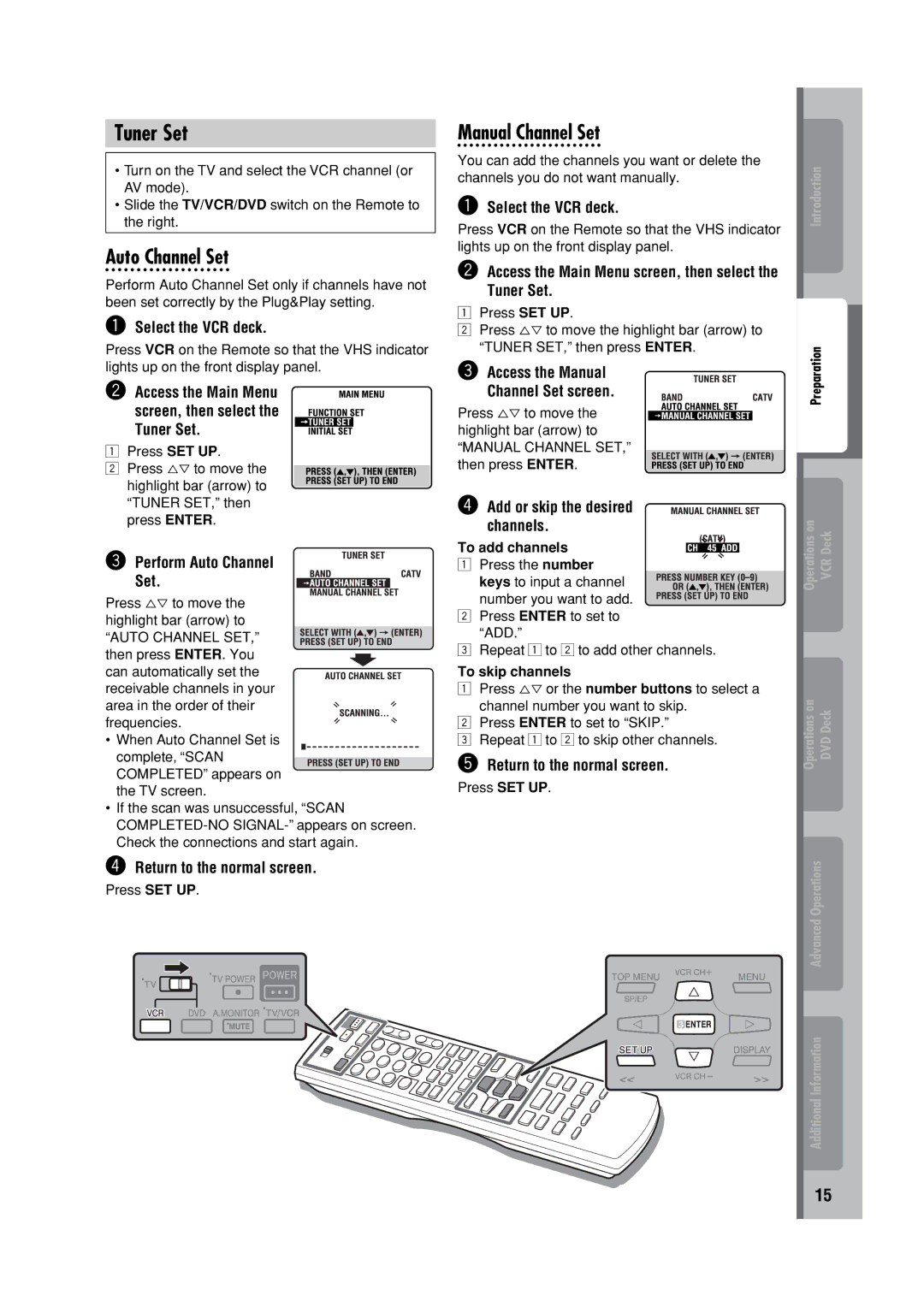Tuner Set
•Turn on the TV and select the VCR channel (or AV mode).
•Slide the TV/VCR/DVD switch on the Remote to the right.
Auto Channel Set
Perform Auto Channel Set only if channels have not been set correctly by the Plug&Play setting.
~Select the VCR deck.
Press VCR on the Remote so that the VHS indicator lights up on the front display panel.
Ÿ Access the Main Menu
screen, then select the
Tuner Set.
1Press SET UP.
2 Press %fi to move the highlight bar (arrow) to “TUNER SET,” then press ENTER.
!Perform Auto Channel
Set.
Press %fi to move the highlight bar (arrow) to
“AUTO CHANNEL SET,” then press ENTER. You can automatically set the receivable channels in your area in the order of their frequencies.
•When Auto Channel Set is complete, “SCAN COMPLETED” appears on the TV screen.
•If the scan was unsuccessful, “SCAN
⁄Return to the normal screen.
Press SET UP.
Manual Channel Set
You can add the channels you want or delete the channels you do not want manually.
~Select the VCR deck.
Press VCR on the Remote so that the VHS indicator lights up on the front display panel.
ŸAccess the Main Menu screen, then select the Tuner Set.
1Press SET UP.
2Press %fi to move the highlight bar (arrow) to “TUNER SET,” then press ENTER.
!Access the Manual Channel Set screen.
Press %fi to move the highlight bar (arrow) to
“MANUAL CHANNEL SET,” then press ENTER.
⁄ Add or skip the desired channels.
To add channels
1Press the number
keys to input a channel number you want to add.
2Press ENTER to set to “ADD.”
3Repeat 1 to 2 to add other channels.
To skip channels
1Press %fi or the number buttons to select a channel number you want to skip.
2Press ENTER to set to “SKIP.”
3Repeat 1 to 2 to skip other channels.
@Return to the normal screen.
Press SET UP.
Introduction
Preparation
Operations on VCR Deck
Operations on DVD Deck
Advanced Operations
Additional Information
15