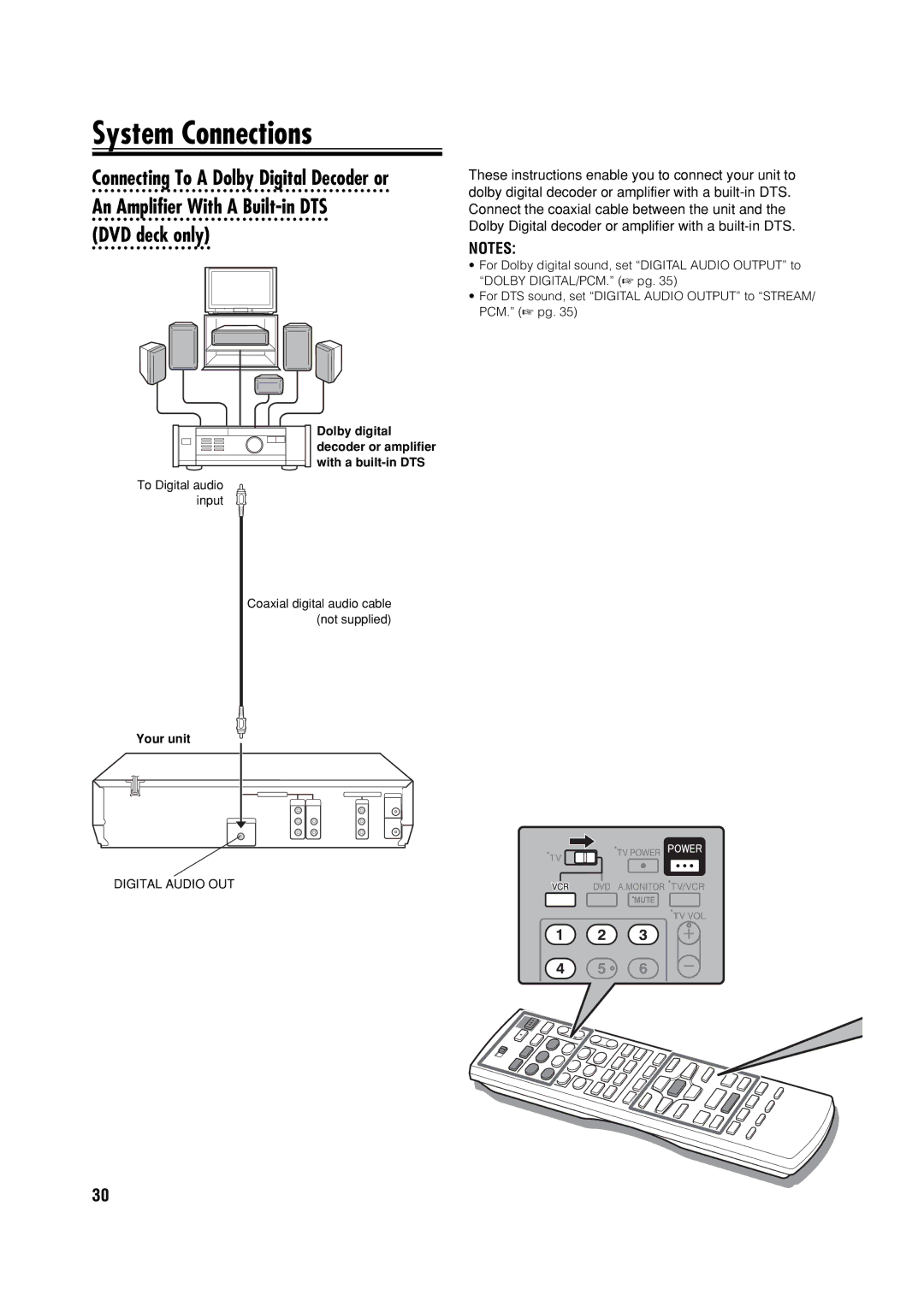Introduction Preparation
Advanced Operations Additional Information
AllAll inin ThisThis ComboCo bo Unitnit
Unit’s region code is printed on the rear of the unit
Safety First
Power System
Dear Customer
To mobile phone users
Video heads cleaning
Do not block the unit’s ventilation openings or holes
On placing the unit
Supported Digital audio formats
Full-Size VHS
Compact VHS
DVD-ROM, DVD-RAM, DVD AUDIO, CD-ROM Photo CD, Sacd
Rear View
Buttons, Connectors, and Indicators
Power
OPEN/CLOSE
How to use the Remote
On Screen
Connect the unit to TV
Connections
Basic Connections
⁄ Set the VCR channel
Component Video Connection
Plug the end of the AC power cord into an AC outlet
Press Power on the unit to turn off the unit, then
⁄ Set the VCR channel to off
Initial Settings
Scan Mode Set DVD deck only
Plug&Play Set
Initial Settings Monitor Set DVD deck
Language Set
On-screen Language Set VCR deck
On-screen Language Set DVD deck
Menu/Audio/Subtitle Language Set DVD deck only
Language
Manual Clock Set
Initial Settings Clock Set
Preparations
Semiauto Clock Set
Tuner Set
Auto Channel Set
Manual Channel Set
Playback on VCR Deck
Basic Playback
During playback
On-Screen Display VCR deck
Index Search
Playback on VCR Deck Playback Features
Skip Search
Instant ReView
One Touch Replay
Adjusting Tracking Condition
Repeat Playback
Selecting Soundtrack
Recording Features
Recording
Basic Recording
Timer Recording
Express Timer Programming
To cancel or change a program
Timer Recording
Check, cancel and change programs
When programs overlap each other
Engage the Satellite Auto Recording mode
Satellite Auto Recording
Set the tape speed
Zooming the picture
Using the disc menu
Playback on DVD Deck
~ Load a disc
Changing the Sound Field
To adjust the picture tone
Changing the language, sound Scene angle
Changing the picture tone VFP
Playback on DVD Deck Menu Bar Functions
Basic Operation Procedure
When a disc is inserted, press on Screen twice
To Bring Up the Menu Bar
Group/File Selection
MP3/JPEG Files Playback
Control Display
Zooming a still picture
Editing
Camcorder
Editing with another video recorder or a
⁄ Start dubbing
Dubbing from DVD to VCR
Prepare the DVD deck for dubbing
@ End dubbing
System Connections
Digital Audio OUT
Child Lock
Remote A/B/C/D Code Switching
Other Functions
Tray Lock
~ Select the VCR deck Select the mode
Subsidiary Settings
Mode Set VCR deck
Access the Main Menu Screen, then select Function Set
Blue Back
Auto Power OFF
Video Stabilizer
Audio Monitor
~ Select the DVD deck Select the mode
Subsidiary Settings Mode Set DVD deck
Picture Settings
Access the DVD Set Up
Audio Settings
Other Settings
Symptom Possible Cause Corrective Action
Troubleshooting
Power
Playback
Questions & Answers
Playback
VIDEO/AUDIO VCR deck
Language Code List
Specifications
VIDEO/AUDIO DVD deck
Mode Set VCR deck
List of Terms
HR-XVC32SUJ