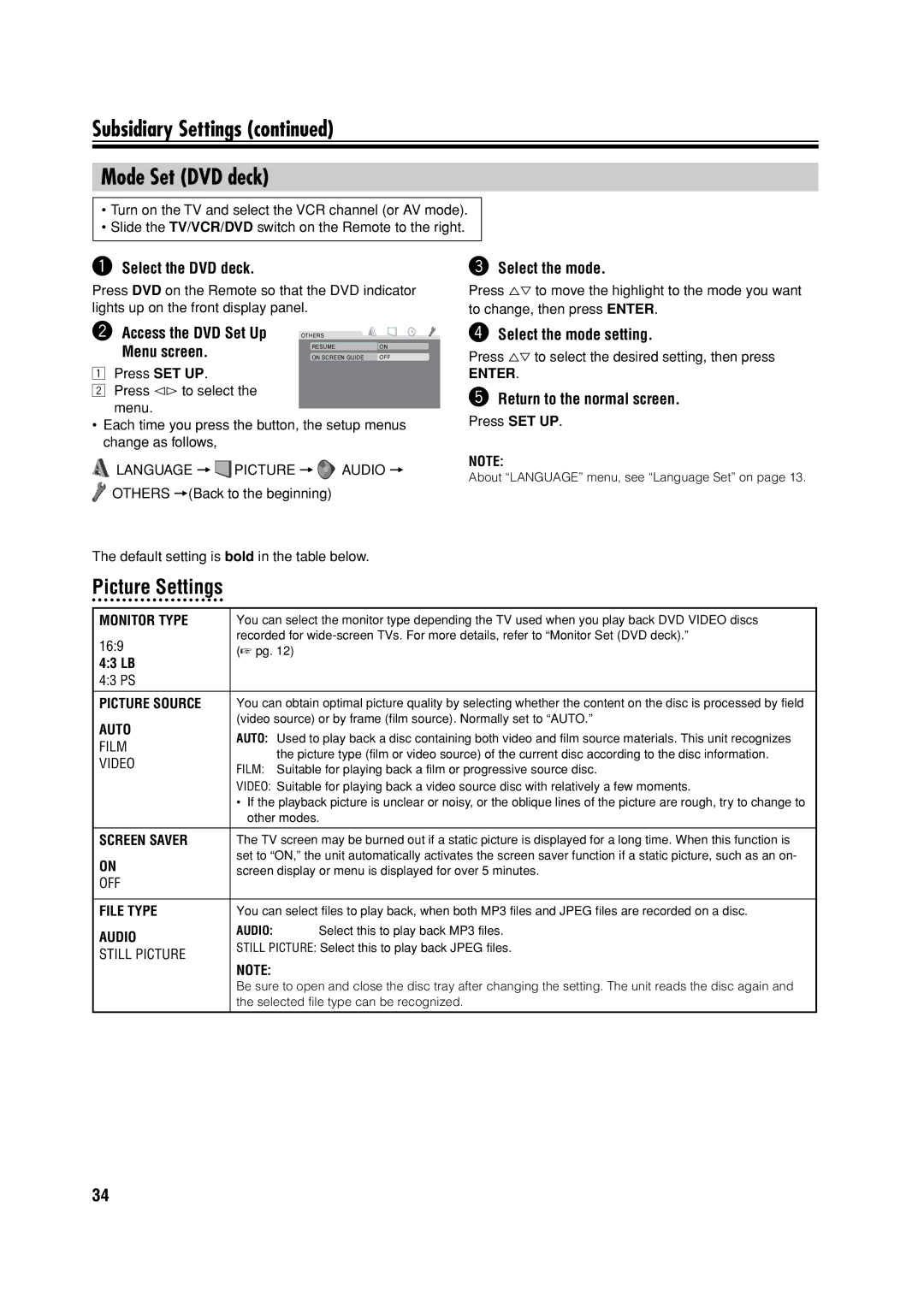Subsidiary Settings (continued)
Mode Set (DVD deck)
•Turn on the TV and select the VCR channel (or AV mode).
•Slide the TV/VCR/DVD switch on the Remote to the right.
~ Select the DVD deck. | ! Select the mode. |
Press DVD on the Remote so that the DVD indicator | Press %fi to move the highlight to the mode you want |
lights up on the front display panel. | to change, then press ENTER. |
Ÿ Access the DVD Set Up | OTHERS |
|
Menu screen. | RESUME | ON |
ON SCREEN GUIDE | OFF |
1Press SET UP.
2Press @# to select the menu.
•Each time you press the button, the setup menus change as follows,
![]() LANGUAGE =
LANGUAGE = ![]() PICTURE =
PICTURE = ![]() AUDIO =
AUDIO = ![]() OTHERS =(Back to the beginning)
OTHERS =(Back to the beginning)
The default setting is bold in the table below.
Picture Settings
⁄Select the mode setting.
Press %fi to select the desired setting, then press
ENTER.
@Return to the normal screen.
Press SET UP.
NOTE:
About “LANGUAGE” menu, see “Language Set” on page 13.
MONITOR TYPE | You can select the monitor type depending the TV used when you play back DVD VIDEO discs | ||
16:9 | recorded for | ||
(☞ pg. 12) | |||
4:3 LB |
|
| |
4:3 PS |
|
| |
|
| ||
PICTURE SOURCE | You can obtain optimal picture quality by selecting whether the content on the disc is processed by field | ||
AUTO | (video source) or by frame (film source). Normally set to “AUTO.” | ||
AUTO: Used to play back a disc containing both video and film source materials. This unit recognizes | |||
FILM | |||
| the picture type (film or video source) of the current disc according to the disc information. | ||
VIDEO |
| ||
FILM: Suitable for playing back a film or progressive source disc. | |||
| |||
| VIDEO: Suitable for playing back a video source disc with relatively a few moments. | ||
| • If the playback picture is unclear or noisy, or the oblique lines of the picture are rough, try to change to | ||
| other modes. | ||
|
| ||
SCREEN SAVER | The TV screen may be burned out if a static picture is displayed for a long time. When this function is | ||
ON | set to “ON,” the unit automatically activates the screen saver function if a static picture, such as an on- | ||
screen display or menu is displayed for over 5 minutes. | |||
OFF |
|
| |
|
| ||
FILE TYPE | You can select files to play back, when both MP3 files and JPEG files are recorded on a disc. | ||
AUDIO | AUDIO: | Select this to play back MP3 files. | |
STILL PICTURE: Select this to play back JPEG files. | |||
STILL PICTURE | |||
NOTE: |
| ||
|
| ||
| Be sure to open and close the disc tray after changing the setting. The unit reads the disc again and | ||
| the selected file type can be recognized. | ||
|
|
| |
34