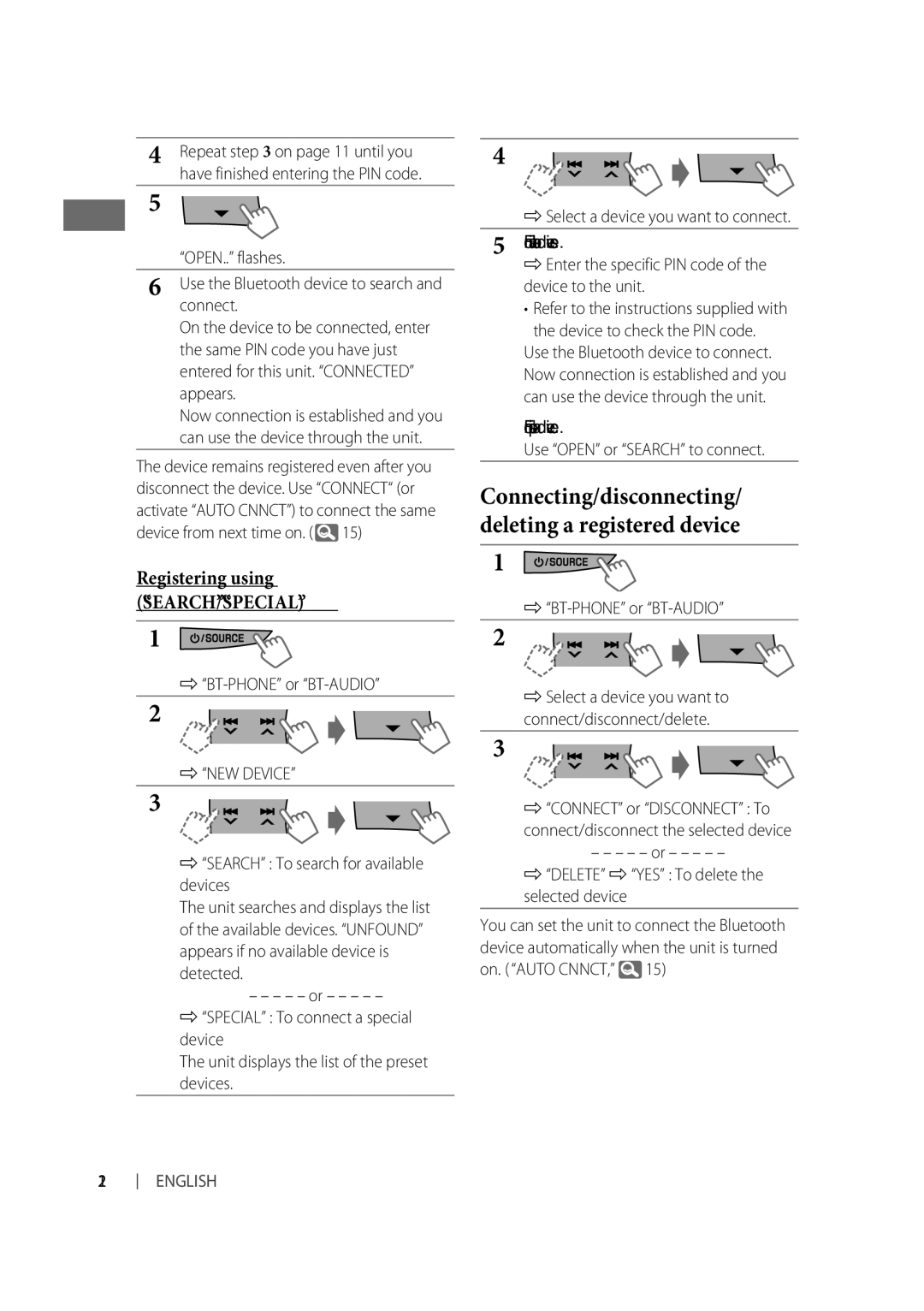4Repeat step 3 on page 11 until you have finished entering the PIN code.
5
“OPEN..” flashes.
6Use the Bluetooth device to search and connect.
On the device to be connected, enter the same PIN code you have just entered for this unit. “CONNECTED” appears.
Now connection is established and you can use the device through the unit.
The device remains registered even after you disconnect the device. Use “CONNECT“ (or activate “AUTO CNNCT”) to connect the same device from next time on. ( ![]() 15)
15)
Registering using (“SEARCH”/“SPECIAL”)
1
]
2
]“NEW DEVICE”
3
]“SEARCH” : To search for available devices
The unit searches and displays the list of the available devices. “UNFOUND” appears if no available device is detected.
–– – – – or – – – – –
]“SPECIAL” : To connect a special device
The unit displays the list of the preset devices.
4
]Select a device you want to connect.
5For available devices...
] Enter the specific PIN code of the device to the unit.
•Refer to the instructions supplied with the device to check the PIN code.
Use the Bluetooth device to connect. Now connection is established and you can use the device through the unit.
For special device...
Use “OPEN” or “SEARCH” to connect.
Connecting/disconnecting/ deleting a registered device
1
]
2
]Select a device you want to connect/disconnect/delete.
3
]“CONNECT” or “DISCONNECT” : To
connect/disconnect the selected device
–– – – – or – – – – –
]“DELETE” ] “YES” : To delete the selected device
You can set the unit to connect the Bluetooth device automatically when the unit is turned on. ( “AUTO CNNCT,” ![]() 15)
15)
12
ENGLISH