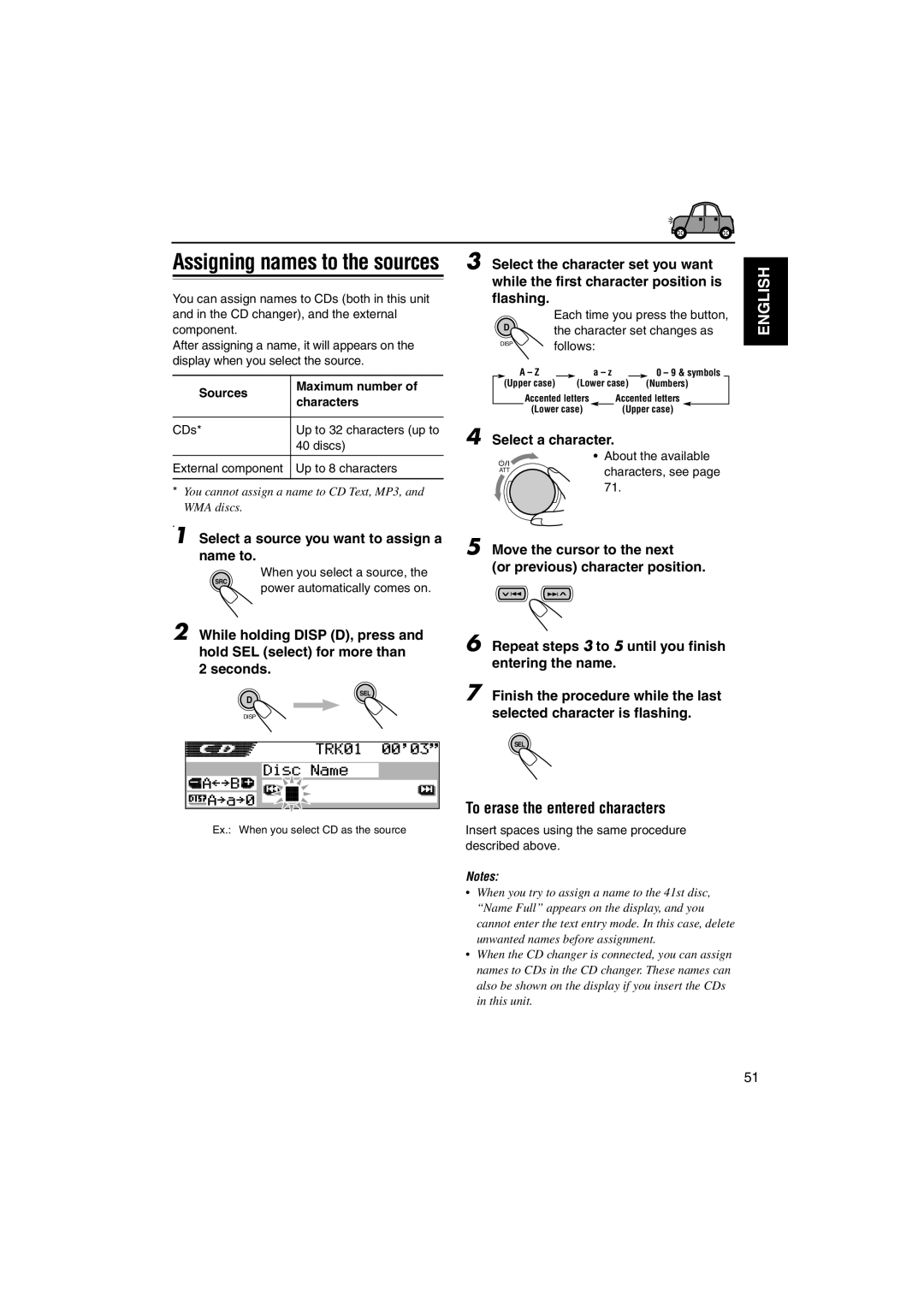KD-SH9104/KD-SH9103 KD-SH9102/KD-SH9101
How to reset your unit
Position And Reproduction Of Labels
See
Contents
Location of the Buttons
Control panel
Illumination Navigation for easy operations
FM/DAB
Remote controller
Place the battery
Preparing the remote controller
Installing the battery
Remove the battery holder
Basic Operations
Turning on the power
To drop the volume in a moment
To turn off the power
Canceling the display
Setting the clock
Demonstration
Selecting the level meter
Standard
Meter
Press ¢ to search stations of higher frequencies
Radio Operations
Searching a station automatically Auto search
Select the band FM1 3, AM Start searching a station
Searching a station manually Manual search
Select the band FM1 3, AM
Press SRC source
Start SSM
FM station automatic preset SSM
Storing stations in memory
Receive
Press and hold the number button
Manual preset
Selecting a preset station directly
Tune in to a station in this example, of 92.5 MHz
Programme station PS name is Emphasized*3
Selecting a preset station using the preset station list
Select the number 1 6 for the preset station you want
Initial display pattern
RDS Operations
What you can do with RDS
To use Network-Tracking Reception
Alternately
Using TA Standby Reception
PTY Stnby standby setting screen Appears on the display
Reception
Select one of the twenty-nine PTY
Using PTY Standby Reception
To select your favorite PTY code for PTY Standby Reception
To set PTY Standby Reception
To search your favorite programme type, see
Searching your favorite programme
To store your favorite programme types
To store your favorite programme types, see
Ex. When Rock M is selected
Select one of the twenty-nine PTY codes. See
Start PTY search for your favorite programme
Setting the TA volume level
Automatic clock adjustment
To activate programme search, follow the procedure below
Same programme can be received on different frequencies
PTY codes
To stop play and eject the disc
CD Operations
Playing a disc
About MP3 and WMA discs
To return the control panel to its previous
Display indications when inserting an
Display indications when inserting an
Audio CD or a CD Text MP3 or a WMA disc
To go to the next or previous tracks
What is ImageLink
Locating a particular portion on a track
To fast-forward or reverse the track
How to go to the desired track quickly
Locating a track on a disc
To go to a track quickly
Locating a folder on a disc
To go to a folder directly
To skip to the next or previous folder
Only on the remote controller
Select the number 1 6 for the track
To select a track and start playback
To select a folder and start playback
Folder
Random Folder Random Disc Random Off
Selecting playback modes
To play back tracks repeatedly Repeat Play
Random Disc Random Off
To play back only intros Intro Scan
Prohibiting disc ejection
While playing an audio CD or a CD Text disc Initial display
While playing an MP3 or a WMA disc Initial display
Selecting the DSP modes
DSP Operations
To make further precise settings for the DSP modes
Adjust the DSP effect level-1, 2, or
Press SEL select once to show the DSP mode selection screen
Select your listening seats position
Further precise setting screen
To go back to the DSP mode selection screen
Press number button 6 to enter
Press SEL select twice to show the sound selection screen
Equalizer Operations
One of the sound modes listed on
Display
Store the adjustment you made
Enter the sound adjustment mode
If you want to cancel the adjustment
Canceled Vol Adj BBE Sub Out
Sound Adjustments
Settings
Adjust the level
To increase the level
BBE Off BBE 1 BBE 2 BBE 3 Canceled
To adjust the input level of each source Vol Adj
To make sounds natural-BBE
Retouch and edit the images
Install / Start the program
Graphic Displays
Import the images
Press Mode M after the disc is detected
Downloading images and animations
Press number button 6 to show the download selection screen
As follows Folder name
If you want to cancel the procedure, press
File name
List
If it is OK, press number button 1 to start downloading
Deleting unwanted files
To delete all the stored files at a time
Select a file you want to download
Press the number buttons for the file you want to delete
To delete the file stored PowerOn, PowerOff,
To delete the stored files for Picture one by one
Animation appears, and the unit asks you Delete OK?
Press Disp D to resume Source indication screen
Select User
Select UserPict
To cancel all graphic displays, select Off
To select a still image for graphic display-User Picture
Select UserMovie, UserSlide, or UserPict
Other Main Functions
Basic Procedure
Adjust
Adjust the PSM item selected
Preferred Setting Mode PSM items
To select the scroll mode-Scroll
To adjust the display contrast level Contrast
To show the graphics on the display- Graphics
To select the source animation on the display-KeyIn CFM
To select the font on the display Font Type
To turn on/off the line input switch Line
To turn on/off the power amplifier switch- PowerAmp
LCD Type
Selecting the dimmer mode
Select From- To to set the timer for the dimmer mode
Press ¢ Or 4 to select Dimmer Set the timer
Sources Maximum number Characters
Select a character
Move the cursor to the next
Until you finish
Changing the control panel angle
Press and hold 0 until the angle adjustment screen appears
Adjust the angle to the position you want
When using the remote controller
Detaching the control panel
Attaching the control panel
Unlock the control panel
Select the CD automatic changer
When the current disc is an audio CD or a CD Text disc
CD Changer Operations
Playing discs
To go to the next track or the previous tracks
When the current disc is an MP3 disc
To go to a particular disc directly
To change the display pattern
Press Mode M while playing
If the folder does not contain any MP3 tracks, it is skipped
To select a disc using the disc lists
Select the number 1 6 for the disc you want to play
Display can show only six names at a time
Random Folder Random Disc Random Off Random All
To play back tracks at random Random Play
Intro Track Intro Disc Intro Off
Repeat Track Repeat Disc Repeat Off
Repeat Folder
Repeat Disc
For the DSP modes, see
Playing an external component 3 Adjust the volume
External Component Operations
Select the external component Line
Select the DAB band DAB1, DAB2, or DAB3
What is DAB system?
DAB Tuner Operations
Select the DAB tuner
Start searching for an ensemble
When noises generated while running
To tune in to a particular ensemble without searching
Interfere with your listening
Source, the power automatically
Storing DAB services in memory
Tuning in to a preset DAB service
On page 7. When you select a
Selecting a preset service using the preset service list
Service you want
Select the number 1 6 for a
How Road Traffic Flash Standby Reception works
Using Announcement Standby Reception
What you can do more with
Road Traffic Flash Standby Reception
To activate Announcement Standby Reception
Selected announcement
Display and is stored into memory
Etc
ANN announcement indicator either lights up or flashes
How Announcement Standby Reception works
Announcement type
While receiving an FM RDS station
Searching your favorite service
While receiving a DAB service
To use Alternative Reception
Changing the display pattern
Available characters
Sound modes preset frequency level settings
Sound Preset equalizing values Mode
Additional Information
Symptoms Causes Remedies
Troubleshooting
CD Changer Graphics MP3/WMA Playback
Handling discs
Maintenance
LW Tuner
Specifications
FM Tuner
MW Tuner
Having Trouble with operation?
Voordat u aan de montage van het apparaat
Gerät geliefert
Hinweis
Remarque
Die folgenden Teile werden zusammen mit diesem
English Deutsch Français Nederlands
Verbind ze aan de versterker
Disconnect the speakers from this unit
Koppel de speakers van dit apparaat los en
Connect them to the amplifier. Leave