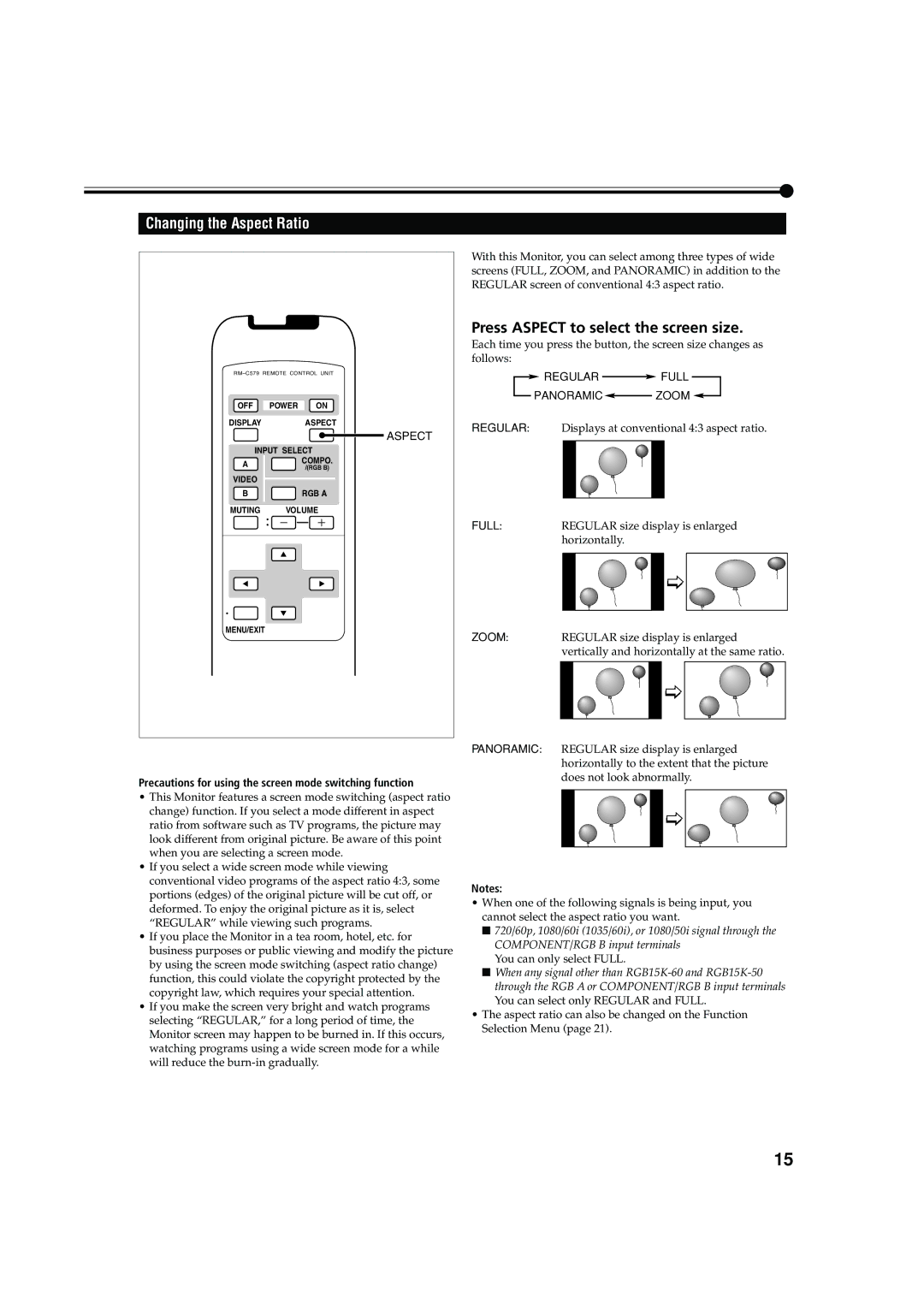Changing the Aspect Ratio
OFF POWER ON
DISPLAYASPECT
ASPECT
INPUT SELECT
A | COMPO. | |
/(RGB B) | ||
| ||
VIDEO |
|
B![]() RGB A
RGB A
MUTING VOLUME
MENU/EXIT
With this Monitor, you can select among three types of wide screens (FULL, ZOOM, and PANORAMIC) in addition to the REGULAR screen of conventional 4:3 aspect ratio.
Press ASPECT to select the screen size.
Each time you press the button, the screen size changes as follows:
![]() REGULAR
REGULAR ![]() FULL
FULL
PANORAMIC ![]() ZOOM
ZOOM ![]()
REGULAR: Displays at conventional 4:3 aspect ratio.
FULL:REGULAR size display is enlarged horizontally.
ZOOM:REGULAR size display is enlarged vertically and horizontally at the same ratio.
Precautions for using the screen mode switching function
•This Monitor features a screen mode switching (aspect ratio change) function. If you select a mode different in aspect ratio from software such as TV programs, the picture may look different from original picture. Be aware of this point when you are selecting a screen mode.
•If you select a wide screen mode while viewing conventional video programs of the aspect ratio 4:3, some portions (edges) of the original picture will be cut off, or deformed. To enjoy the original picture as it is, select “REGULAR” while viewing such programs.
•If you place the Monitor in a tea room, hotel, etc. for business purposes or public viewing and modify the picture by using the screen mode switching (aspect ratio change) function, this could violate the copyright protected by the copyright law, which requires your special attention.
•If you make the screen very bright and watch programs selecting “REGULAR,” for a long period of time, the Monitor screen may happen to be burned in. If this occurs, watching programs using a wide screen mode for a while will reduce the
PANORAMIC: REGULAR size display is enlarged horizontally to the extent that the picture does not look abnormally.
Notes:
•When one of the following signals is being input, you cannot select the aspect ratio you want.
■720/60p, 1080/60i (1035/60i), or 1080/50i signal through the COMPONENT/RGB B input terminals
You can only select FULL.
■When any signal other than
•The aspect ratio can also be changed on the Function Selection Menu (page 21).
15