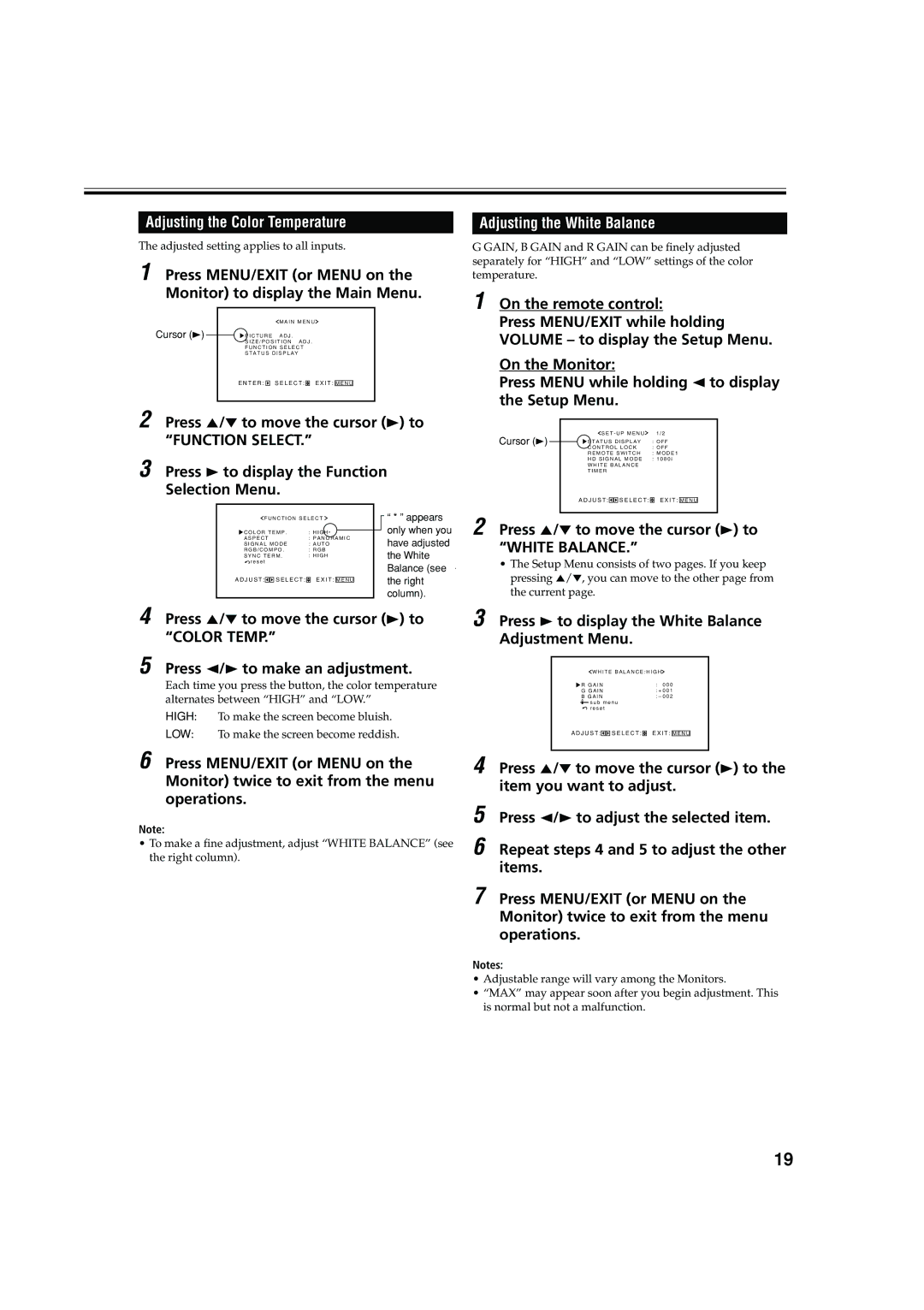Adjusting the Color Temperature
The adjusted setting applies to all inputs.
1 Press MENU/EXIT (or MENU on the Monitor) to display the Main Menu.
|
|
|
|
|
| M A I N M E N U |
| |||
Cursor (3) |
|
| P I C T U R E | A D J . |
| |||||
|
|
| ||||||||
|
|
| S I Z E / P O S I T I O N A D J . |
| ||||||
|
|
| F U N C T I O N S E L E C T |
| ||||||
|
|
| S T A T U S D I S P L A Y |
| ||||||
|
|
| E N T E R : |
|
| S E L E C T : |
| E X I T : |
|
|
|
|
|
|
| M E N U |
| ||||
|
|
|
|
|
|
|
|
|
|
|
2 Press 5/∞ to move the cursor (3) to
“FUNCTION SELECT.”
3 Press 3 to display the Function
Selection Menu.
F U N C T I O N S E L E C T |
|
| “ * ” appears | ||||||||
| |||||||||||
C O L O R T E M P . | : H I G H * |
|
|
|
| only when you | |||||
|
|
|
| ||||||||
A S P E C T | : P A N O R A M I C |
| have adjusted | ||||||||
S I G N A L M O D E | : A U T O |
| |||||||||
R G B / C O M P O . | : R G B |
| the White | ||||||||
S Y N C T E R M . | : H I G H |
| |||||||||
r e s e t |
|
|
|
|
|
|
| Balance (see | |||
|
|
|
|
|
|
|
|
|
|
| |
A D J U S T : |
|
| S E L E C T : |
| E X I T : |
|
|
|
|
| the right |
|
|
| M E N U |
|
|
| column). | ||||
|
|
|
|
|
|
|
|
|
|
| |
4 Press 5/∞ to move the cursor (3) to “COLOR TEMP.”
5 Press 2/3 to make an adjustment.
Each time you press the button, the color temperature alternates between “HIGH” and “LOW.”
HIGH: To make the screen become bluish.
LOW: To make the screen become reddish.
Adjusting the White Balance
G GAIN, B GAIN and R GAIN can be finely adjusted separately for “HIGH” and “LOW” settings of the color temperature.
1 On the remote control:
Press MENU/EXIT while holding VOLUME – to display the Setup Menu.
On the Monitor:
Press MENU while holding 2 to display the Setup Menu.
Cursor (3) |
|
| S E T - U P M E N U | 1 / 2 |
|
| |||||
|
| S T A T U S D I S P L A Y | : O F F |
| |||||||
|
|
| |||||||||
|
|
| C O N T R O L L O C K | : O F F |
| ||||||
|
|
| R E M O T E S W I T C H | : M O D E 1 |
| ||||||
|
|
| H D S I G N A L M O D E | : 1 0 8 0 i |
| ||||||
|
|
| W H I T E B A L A N C E |
|
|
|
| ||||
|
|
| T I M E R |
|
|
|
| ||||
|
|
| A D J U S T : |
|
|
| S E L E C T : |
| E X I T : |
|
|
|
|
|
|
|
| M E N U |
| ||||
|
|
|
|
|
|
|
|
|
|
|
|
2 Press 5/∞ to move the cursor (3) to “WHITE BALANCE.”
•The Setup Menu consists of two pages. If you keep pressing 5/∞, you can move to the other page from the current page.
3 Press 3 to display the White Balance
Adjustment Menu.
W H I T E B A L A N C E : H I G H
R G A I N | : 0 0 0 |
G G A I N | : + 0 0 1 |
B G A I N | : – 0 0 2 |
![]() s u b m e n u
s u b m e n u ![]() r e s e t
r e s e t
A D J U S T :![]()
![]() S E L E C T :
S E L E C T : ![]() E X I T : M E N U
E X I T : M E N U
6 Press MENU/EXIT (or MENU on the Monitor) twice to exit from the menu operations.
Note:
•To make a fine adjustment, adjust “WHITE BALANCE” (see the right column).
4 Press 5/∞ to move the cursor (3) to the item you want to adjust.
5
6 Repeat steps 4 and 5 to adjust the other items.
7 Press MENU/EXIT (or MENU on the Monitor) twice to exit from the menu operations.
Notes:
•Adjustable range will vary among the Monitors.
•“MAX” may appear soon after you begin adjustment. This is normal but not a malfunction.
19