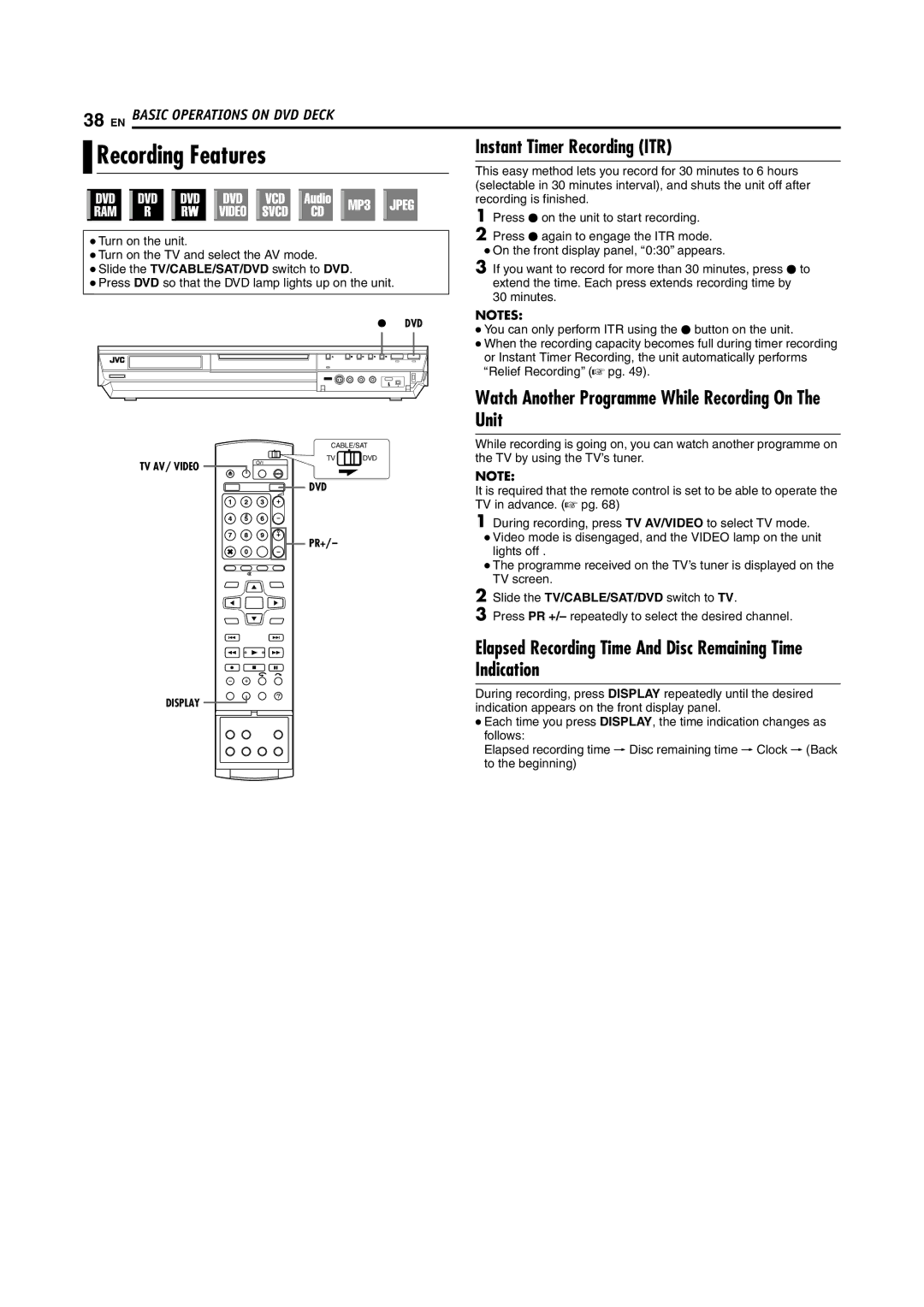38 EN BASIC OPERATIONS ON DVD DECK
| Recording Features | Instant Timer Recording (ITR) | ||||||||||||||||||||
| ||||||||||||||||||||||
|
|
|
| |||||||||||||||||||
This easy method lets you record for 30 minutes to 6 hours | ||||||||||||||||||||||
|
|
|
|
|
|
|
|
|
|
|
|
|
|
|
|
|
|
| ||||
|
|
|
|
|
|
|
|
|
|
|
|
|
|
|
|
|
|
| ||||
|
|
|
|
|
|
|
|
|
|
|
|
|
|
|
|
|
|
| (selectable in 30 minutes interval), and shuts the unit off after | |||
|
|
|
|
|
|
|
|
|
|
|
|
|
|
|
|
|
|
| recording is finished. | |||
|
|
|
|
|
|
|
|
|
|
|
|
|
|
|
|
|
|
| 1 | Press R on the unit to start recording. | ||
|
|
|
|
|
|
|
|
|
|
|
|
|
|
|
|
|
|
| 2 | Press R again to engage the ITR mode. | ||
| ● Turn on the unit. | |||||||||||||||||||||
| ● Turn on the TV and select the AV mode. |
| ● On the front display panel, A0:30B appears. | |||||||||||||||||||
| 3 |
| ||||||||||||||||||||
| ● Slide the TV/CABLE/SAT/DVD switch to DVD. | If you want to record for more than 30 minutes, press R to | ||||||||||||||||||||
| ● Press DVD so that the DVD lamp lights up on the unit. |
|
| extend the time. Each press extends recording time by | ||||||||||||||||||
|
|
|
|
|
|
|
|
|
|
|
|
|
|
|
|
|
|
|
|
| 30 minutes. | |
|
|
|
|
|
|
|
|
|
|
|
|
|
|
|
|
|
|
|
|
| ||
7 DVD
CABLE/SAT
TV | DVD |
TV AV/ VIDEO |
|
DVD |
|
PR+/-
NOTES:
●You can only perform ITR using the R button on the unit.
●When the recording capacity becomes full during timer recording or Instant Timer Recording, the unit automatically performs ARelief RecordingB (A pg. 49).
Watch Another Programme While Recording On The Unit
While recording is going on, you can watch another programme on the TV by using the TV’s tuner.
NOTE:
It is required that the remote control is set to be able to operate the TV in advance. (A pg. 68)
1During recording, press TV AV/VIDEO to select TV mode.
●Video mode is disengaged, and the VIDEO lamp on the unit lights off .
●The programme received on the TV’s tuner is displayed on the TV screen.
2Slide the TV/CABLE/SAT/DVD switch to TV.
3Press PR +/– repeatedly to select the desired channel.
DISPLAY
Elapsed Recording Time And Disc Remaining Time Indication
During recording, press DISPLAY repeatedly until the desired indication appears on the front display panel.
●Each time you press DISPLAY, the time indication changes as follows:
Elapsed recording time N Disc remaining time N Clock N (Back to the beginning)