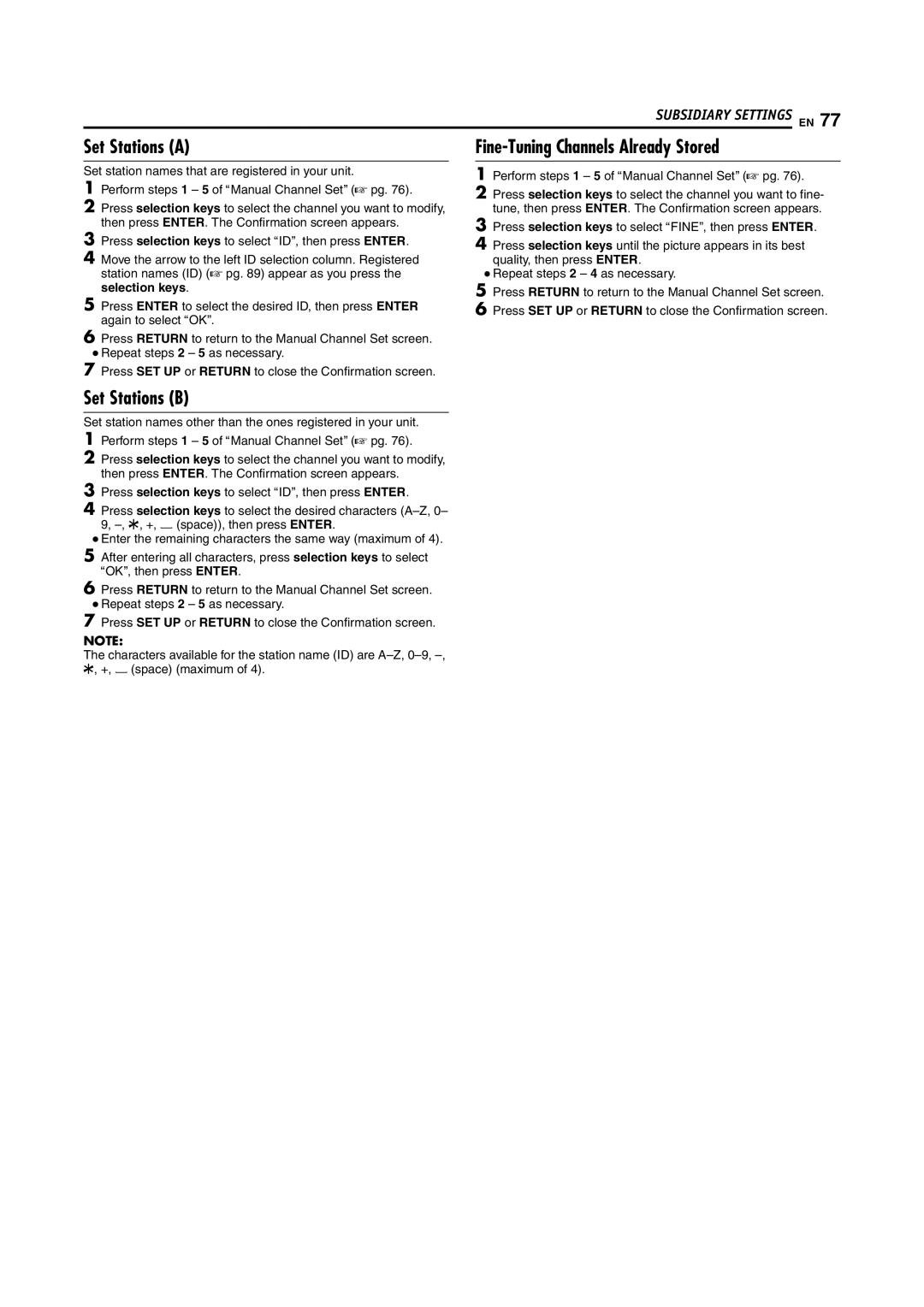SUBSIDIARY SETTINGS EN 77
Set Stations (A)
Set station names that are registered in your unit.
1Perform steps 1 – 5 of AManual Channel SetB (A pg. 76).
2Press selection keys to select the channel you want to modify, then press ENTER. The Confirmation screen appears.
3Press selection keys to select AIDB, then press ENTER.
4Move the arrow to the left ID selection column. Registered station names (ID) (A pg. 89) appear as you press the selection keys.
5Press ENTER to select the desired ID, then press ENTER again to select AOKB.
6Press RETURN to return to the Manual Channel Set screen.
●Repeat steps 2 – 5 as necessary.
Fine-Tuning Channels Already Stored
1Perform steps 1 – 5 of AManual Channel SetB (A pg. 76).
2Press selection keys to select the channel you want to fine- tune, then press ENTER. The Confirmation screen appears.
3Press selection keys to select AFINEB, then press ENTER.
4Press selection keys until the picture appears in its best quality, then press ENTER.
●Repeat steps 2 – 4 as necessary.
5Press RETURN to return to the Manual Channel Set screen.
6Press SET UP or RETURN to close the Confirmation screen.
7Press SET UP or RETURN to close the Confirmation screen.
Set Stations (B)
Set station names other than the ones registered in your unit.
1Perform steps 1 – 5 of AManual Channel SetB (A pg. 76).
2Press selection keys to select the channel you want to modify, then press ENTER. The Confirmation screen appears.
3Press selection keys to select AIDB, then press ENTER.
4Press selection keys to select the desired characters
●Enter the remaining characters the same way (maximum of 4).
5After entering all characters, press selection keys to select AOKB, then press ENTER.
6Press RETURN to return to the Manual Channel Set screen.
●Repeat steps 2 – 5 as necessary.
7Press SET UP or RETURN to close the Confirmation screen.
NOTE:
The characters available for the station name (ID) are