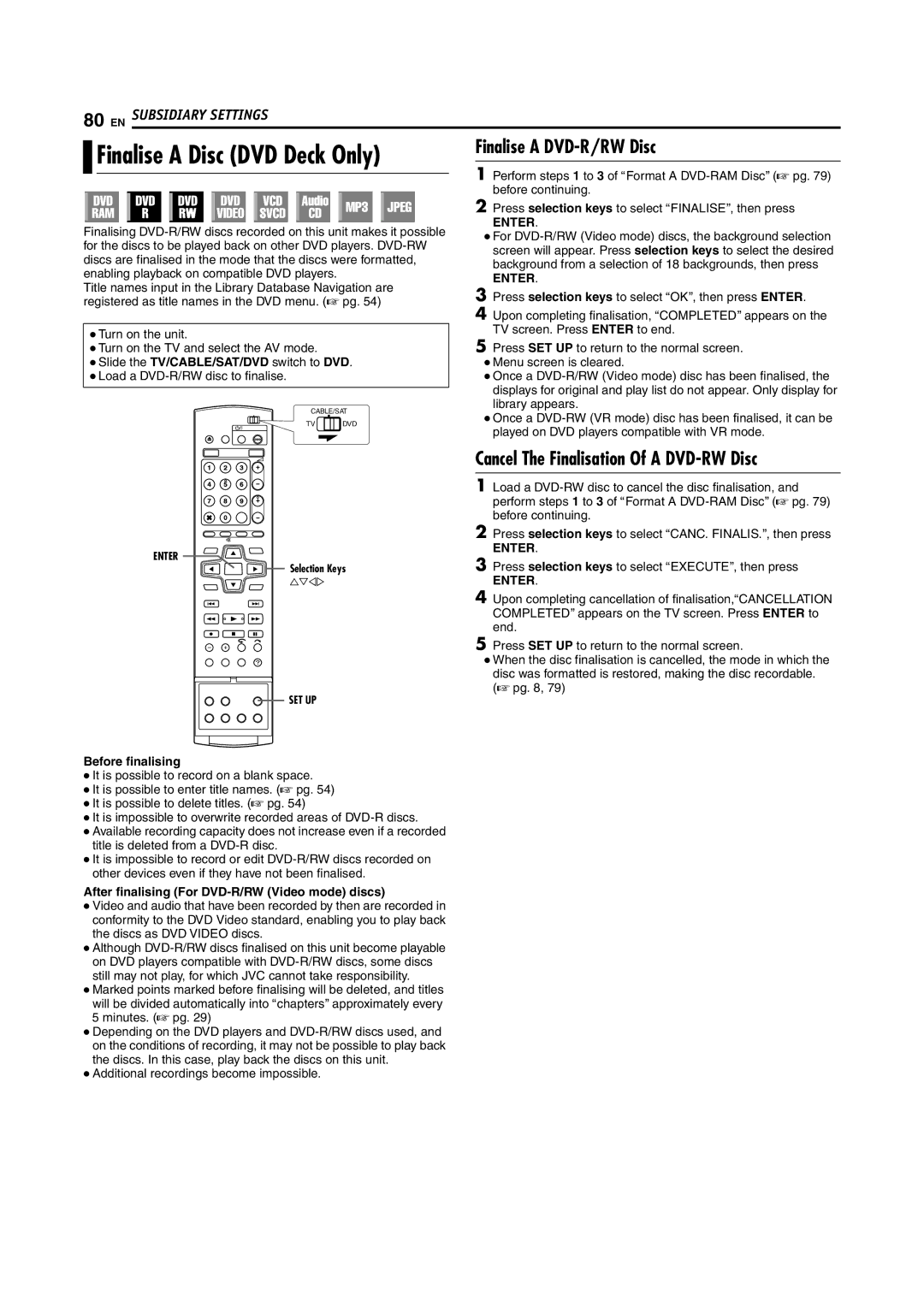80 EN SUBSIDIARY SETTINGS
Finalise A Disc (DVD Deck Only) | Finalise A | ||
|
| ||
1 Perform steps 1 to 3 of AFormat A | |||
| |||
| |||
|
| before continuing. | |
Finalising
Title names input in the Library Database Navigation are registered as title names in the DVD menu. (A pg. 54)
●Turn on the unit.
●Turn on the TV and select the AV mode.
●Slide the TV/CABLE/SAT/DVD switch to DVD.
●Load a
CABLE/SAT
TV![]() DVD
DVD
2Press selection keys to select AFINALISEB, then press
ENTER.
●For
ENTER.
3Press selection keys to select AOKB, then press ENTER.
4Upon completing finalisation, ACOMPLETEDB appears on the TV screen. Press ENTER to end.
5Press SET UP to return to the normal screen.
●Menu screen is cleared.
●Once a
●Once a
ENTER
Selection Keys
FGDE
![]() SET UP
SET UP
Before finalising
●It is possible to record on a blank space.
●It is possible to enter title names. (A pg. 54)
●It is possible to delete titles. (A pg. 54)
●It is impossible to overwrite recorded areas of
●Available recording capacity does not increase even if a recorded title is deleted from a
●It is impossible to record or edit
After finalising (For DVD-R/RW (Video mode) discs)
●Video and audio that have been recorded by then are recorded in conformity to the DVD Video standard, enabling you to play back the discs as DVD VIDEO discs.
●Although
●Marked points marked before finalising will be deleted, and titles will be divided automatically into AchaptersB approximately every 5 minutes. (A pg. 29)
●Depending on the DVD players and
●Additional recordings become impossible.
Cancel The Finalisation Of A DVD-RW Disc
1Load a
2Press selection keys to select ACANC. FINALIS.B, then press
ENTER.
3Press selection keys to select AEXECUTEB, then press
ENTER.
4Upon completing cancellation of finalisation,ACANCELLATION COMPLETEDB appears on the TV screen. Press ENTER to end.
5Press SET UP to return to the normal screen.
●When the disc finalisation is cancelled, the mode in which the disc was formatted is restored, making the disc recordable. (A pg. 8, 79)