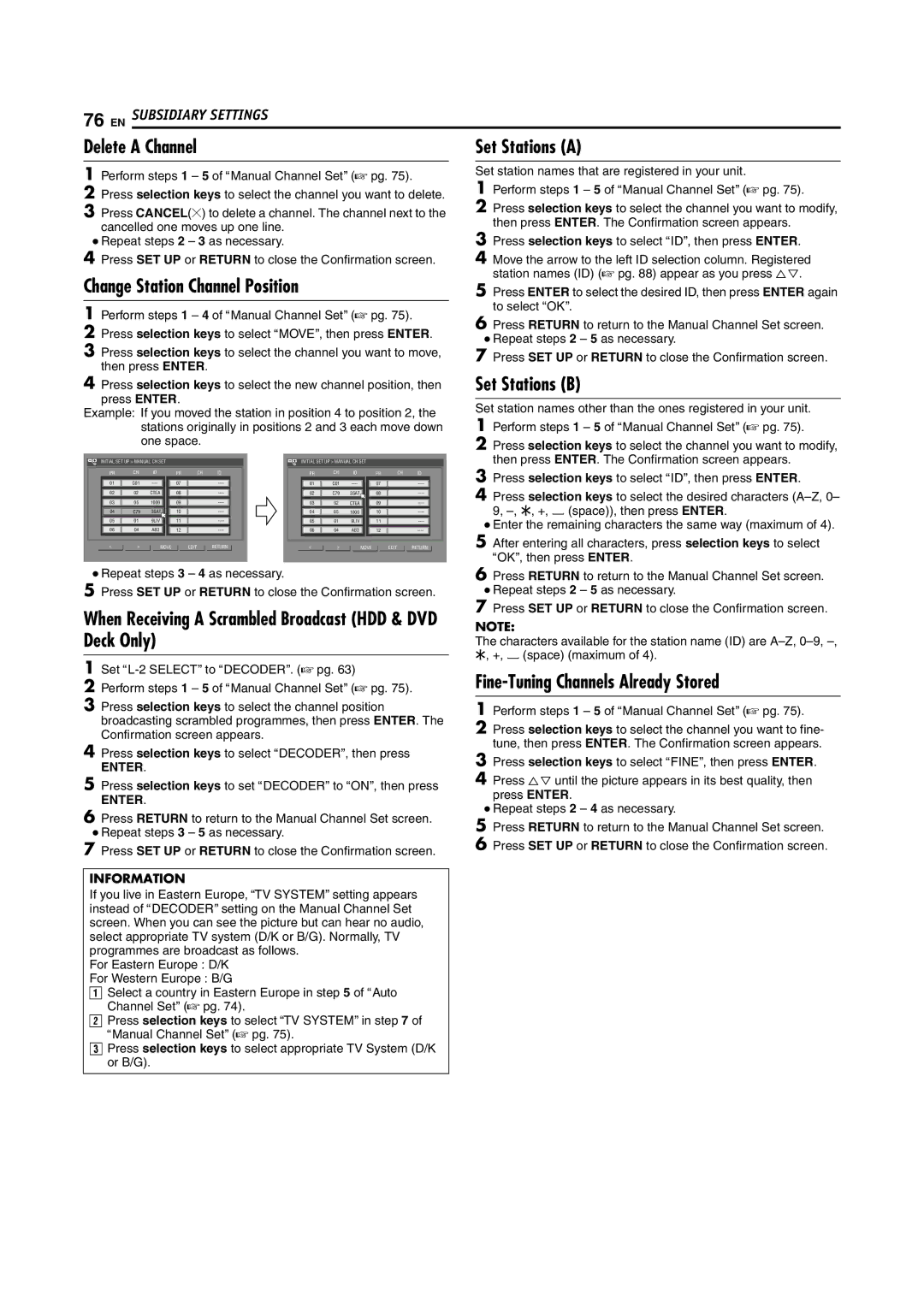76 EN SUBSIDIARY SETTINGS
Delete A Channel | Set Stations (A) |
1Perform steps 1 – 5 of AManual Channel SetB (A pg. 75).
2Press selection keys to select the channel you want to delete.
3Press CANCEL(L) to delete a channel. The channel next to the cancelled one moves up one line.
●Repeat steps 2 – 3 as necessary.
4Press SET UP or RETURN to close the Confirmation screen.
Change Station Channel Position
1Perform steps 1 – 4 of AManual Channel SetB (A pg. 75).
2Press selection keys to select AMOVEB, then press ENTER.
3Press selection keys to select the channel you want to move, then press ENTER.
Set station names that are registered in your unit.
1Perform steps 1 – 5 of AManual Channel SetB (A pg. 75).
2Press selection keys to select the channel you want to modify, then press ENTER. The Confirmation screen appears.
3Press selection keys to select AIDB, then press ENTER.
4Move the arrow to the left ID selection column. Registered station names (ID) (A pg. 88) appear as you press FG.
5Press ENTER to select the desired ID, then press ENTER again to select AOKB.
6Press RETURN to return to the Manual Channel Set screen.
●Repeat steps 2 – 5 as necessary.
7Press SET UP or RETURN to close the Confirmation screen.
4Press selection keys to select the new channel position, then
press ENTER.
Example: If you moved the station in position 4 to position 2, the stations originally in positions 2 and 3 each move down one space.
INITIAL SET UP > MANUAL CH SET |
|
|
| INITIAL SET UP > MANUAL CH SET |
|
| |||||
PR | CH | ID | PR | CH | ID | PR | CH | ID | PR | CH | ID |
01 | C01 | 07 |
| 01 | C01 | 07 |
| ||||
02 | 02 | CTEA | 08 |
| 02 | C79 | 3SAT | 08 |
| ||
03 | 05 | 1000 | 09 |
| 03 | 02 | CTEA | 09 |
| ||
04 | C79 | 3SAT | 10 |
| 04 | 05 | 1000 | 10 |
| ||
05 | 01 | 9LIV | 11 |
| 05 | 01 | 9LIV | 11 |
| ||
06 | 04 | AB3 | 12 |
| 06 | 04 | AB3 | 12 |
| ||
< | > | MOVE |
| EDIT | RETURN | < | > |
| MOVE | EDIT | RETURN |
●Repeat steps 3 – 4 as necessary.
5Press SET UP or RETURN to close the Confirmation screen.
When Receiving A Scrambled Broadcast (HDD & DVD Deck Only)
1Set
2Perform steps 1 – 5 of AManual Channel SetB (A pg. 75).
3Press selection keys to select the channel position broadcasting scrambled programmes, then press ENTER. The Confirmation screen appears.
4Press selection keys to select ADECODERB, then press
ENTER.
5Press selection keys to set ADECODERB to AONB, then press
ENTER.
6Press RETURN to return to the Manual Channel Set screen.
●Repeat steps 3 – 5 as necessary.
7Press SET UP or RETURN to close the Confirmation screen.
INFORMATION
If you live in Eastern Europe, ATV SYSTEMB setting appears instead of ADECODERB setting on the Manual Channel Set screen. When you can see the picture but can hear no audio, select appropriate TV system (D/K or B/G). Normally, TV programmes are broadcast as follows.
For Eastern Europe : D/K
For Western Europe : B/G
ASelect a country in Eastern Europe in step 5 of AAuto Channel SetB (A pg. 74).
BPress selection keys to select ATV SYSTEMB in step 7 of AManual Channel SetB (A pg. 75).
CPress selection keys to select appropriate TV System (D/K or B/G).
Set Stations (B)
Set station names other than the ones registered in your unit.
1Perform steps 1 – 5 of AManual Channel SetB (A pg. 75).
2Press selection keys to select the channel you want to modify, then press ENTER. The Confirmation screen appears.
3Press selection keys to select AIDB, then press ENTER.
4Press selection keys to select the desired characters
●Enter the remaining characters the same way (maximum of 4).
5After entering all characters, press selection keys to select AOKB, then press ENTER.
6Press RETURN to return to the Manual Channel Set screen.
●Repeat steps 2 – 5 as necessary.
7Press SET UP or RETURN to close the Confirmation screen.
NOTE:
The characters available for the station name (ID) are
Fine-Tuning Channels Already Stored
1Perform steps 1 – 5 of AManual Channel SetB (A pg. 75).
2Press selection keys to select the channel you want to fine- tune, then press ENTER. The Confirmation screen appears.
3Press selection keys to select AFINEB, then press ENTER.
4Press FG until the picture appears in its best quality, then press ENTER.
●Repeat steps 2 – 4 as necessary.
5Press RETURN to return to the Manual Channel Set screen.
6Press SET UP or RETURN to close the Confirmation screen.