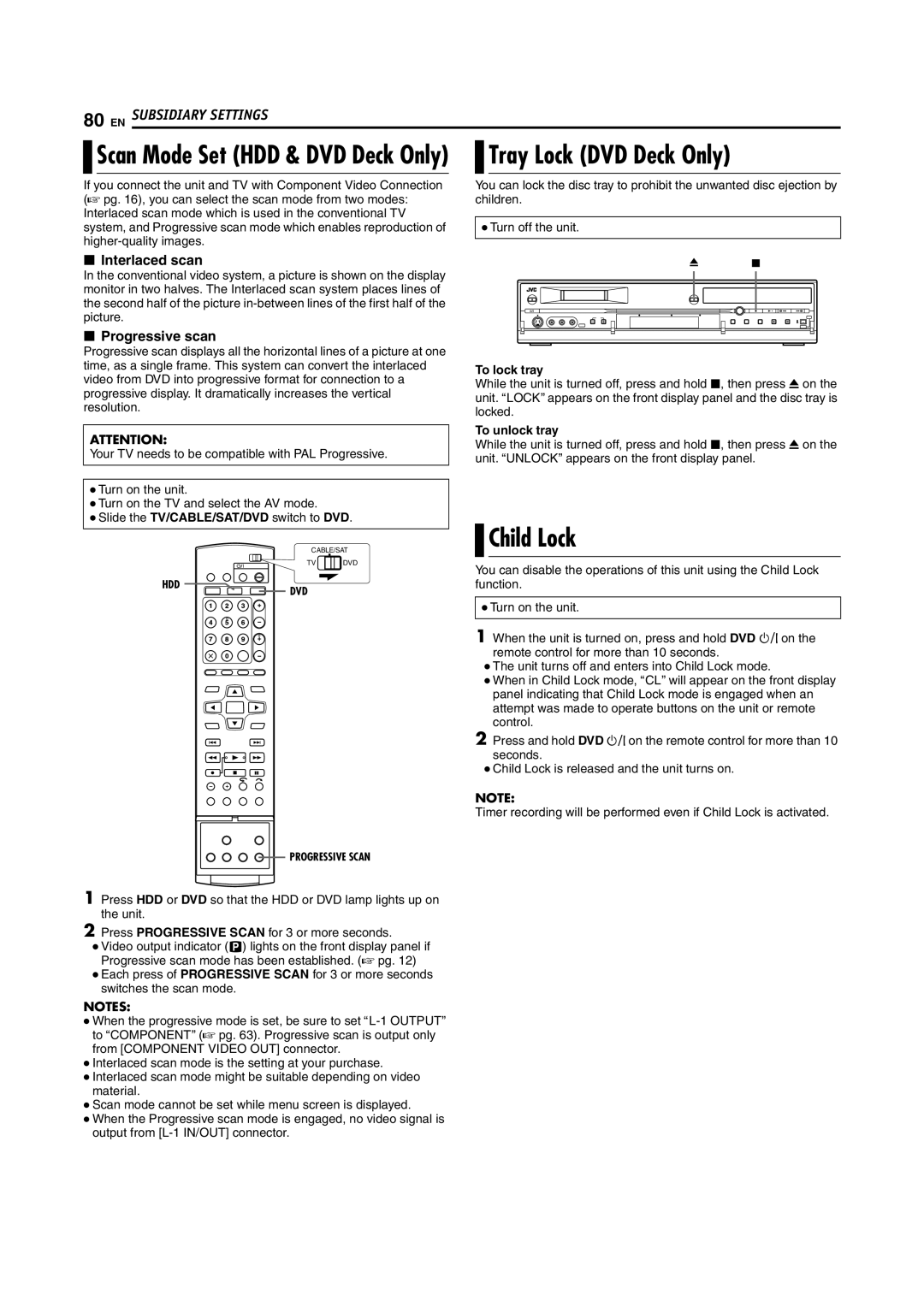80 EN SUBSIDIARY SETTINGS

 Scan Mode Set (HDD & DVD Deck Only)
Scan Mode Set (HDD & DVD Deck Only)
If you connect the unit and TV with Component Video Connection (A pg. 16), you can select the scan mode from two modes: Interlaced scan mode which is used in the conventional TV system, and Progressive scan mode which enables reproduction of
8Interlaced scan

 Tray Lock (DVD Deck Only)
Tray Lock (DVD Deck Only)
You can lock the disc tray to prohibit the unwanted disc ejection by children.
●Turn off the unit.
M o
In the conventional video system, a picture is shown on the display monitor in two halves. The Interlaced scan system places lines of the second half of the picture
8Progressive scan
Progressive scan displays all the horizontal lines of a picture at one time, as a single frame. This system can convert the interlaced video from DVD into progressive format for connection to a progressive display. It dramatically increases the vertical resolution.
ATTENTION:
Your TV needs to be compatible with PAL Progressive.
●Turn on the unit.
●Turn on the TV and select the AV mode.
●Slide the TV/CABLE/SAT/DVD switch to DVD.
CABLE/SAT
TV |
|
|
| DVD |
HDD | DVD |
|
To lock tray
While the unit is turned off, press and hold o, then press M on the unit. ALOCKB appears on the front display panel and the disc tray is locked.
To unlock tray
While the unit is turned off, press and hold o, then press M on the unit. AUNLOCKB appears on the front display panel.

 Child Lock
Child Lock
You can disable the operations of this unit using the Child Lock function.
●Turn on the unit.
1When the unit is turned on, press and hold DVD A on the remote control for more than 10 seconds.
●The unit turns off and enters into Child Lock mode.
●When in Child Lock mode, ACLB will appear on the front display panel indicating that Child Lock mode is engaged when an attempt was made to operate buttons on the unit or remote control.
2Press and hold DVD A on the remote control for more than 10 seconds.
●Child Lock is released and the unit turns on.
NOTE:
Timer recording will be performed even if Child Lock is activated.
![]() PROGRESSIVE SCAN
PROGRESSIVE SCAN
1Press HDD or DVD so that the HDD or DVD lamp lights up on the unit.
2Press PROGRESSIVE SCAN for 3 or more seconds.
●Video output indicator (q) lights on the front display panel if Progressive scan mode has been established. (A pg. 12)
●Each press of PROGRESSIVE SCAN for 3 or more seconds switches the scan mode.
NOTES:
●When the progressive mode is set, be sure to set
●Interlaced scan mode is the setting at your purchase.
●Interlaced scan mode might be suitable depending on video material.
●Scan mode cannot be set while menu screen is displayed.
●When the Progressive scan mode is engaged, no video signal is output from