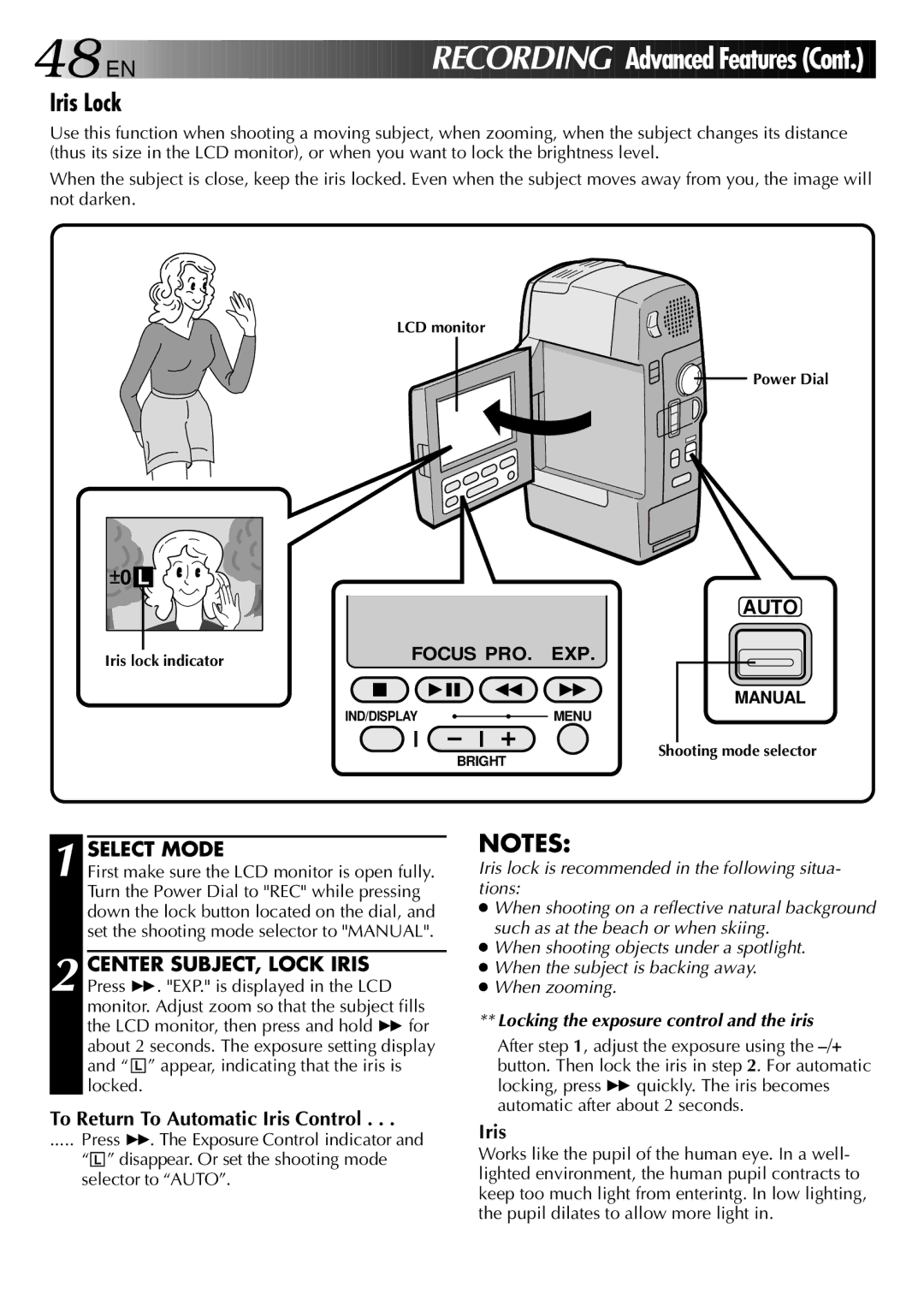GR-DVM1
Dear Customer
It is recommended that you
This unit is produced to comply with Standard IEC Publ
Safety Precautions
CAM Stand Sun hood Grip Hand strap Battery pack BN-V812U
EN P Rovided a CCE Ssories
AUDIO/VIDEO cable Video cable ø Audio cable ø
Adapter/Charger AA-V80EG
DV30ME
CD-ROM
Sub-Code Area
Video Area Audio Area
ITI Insert and Tracking Information Area
Contents
Charging The Battery Pack
EN G Etting Started
Installing The Battery Pack
Open Battery Cover
Insert Battery
Close Battery Cover
Using The CAM Stand
Supply Power
Getting Started
Indoor Use
Clock Lithium Battery CR2025 Insertion/Removal
Remove OLD Battery
Insert NEW Battery
Replace Battery Holder
Date/Time Settings
EN Getting Started
Loading/Unloading a Cassette
Open Cassette Door
INSERT/REMOVE Tape
To protect valuable recordings
Recording Mode Setting
Hand Strap Attachment
Lens Cover Detachment
Sun Hood Attachment
Attach SUN Hood
Open SUN Hood
Detach SUN Hood
Grip Adjustment
Grip Attachment
Remote Control Unit
Installing The Battery
RE-INSERT Holder
Full Auto/Manual Operation
Turn on Power
Basic Recording
Start Recording
END Recording
Select Mode
Engage Still Mode
EN RE COR DIN G
Recording From The Middle Of a Tape
When blank portion is recorded on a tape
Time Code
During shooting
Partway through the tape
Holding The Camcorder
Grasp Camcorder
Adjust Brightness
LCD Monitor Indications
Tilt LCD Monitor
Interface Shooting
Zoom
EN Recordin G Advanced Features
Motor Drive mode
Changing the Snapshot Setting
Snapshot
Snapshot Search
Rewind Tape
Begin Search
To Stop a Snapshot Search In Progress
Press the PUSH-OPENswitch and open the LCD monitor fully
To Take a Snapshot In The 5-Second Mode
Scene
Self-Timer
To Take a Snapshot In The Self-Timer Mode
, press Snapshot instead
Menus
Select Function
Close Recording Menu
Press MENU. The Recording Menu appears in the LCD monitor
DIS Digital Image Stabilizer
Zoom Magnification
Access System Menu
System Menu
Close System Menu
Sound signals can be sampled at 32 kHz or 48 kHz
END SET Menu Button
FADE/WIPE Effects
Select Effect
Fades and Wipes
EN Recor Ding
Picture Wipe/Dissolve
Resume Recording
Dissolve
Random Variations
? R Random Fader
Accessmenu FADER/WIPE Customize
Exchanging FADE/WIPE Effects
Select NEW Effect
Close Menu
Refer to page 34 on using the exchanged effects
Fades and Wipes
Disable P.AE/EFFECT
AE/Effects
Monotone √
Video Echo Sepia √
Classic Film √
Twilight √
Accessmenu P.AE/EFFECT Customize
Exchanging P.AE/Effects
Displaying The Date And Time During Recording
White Balance Adjustment
Select Auto in . Or set the shooting Mode selector to Auto
To Return To Automatic White Balance
Enter Setting
Manual White Balance Operation
Exit Recording Menu
To Change The Tint For Recording
Manual Focus Adjustment
Adjust Focus
To Change To Auto Focus
Adjust Exposure
Exposure Control
Brightness control of the LCD monitor
To Return To Automatic Exposure Control
Iris Lock
Iris
Viewing Recording
END Playback
To Perform High-Speed Search
You can watch what you’ve recorded in the LCD monitor
VCR/TV Connection
Start Playback
Recording deck
Press 46. You can watch the scenes you recorded on the TV
Confirm POWER-OFF Status
Docking Station Attachment
Attach and Locks
Input connector
TV Playback
Connection to an S-VHS
Recorder or a TV with a
Turn on Power Select TV’S Video Mode
Connect Docking Station to TV or VCR
Connectinput VCR Output to TV Start Playback
Connect as shown in the illustration pg
Access Playback Menu
Playback Menu
To set parameters for other functions, repeat steps 3
Press Menu again, and the menu disappears
Playback Sound
Displaying the Date During Playback
Displaying The Time Code During Playback
EN Playback Advanced Features
Playback Zoom
Activate Zoom
Locatescene Portion of Magnified
Playback Effects
RM-V708U or WRM-V710U provided
Press Play
Docking Station
Dubbing
Make Connections
Pause Recording
Brand Setting
Operate the VCR
RM-V708U or RM-V710U 9 ` provided
To Operate The VCR With The Remote Control
Random Assemble Editing
Start Source Playback if Necessary
Execute FADE/WIPE in if Necessary
SET EDIT-IN Point
SET EDIT-OUT Point
USE Fade Wipe on Scene TRANSI- Tion if Necessary
USE P.AE/EFFECT if Necessary
Engagemode Vcrs RECORD-PAUSE
Start Editing
Stop Editing
For More Accurate Editing
Prepare for R.A. Edit Play Back Dubbed Scene
Choose a Scene
RM-V708U or
Input Correction Data
Press MENU. The Playback Menu appears on the TV screen
Now perform Random Assemble Editing beginning with on
Audio Dubbing
Find EDIT-IN Point
Begin Dubbing
Pause During Dubbing
Insert Editing
Find Edit OUT Point Start Recording
Find Edit in Point Pause During Editing
Prepare for Insert Editing Stop Editing
5-Second mode Select 5S or 5SD
REC pg
Close the cassettes cover
Play pg
EN TR Ouble Shooting
Effect pg
Squeeze or Cinema mode is selected in the Recording Menu
Picture Wipe function doesn’t work
Possible Causes
This may occur when
Cleaning The Camcorder
Headphones jack
Multi connector
Stereo microphone
White Balance Sensor
LCD Monitor Indications During Recording
Name & Function
LCD Monitor Indications During Playback
Jlip Video Capture Docking Station
For safety, do not
Avoid using the unit
To avoid hazard
To prevent damage to the camcorder
EN Caution S
Power
Power consumption Format
Signal format
Video signal recording format
Power V/1,250mAh Dimensions
Weight Approx g
Power DC 3 V Lithium Battery CR2025 Battery Life
Weight Approx g with battery installed
Colour temperature
AC Adapter
Auto focus
On-screen display
Motor Drive Mode
Connections Pg , 50, 51
On-Screen Menus ............................ pgs
Play Back on TV Pg , 52, 54, 56
Page
GR-DVM1



 EN
EN 
































 REC
REC ORDING
ORDING

 Advanced Features (Cont.)
Advanced Features (Cont.)
![]()
![]() Power Dial
Power Dial![]() 0 L
0 L