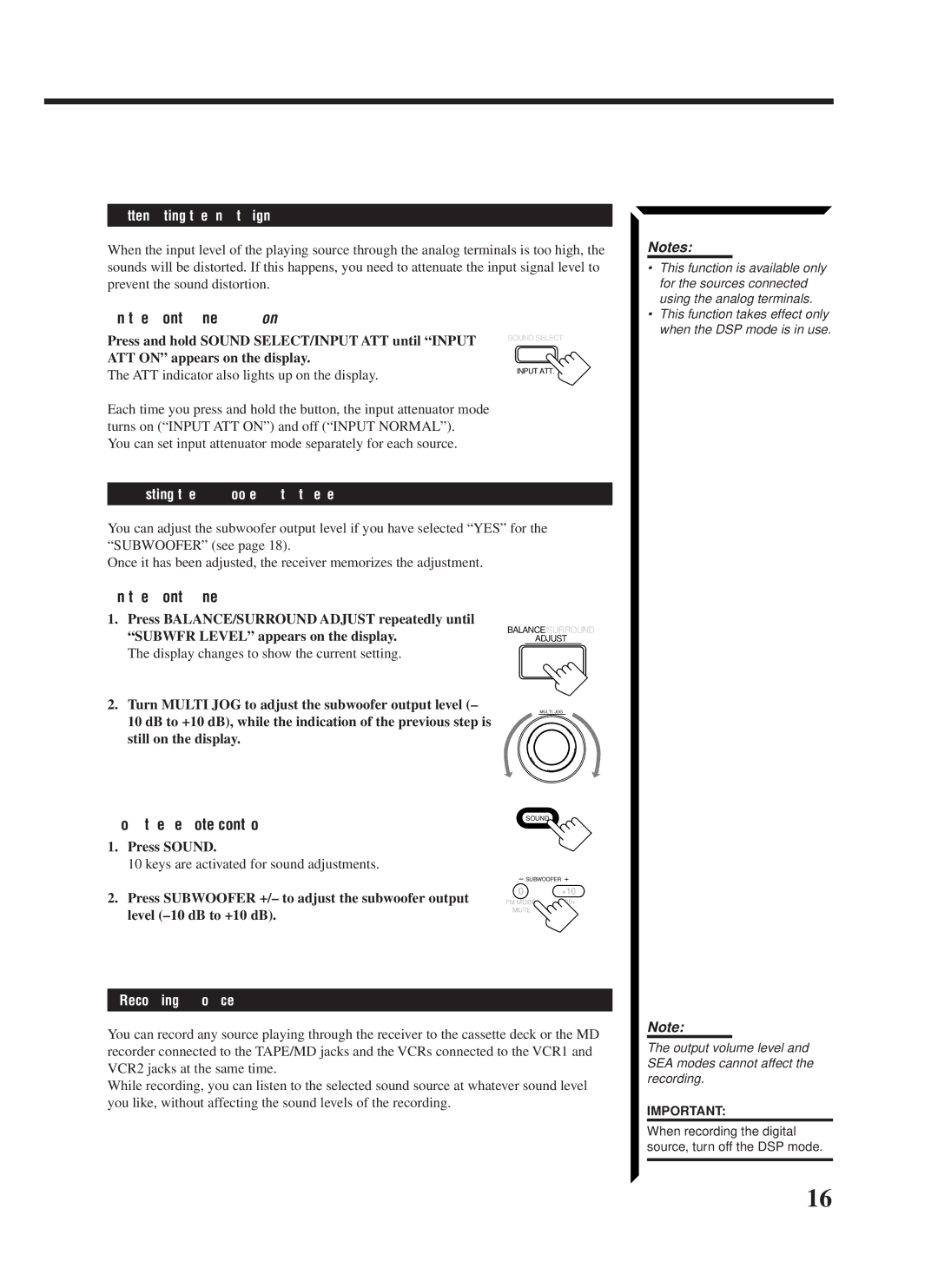RX-1024VBK
To Reduce the Risk of Electric Shock
Large Small None
Large Small
OFF MID MAX
Table of Contents
Using the DSP Modes
Parts Identification
Front Panel Remote Control
Handling the receiver
Getting Started
General
Locations
AM Antenna Connections
Connecting the FM and AM Antennas
Getting Started
FM Antenna Connections
Connecting the Speakers
Connecting the front speakers
Connecting the subwoofer speaker
Connecting the rear and center speakers
To enhance your audio system
Audio component connections
Connecting Audio/Video Components
Analog connections
Audio Components Video Components
Video components
Video component connections
If your video components have an AV Compu Link terminal
Connecting DVD player
Digital 1 coaxial For
Digital connections
Putting Batteries in the Remote Control
Connecting the Power Cord
On the front panel
From the remote control
Turning the Power On and Off
Basic Operations
Press one of the source selecting buttons directly
Adjusting the Volume
To increase the volume, press Volume +
To decrease the volume, press Volume
Basic Operations
From the remote control only
On the front panel only
Recording a Source
Attenuating the Input Signal
Adjusting the Subwoofer Output Level
Press Sound
Changing the Source Name
Basic Settings
Selecting the Input Mode
Selecting the DBS tuner as the source
YES
Adjusting the Front Speaker Output Balance
Setting the Subwoofer Information
Listening at Low Volume Loudness
Front, Center, and Rear Speaker Setting
Basic Settings
Digital Input Digital in Terminal Setting
Setting the Speakers for the DSP Modes
Rear Delay Time Setting
Center Delay Time Setting
Crossover Frequency Setting
COMP. MID
Low Frequency Effect Attenuator Setting
Dynamic Range Compression Setting
COMP. OFF
One Touch Operation
To store the sound settings
To recall the sound settings
To cancel the One Touch Operation function
Receiving Radio Broadcasts
Tuning in Stations Manually
Using Preset Tuning
To store the preset stations
Mono
To erase a stored preset station
Selecting the FM Reception Mode
Auto
Receiving Radio Broadcasts
Assigning Names to Preset Stations
To erase the input characters
Selecting Your Favorite SEA Mode
Using the SEA Modes
To cancel the SEA mode
To erase a stored adjustment
Using the SEA Modes
Creating Your Own SEA Mode
To recall your own SEA adjustment
On Surround mode
Using the DSP Modes
On the 3D-PHONIC mode
On the DAP mode
Using the 3D-PHONIC Modes
Using the DSP Modes
As you turn it, the effect level changes as follows
To cancel the 3D-PHONIC mode
Press Effect to select the effect level
You want appears on the display
Using the DAP Modes
Want appears on the display
To cancel the DAP mode
Press Surround Mode repeatedly until the mode you
Adjust the speaker output levels as follows
Press Surround Mode repeatedly until PRO Logic
Using the Dolby Digital and Dolby Pro Logic Modes
Or Dolby Digital appears on the display
Press Test to start checking the speaker output balance
Adjusted levels are also shown on the equalizer display
To cancel the Surround mode
Press Surround Mode repeatedly until OFF appears
Press Dolby Surround again so that Surround OFF appears
Press Dolby Surround so that the lamp on the button
Lights up
Turn Multi JOG to select the center tone level you want
Or DIG-THEATER appears on the display
Using the Theater Surround Mode
Press Surround Mode repeatedly until Theater
Keys are activated for sound adjustments
Press Test again to stop the test tone
To cancel the Theater Surround mode
Press Cntr Tone to select the center tone level you want
DSP and Theater indicators also light up on the display
SOFT2 SOFT1 Flat SHARP1
Selecting the Different Sources for Picture and Sound
Using the On-Screen Menus
When you select OSD, see
Selecting the Source to Play Also see
Sound Control menu appears on the TV
Adjusting the Front Speaker Output Balance Also see
Listening at Low Volume Loudness Also see
Attenuating the Input Signal Also see
For DAP modes Live CLUB, Dance CLUB, HALL, Pavilion
Using the On-Screen Menus
Adjusting the Subwoofer Output Level Also see
For 3D-PHONIC modes
For Theater Surround and Digital Theater Surround
Selecting Your Favorite SEA Mode Also see
For Dolby Surround Pro Logic
For Dolby Digital
Basic Settings
Creating Your Own SEA Mode Also see
Press SET to store the setting into the SEA Usermode
Operating the Tuner
Storing the Preset Stations Also see
Character entry screen appears
Assigning Names to the Preset Stations Also see
Synchronized Recording
Compu Link Remote Control System
Remote Control through the Remote Sensor on the Receiver
Automatic Source Selection
Additional Functions
Text Compu Link Remote Control System
Displaying the Disc Information on the TV screen
Disc Search Only for CD Player
Showing the Disc Information on the TV Screen
Operations
Search a disc by its disc title
Text Compu Link Remote Control System
Searching a Disc Only for the CD player
Search a disc by its performer
SET
Going back to the Disc Title Search screen Press Exit
Search a disc by its genre
Press on Screen Control %/ Þ to move to GENRE, then press
Going back to the User File screen Press Exit
Using your own User Files
To move to Shift , then press SET
Entering the Disc Information
For the CD Player with the disc memory function
Title Input Performer screen appears on the TV
Enter the disc title, referring to steps 3 and 4 on
For the MD recorder
Enter the song title, referring to steps 3 and 4 on
Illustration Do not connect to the TV terminal
AV Compu Link Remote Control System
Cables with the monaural mini-plugs not supplied
Connect to the terminal indicated
One-Touch DVD Play
Automatic Selection of TV’s Input Mode
Automatic Power On/Off Standby
One-Touch Video Play
Operating JVC’s Audio/Video Components
Pause REC
Operating JVC’s Audio/Video Components
REW
REW Play Down Tuning REC TV/VIDEO Stop Pause
Following buttons can be used for operating the TV
Operating Other Manufactures’ Components
10, 0, 100++10
Set the remote control mode selector to Catv
Operating Other Manufactures’ Components
Channel +
Starts playback
Try to operate your VCR by pressing VCR1 Power
Pauses
Manufacturers’ codes for TV
Manufacturers’ codes for Catv converters
STS
Problem Possible Cause Solution
Troubleshooting
Amplifier
Specifications
FM tuner IHF
HOW to Locate Your JVC Service Center
Limited Warranty AUDIO-2
0598OFMMDWJEM