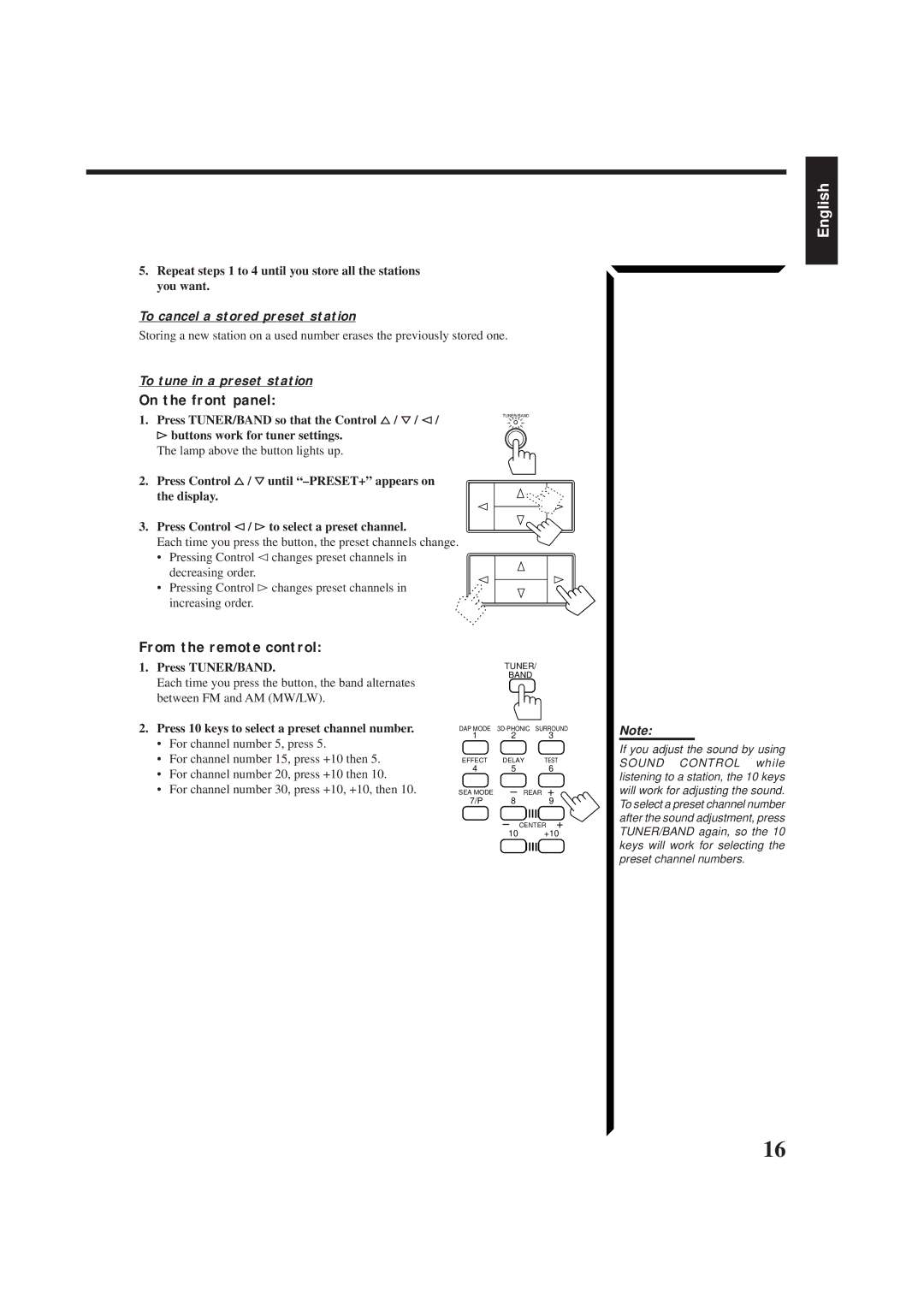5.Repeat steps 1 to 4 until you store all the stations you want.
To cancel a stored preset station
Storing a new station on a used number erases the previously stored one.
English
To tune in a preset station
On the front panel:
1.Press TUNER/BAND so that the Control %/ Þ/ @/
#buttons work for tuner settings.
The lamp above the button lights up.
2.Press Control %/ Þuntil
3.Press Control @/ # to select a preset channel.
Each time you press the button, the preset channels change.
•Pressing Control @ changes preset channels in decreasing order.
•Pressing Control # changes preset channels in increasing order.
From the remote control:
1.Press TUNER/BAND.
Each time you press the button, the band alternates between FM and AM (MW/LW).
TUNER/BAND
TUNER/
BAND
2.Press 10 keys to select a preset channel number.
•For channel number 5, press 5.
•For channel number 15, press +10 then 5.
•For channel number 20, press +10 then 10.
•For channel number 30, press +10, +10, then 10.
DAP MODE
1 2 3
EFFECT DELAY TEST
4 5 6
SEA MODE – REAR +
7/P 8 9
– CENTER +
10 +10
Note:
If you adjust the sound by using SOUND CONTROL while listening to a station, the 10 keys will work for adjusting the sound. To select a preset channel number after the sound adjustment, press TUNER/BAND again, so the 10 keys will work for selecting the preset channel numbers.
16