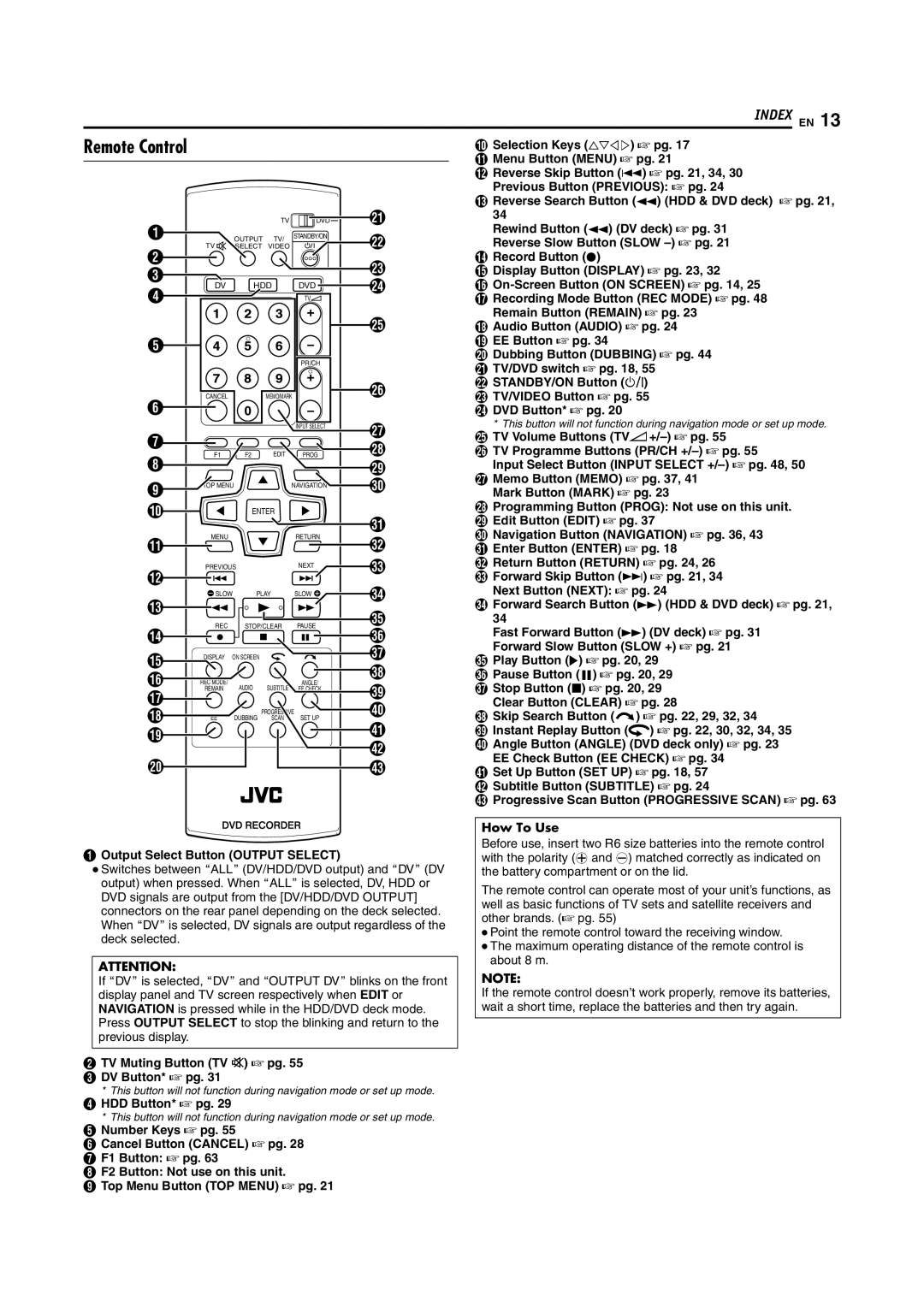INDEX EN 13
Remote Control
A |
|
|
| TV | DVD | U |
|
| OUTPUT TV/ | STANDBY/ON | V | ||
| TV |
|
| |||
B |
| SELECT VIDEO |
| |||
|
|
|
|
| W | |
C |
|
|
|
|
| |
DV |
| HDD | DVD | X | ||
D |
| |||||
|
|
|
| TV |
| |
|
|
|
|
|
| Y |
E |
|
|
|
|
|
|
|
|
|
|
| PR/CH |
|
| CANCEL |
|
| MEMO/MARK | Z | |
F |
|
|
| |||
|
|
|
|
|
| |
|
|
|
|
| INPUT SELECT | a |
G |
|
|
|
|
| |
|
|
|
|
| b | |
H | F1 |
| F2 | EDIT | PROG | |
|
|
|
|
| c | |
I | TOP MENU |
|
| NAVIGATION | d | |
|
|
|
|
| ||
|
|
|
|
|
| |
J |
|
| ENTER |
| e | |
|
|
|
|
|
| |
K | MENU |
|
|
| RETURN | f |
|
|
|
|
| ||
L | PREVIOUS |
| NEXT | g | ||
|
|
|
|
|
| |
| SLOW | PLAY | SLOW | h | ||
M |
|
|
|
|
| |
|
|
|
|
| i | |
| REC |
| STOP/CLEAR | PAUSE | ||
N |
| j | ||||
|
|
|
|
| ||
O | DISPLAY | ON SCREEN |
|
| k | |
|
|
|
|
| l | |
P | REC MODE/ |
|
|
| ANGLE/ | |
| AUDIO | SUBTITLE | m | |||
Q | REMAIN |
| EE CHECK | |||
|
|
|
|
| ||
|
|
|
|
| n | |
R | EE |
| DUBBING | PROGRESSIVE | ||
| SCAN | SET UP | o | |||
S |
|
|
|
|
| |
|
|
|
|
| p | |
|
|
|
|
|
| |
T |
|
|
|
|
| q |
JSelection Keys (FGDE) A pg. 17
KMenu Button (MENU) A pg. 21
LReverse Skip Button (S) A pg. 21, 34, 30 Previous Button (PREVIOUS): A pg. 24
MReverse Search Button (O) (HDD & DVD deck) A pg. 21,
34
Rewind Button (O) (DV deck) A pg. 31 Reverse Slow Button (SLOW
NRecord Button (R)
ODisplay Button (DISPLAY) A pg. 23, 32
P
QRecording Mode Button (REC MODE) A pg. 48 Remain Button (REMAIN) A pg. 23
RAudio Button (AUDIO) A pg. 24
SEE Button A pg. 34
TDubbing Button (DUBBING) A pg. 44
UTV/DVD switch A pg. 18, 55
VSTANDBY/ON Button (A)
WTV/VIDEO Button A pg. 55
XDVD Button* A pg. 20
*This button will not function during navigation mode or set up mode.
YTV Volume Buttons (TV8
ZTV Programme Buttons (PR/CH
Input Select Button (INPUT SELECT
aMemo Button (MEMO) A pg. 37, 41 Mark Button (MARK) A pg. 23
bProgramming Button (PROG): Not use on this unit.
cEdit Button (EDIT) A pg. 37
dNavigation Button (NAVIGATION) A pg. 36, 43
eEnter Button (ENTER) A pg. 18
fReturn Button (RETURN) A pg. 24, 26
gForward Skip Button (T) A pg. 21, 34 Next Button (NEXT): A pg. 24
hForward Search Button (N) (HDD & DVD deck) A pg. 21,
34
Fast Forward Button (N) (DV deck) A pg. 31 Forward Slow Button (SLOW +) A pg. 21
iPlay Button (I) A pg. 20, 29
jPause Button (W) A pg. 20, 29
kStop Button (o) A pg. 20, 29 Clear Button (CLEAR) A pg. 28
lSkip Search Button (v) A pg. 22, 29, 32, 34
mInstant Replay Button (w) A pg. 22, 30, 32, 34, 35
nAngle Button (ANGLE) (DVD deck only) A pg. 23 EE Check Button (EE CHECK) A pg. 34
oSet Up Button (SET UP) A pg. 18, 57
pSubtitle Button (SUBTITLE) A pg. 24
qProgressive Scan Button (PROGRESSIVE SCAN) A pg. 63
AOutput Select Button (OUTPUT SELECT)
●Switches between AALLB (DV/HDD/DVD output) and ADVB (DV output) when pressed. When AALLB is selected, DV, HDD or DVD signals are output from the [DV/HDD/DVD OUTPUT] connectors on the rear panel depending on the deck selected. When ADVB is selected, DV signals are output regardless of the deck selected.
ATTENTION:
If ADVB is selected, ADVB and AOUTPUT DVB blinks on the front display panel and TV screen respectively when EDIT or NAVIGATION is pressed while in the HDD/DVD deck mode. Press OUTPUT SELECT to stop the blinking and return to the previous display.
BTV Muting Button (TV d) A pg. 55
CDV Button* A pg. 31
*This button will not function during navigation mode or set up mode.
DHDD Button* A pg. 29
*This button will not function during navigation mode or set up mode.
ENumber Keys A pg. 55
FCancel Button (CANCEL) A pg. 28
GF1 Button: A pg. 63
HF2 Button: Not use on this unit.
ITop Menu Button (TOP MENU) A pg. 21
How To Use
Before use, insert two R6 size batteries into the remote control with the polarity (F and G) matched correctly as indicated on the battery compartment or on the lid.
The remote control can operate most of your unit’s functions, as well as basic functions of TV sets and satellite receivers and other brands. (A pg. 55)
●Point the remote control toward the receiving window.
●The maximum operating distance of the remote control is about 8 m.
NOTE:
If the remote control doesn’t work properly, remove its batteries, wait a short time, replace the batteries and then try again.