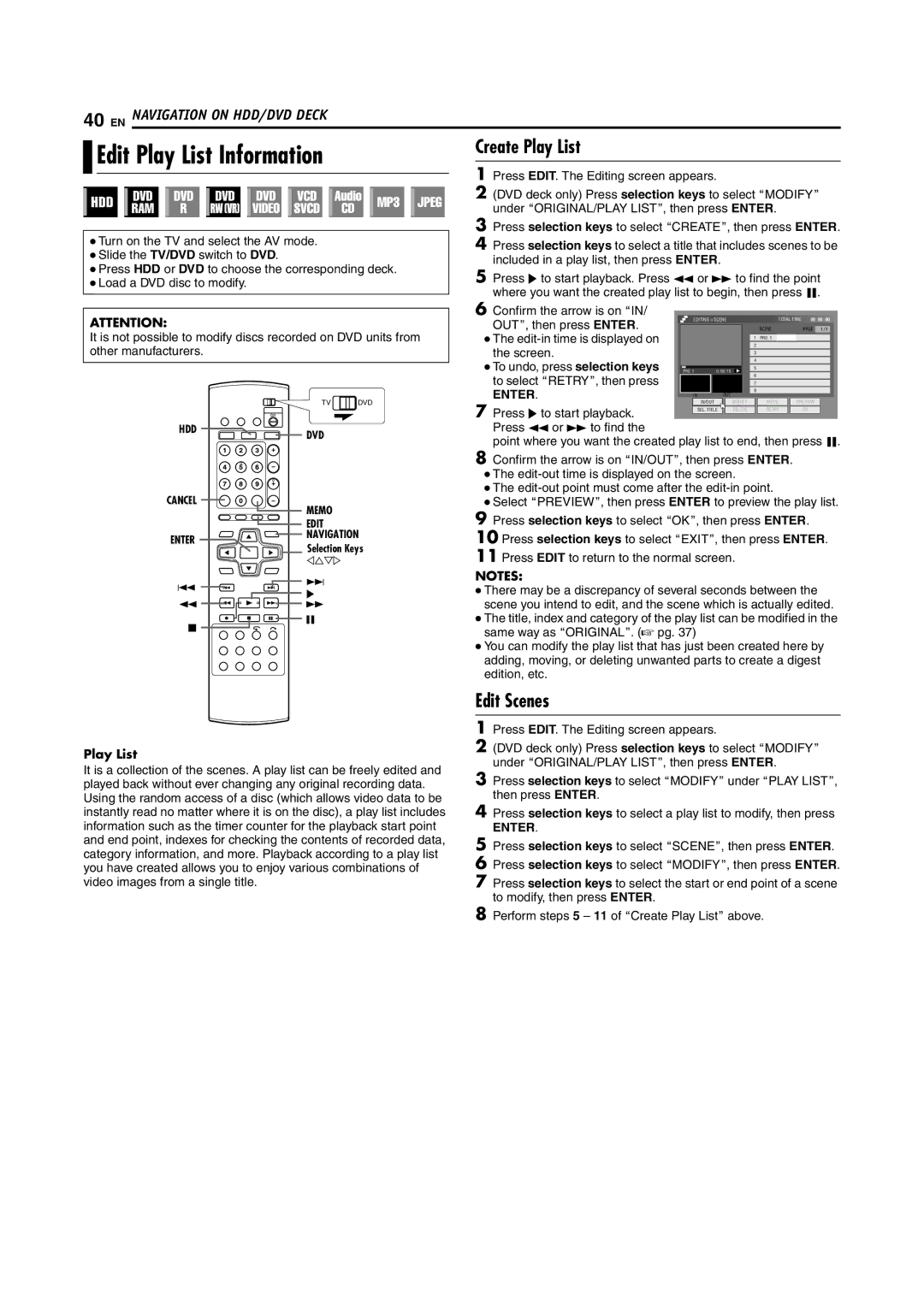40 EN NAVIGATION ON HDD/DVD DECK
| Edit Play List Information | Create Play List | ||||||||||||||||||||||
| ||||||||||||||||||||||||
| 1 | Press EDIT. The Editing screen appears. | ||||||||||||||||||||||
|
|
|
|
|
|
|
|
|
|
|
|
|
|
|
|
|
|
|
|
|
|
| ||
|
|
|
|
|
|
|
|
|
|
|
|
|
|
|
|
|
|
|
|
|
|
| ||
|
|
|
|
|
|
|
|
|
|
|
|
|
|
|
|
|
|
|
|
|
|
| 2 | (DVD deck only) Press selection keys to select AMODIFYB |
|
|
|
|
|
|
|
|
|
|
|
|
|
|
|
|
|
|
|
|
|
|
| ||
|
|
|
|
|
|
|
|
|
|
|
|
|
|
|
|
|
|
|
|
|
|
| 3 | under AORIGINAL/PLAY LISTB, then press ENTER. |
|
|
|
|
|
|
|
|
|
|
|
|
|
|
|
|
|
|
|
|
|
|
| Press selection keys to select ACREATEB, then press ENTER. | |
● Turn on the TV and select the AV mode. |
| 4 Press selection keys to select a title that includes scenes to be | ||||||||||||||||||||||
● Slide the TV/DVD switch to DVD. |
|
| included in a play list, then press ENTER. | |||||||||||||||||||||
● Press HDD or DVD to choose the corresponding deck. |
|
| ||||||||||||||||||||||
| 5 Press I to start playback. Press O or N to find the point | |||||||||||||||||||||||
● Load a DVD disc to modify. |
| |||||||||||||||||||||||
|
|
|
|
|
|
|
|
|
|
|
|
|
|
|
|
|
|
|
|
|
|
|
| where you want the created play list to begin, then press W. |
|
|
|
|
|
|
|
|
|
|
|
|
|
|
|
|
|
|
|
|
|
|
|
| |
ATTENTION:
It is not possible to modify discs recorded on DVD units from other manufacturers.
| TV | DVD | |
HDD | DVD |
| |
|
| ||
CANCEL | MEMO |
| |
|
| ||
| EDIT |
| |
ENTER | NAVIGATION | ||
Selection Keys | |||
| |||
| DFGE |
| |
S | T |
| |
I |
| ||
|
| ||
O | N |
| |
o | W |
| |
|
| ||
6Confirm the arrow is on AIN/
OUTB, then press ENTER. |
|
| EDITING > SCENE |
|
| TOTAL TIME 00 : 00 : 00 | ||||||||
|
|
|
|
|
|
|
| SCENE |
| PAGE | 1 / 1 | |||
● The |
|
|
|
|
|
|
| 1 | PRO. 1 |
|
|
|
|
|
the screen. |
|
|
|
|
|
|
| 2 |
|
|
|
|
|
|
|
|
|
|
|
|
| 3 |
|
|
|
|
|
| |
● To undo, press selection keys |
|
|
|
|
|
|
| 4 |
|
|
|
|
|
|
PRO. 1 | 0 : 00 :15 |
|
|
|
|
|
|
|
| |||||
|
|
|
|
|
|
|
| 5 |
|
|
|
|
|
|
to select ARETRYB, then press |
|
|
|
|
|
|
| 6 |
|
|
|
|
|
|
|
|
|
|
|
|
| 7 |
|
|
|
|
|
| |
ENTER. |
|
|
|
|
|
|
| 8 |
|
|
|
|
|
|
|
|
| IN |
|
| OUT |
|
|
|
|
|
|
| |
7 Press I to start playback. |
|
|
| IN/OUT | MODIFY |
| MOVE |
| PREVIEW |
| ||||
|
|
| SEL. TITLE | DELETE |
| RETRY |
| OK |
| |||||
|
|
|
|
|
|
|
|
|
|
|
|
|
| |
Press O or N to find the
point where you want the created play list to end, then press W.
8Confirm the arrow is on AIN/OUTB, then press ENTER.
●The
●The
●Select APREVIEWB, then press ENTER to preview the play list.
9Press selection keys to select AOKB, then press ENTER.
10Press selection keys to select AEXITB, then press ENTER.
11Press EDIT to return to the normal screen.
NOTES:
●There may be a discrepancy of several seconds between the scene you intend to edit, and the scene which is actually edited.
●The title, index and category of the play list can be modified in the same way as AORIGINALB. (A pg. 37)
●You can modify the play list that has just been created here by adding, moving, or deleting unwanted parts to create a digest edition, etc.
Play List
It is a collection of the scenes. A play list can be freely edited and played back without ever changing any original recording data. Using the random access of a disc (which allows video data to be instantly read no matter where it is on the disc), a play list includes information such as the timer counter for the playback start point and end point, indexes for checking the contents of recorded data, category information, and more. Playback according to a play list you have created allows you to enjoy various combinations of video images from a single title.
Edit Scenes
1Press EDIT. The Editing screen appears.
2(DVD deck only) Press selection keys to select AMODIFYB under AORIGINAL/PLAY LISTB, then press ENTER.
3Press selection keys to select AMODIFYB under APLAY LISTB, then press ENTER.
4Press selection keys to select a play list to modify, then press
ENTER.
5Press selection keys to select ASCENEB, then press ENTER.
6Press selection keys to select AMODIFYB, then press ENTER.
7Press selection keys to select the start or end point of a scene to modify, then press ENTER.
8Perform steps 5 – 11 of ACreate Play ListB above.