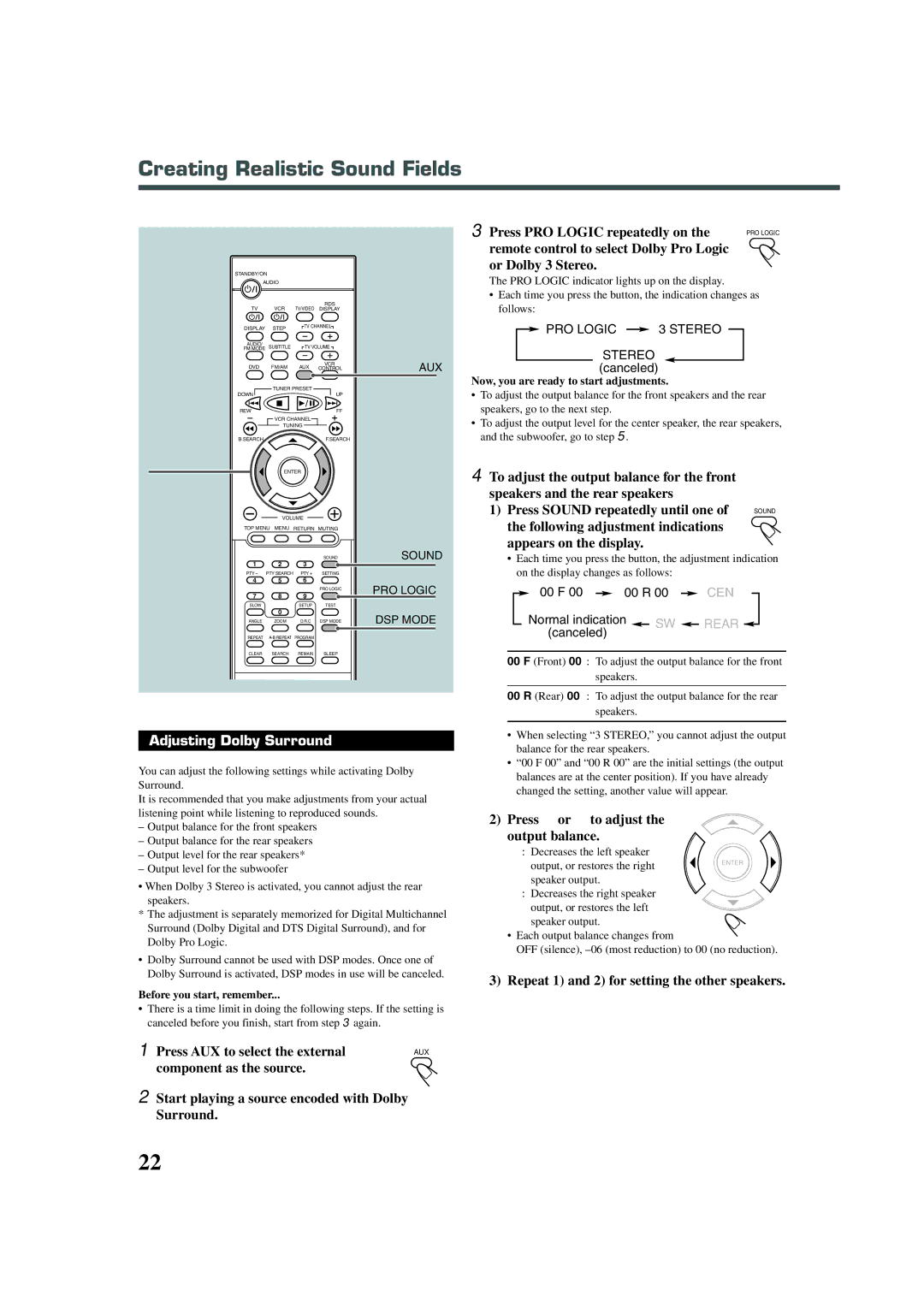XV-THA30R, TH-A30R specifications
The JVC TH-A30R and XV-THA30R home theater systems represent a blend of innovative technology and user-friendly design, offering an immersive audio-visual experience suitable for both casual viewers and dedicated cinephiles. These systems are crafted to enhance movie nights, gaming sessions, and music playback, making them a versatile addition to any home entertainment setup.One of the standout features of the JVC TH-A30R is its impressive speaker configuration. The system typically includes a powerful subwoofer and multiple satellite speakers that work together to create a surround sound experience. This setup ensures that users can enjoy cinema-like audio from the comfort of their living room. The subwoofer provides rich bass, while the satellite speakers deliver clear midrange and high frequencies, allowing for a well-rounded soundstage.
Additionally, the TH-A30R includes advanced sound technologies that enhance audio performance. Among these is Dolby Digital support, which decodes multi-channel audio for an immersive sound experience. This technology helps to bring action-packed scenes to life, making users feel as though they are part of the action. The integration of DSP (Digital Signal Processing) modes allows listeners to personalize their audio experience by selecting from various sound settings tailored to different types of content, such as movies, music, and gaming.
Connectivity options are another highlight of the JVC TH-A30R and XV-THA30R systems. They typically feature multiple inputs for connecting a range of devices, including DVD players, gaming consoles, and streaming devices. HDMI inputs ensure high-definition video and audio transmission, while optical and coaxial digital inputs provide flexibility for connecting traditional audio sources. Furthermore, some models may offer Bluetooth connectivity, allowing for wireless streaming from mobile devices.
The design of the JVC TH-A30R is also worth noting. Its sleek, modern aesthetics make it a stylish addition to any media center. Additionally, the user interface is designed with simplicity in mind, ensuring that users can easily navigate settings and adjustments without a steep learning curve.
In summary, the JVC TH-A30R and XV-THA30R home theater systems offer a harmonized blend of powerful audio capabilities, versatile connectivity options, and user-friendly design. With their advanced sound technologies and immersive surround sound experience, these systems are equipped to bring a wide range of entertainment to life, making them an excellent choice for anyone looking to elevate their home viewing experience.