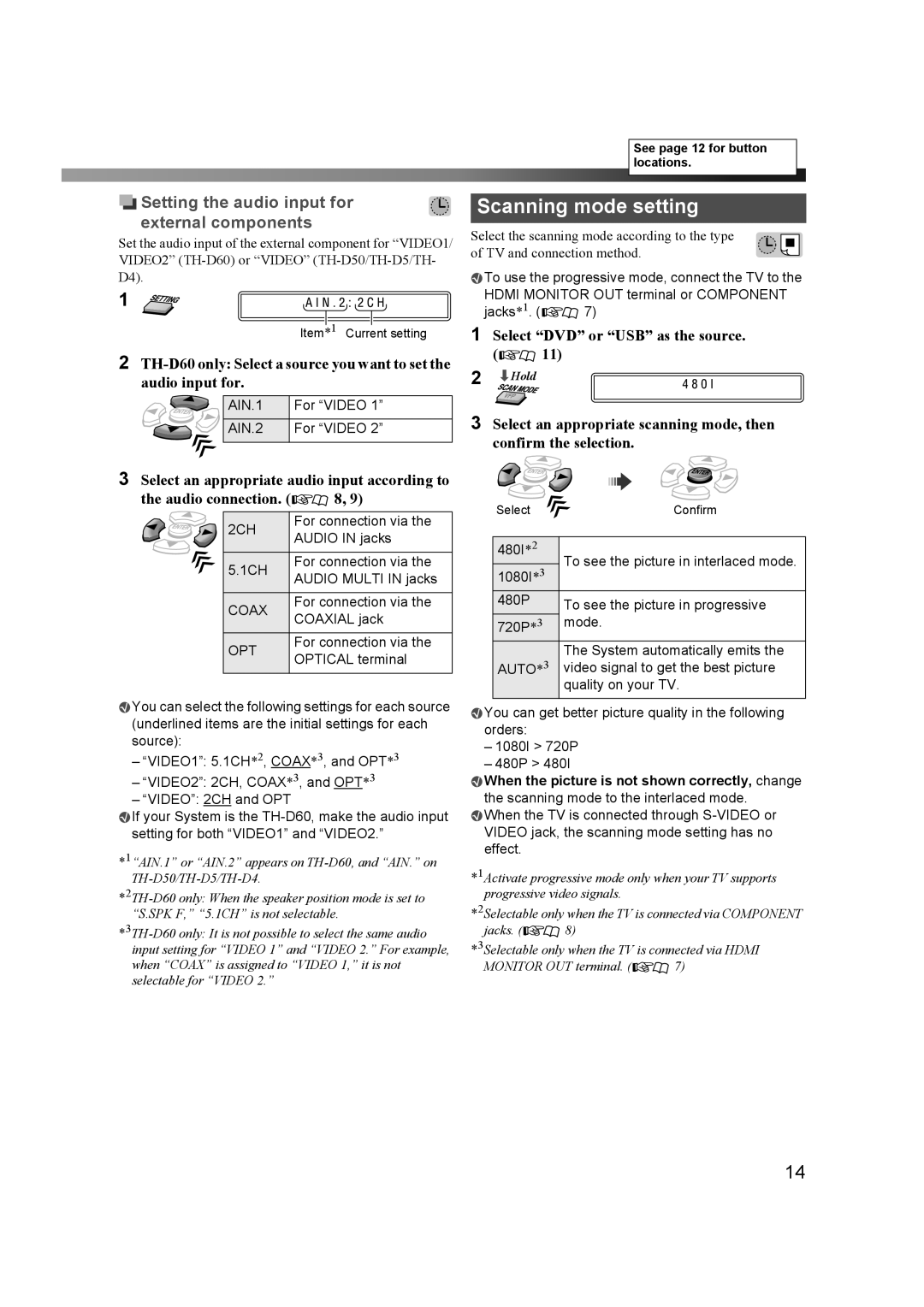Setting the audio input for external components
Setting the audio input for external components
Set the audio input of the external component for “VIDEO1/ VIDEO2”
1
Item*1 Current setting
2
AIN.1 | For “VIDEO 1” |
AIN.2 | For “VIDEO 2” |
|
|
3Select an appropriate audio input according to
the audio connection. (![]()
![]() 8, 9)
8, 9)
2CH | For connection via the | |
AUDIO IN jacks | ||
| ||
5.1CH | For connection via the | |
AUDIO MULTI IN jacks | ||
| ||
COAX | For connection via the | |
COAXIAL jack | ||
| ||
OPT | For connection via the | |
OPTICAL terminal | ||
| ||
|
|
![]() You can select the following settings for each source (underlined items are the initial settings for each source):
You can select the following settings for each source (underlined items are the initial settings for each source):
–“VIDEO1”: 5.1CH*2, COAX*3, and OPT*3
–“VIDEO2”: 2CH, COAX*3, and OPT*3
–“VIDEO”: 2CH and OPT
![]() If your System is the
If your System is the
*1“AIN.1” or “AIN.2” appears on
See page 12 for button locations.
Scanning mode setting
Select the scanning mode according to the type of TV and connection method.
![]() To use the progressive mode, connect the TV to the HDMI MONITOR OUT terminal or COMPONENT
To use the progressive mode, connect the TV to the HDMI MONITOR OUT terminal or COMPONENT
jacks*1. (![]()
![]() 7)
7)
1Select “DVD” or “USB” as the source.
(![]()
![]() 11)
11)
2 «Hold
3Select an appropriate scanning mode, then confirm the selection.
Select |
| Confirm | |
|
| ||
480I*2 | To see the picture in interlaced mode. | ||
1080I*3 | |||
| |||
480P |
| To see the picture in progressive | |
|
| ||
720P* | 3 | mode. | |
|
| ||
|
|
| |
AUTO*3 | The System automatically emits the | ||
video signal to get the best picture | |||
|
| quality on your TV. | |
|
|
| |
![]() You can get better picture quality in the following orders:
You can get better picture quality in the following orders:
–1080I > 720P
–480P > 480I
![]() When the picture is not shown correctly, change the scanning mode to the interlaced mode.
When the picture is not shown correctly, change the scanning mode to the interlaced mode.
![]() When the TV is connected through
When the TV is connected through
*1Activate progressive mode only when your TV supports progressive video signals.
*2Selectable only when the TV is connected via COMPONENT
jacks. (![]()
![]() 8)
8)
*3Selectable only when the TV is connected via HDMI
MONITOR OUT terminal. (![]()
![]() 7)
7)
14