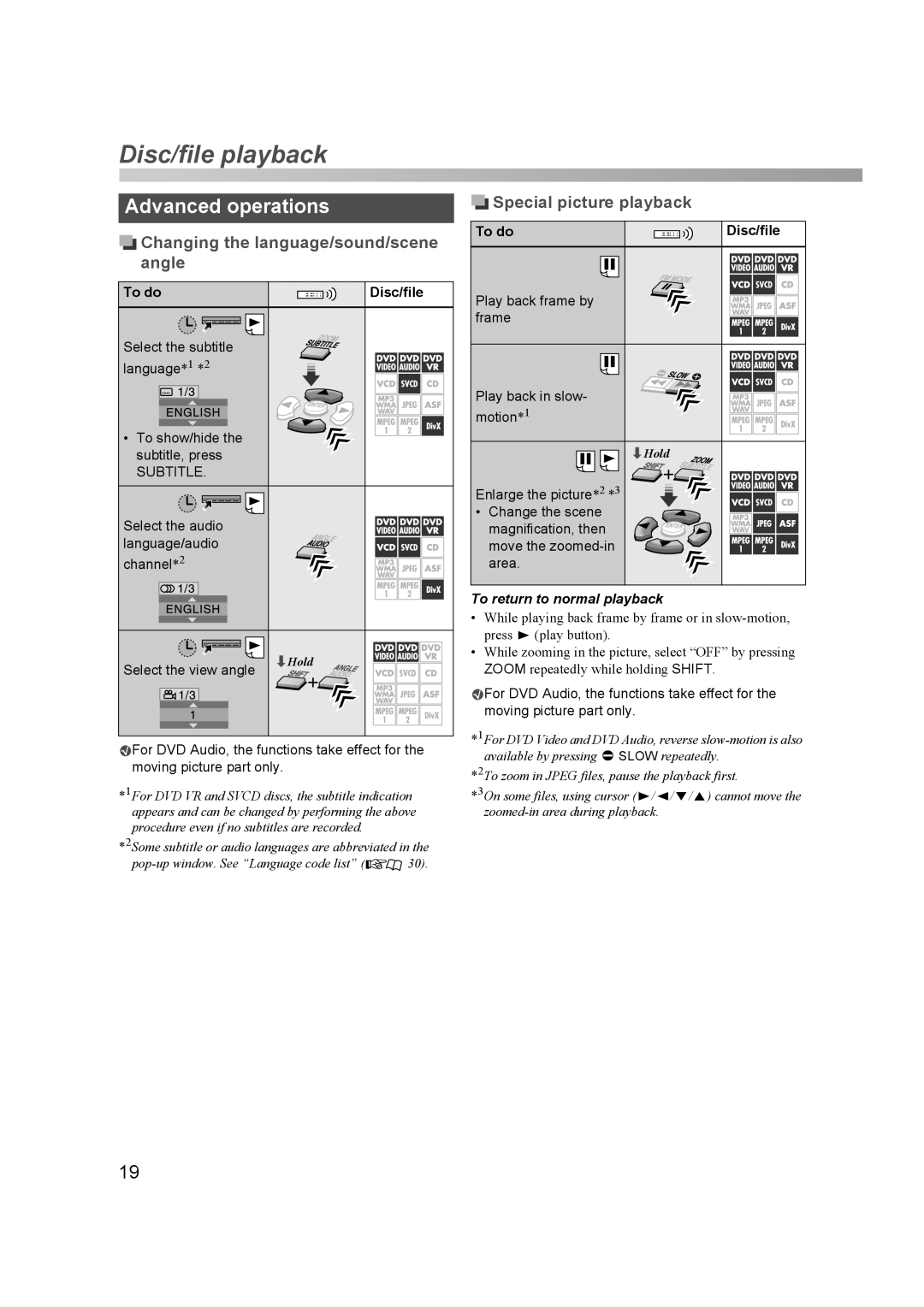Disc/file playback
Advanced operations
 Changing the language/sound/scene angle
Changing the language/sound/scene angle
To do | Disc/file |
Select the subtitle |
|
language*1 *2 |
|
• To show/hide the |
|
subtitle, press |
|
SUBTITLE. |
|
Select the audio |
|
language/audio |
|
channel*2 |
|
Select the view angle | «Hold |
|
![]() For DVD Audio, the functions take effect for the moving picture part only.
For DVD Audio, the functions take effect for the moving picture part only.
*1For DVD VR and SVCD discs, the subtitle indication appears and can be changed by performing the above procedure even if no subtitles are recorded.
*2Some subtitle or audio languages are abbreviated in the
![]()
![]() 30).
30).
 Special picture playback
Special picture playback
To do | Disc/file |
Play back frame by frame
Play back in slow- motion*1
«Hold
Enlarge the picture*2 *3
• Change the scene magnification, then move the
To return to normal playback
•While playing back frame by frame or in
•While zooming in the picture, select “OFF” by pressing ZOOM repeatedly while holding SHIFT.
![]() For DVD Audio, the functions take effect for the moving picture part only.
For DVD Audio, the functions take effect for the moving picture part only.
*1For DVD Video and DVD Audio, reverse
*2To zoom in JPEG files, pause the playback first.
*3On some files, using cursor (3/2/K/5) cannot move the
19