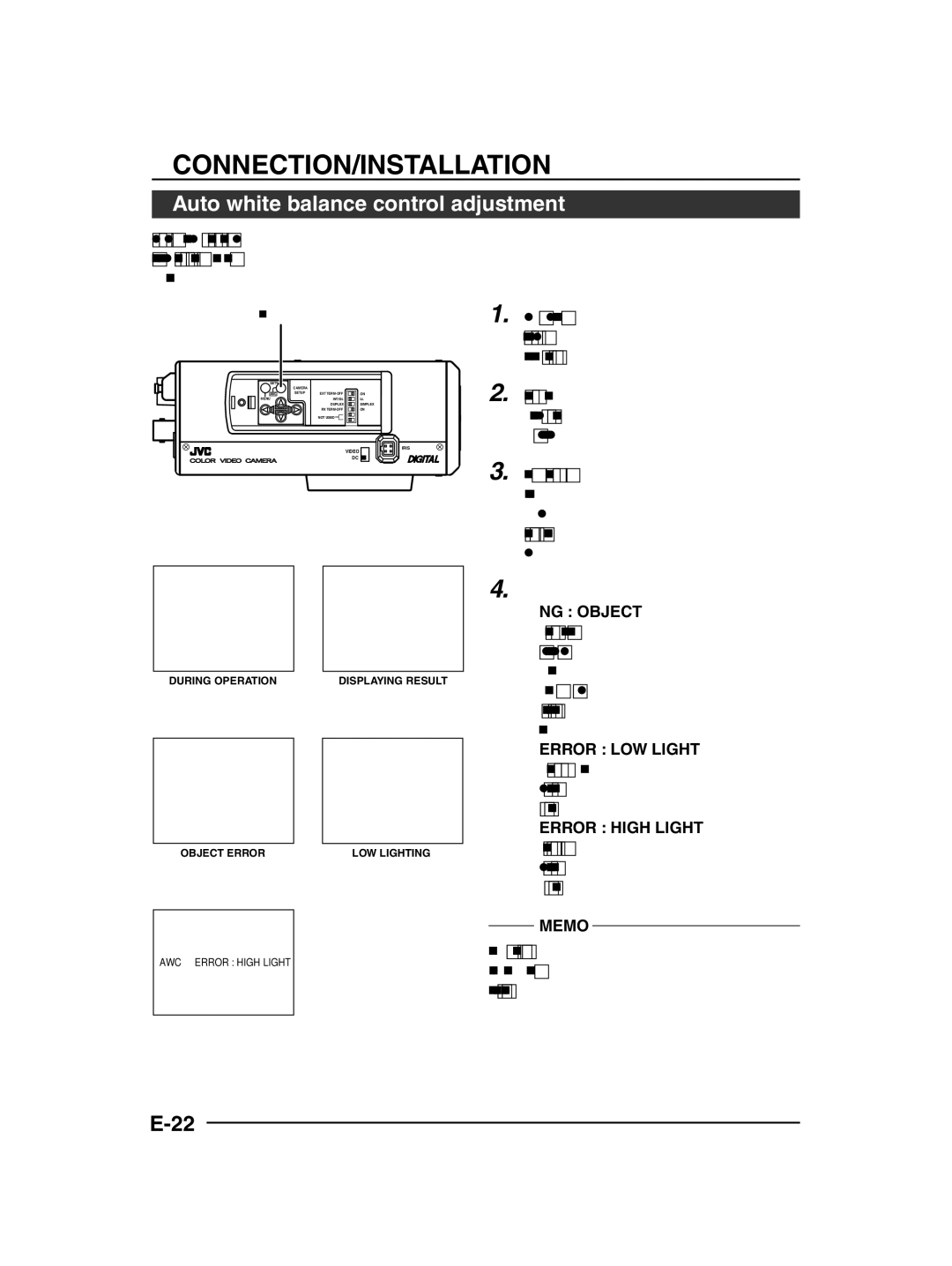CONNECTION/INSTALLATION
Auto white balance control adjustment
Each light source has its own colour temperature. Therefore, when the main light source lighting an object is changed, the white balance should be adjusted again by pressing the AWC button.
AWC button
SET |
|
|
|
| CAMERA |
|
|
AWC | SETUP | EXT | ON |
MENU |
| INT/GL | LL |
|
| DUPLEX | SIMPLEX |
|
| RX | ON |
|
| NOT USED |
|
|
|
| IRIS |
|
|
| VIDEO |
|
|
| DC |
1. Place a white object under the same lighting condition as the object to be shot and zoom in to fill the screen with white.
2. When the AWC button is pressed for approx. one sec., the white balance is adjusted for the object being recorded.
3. During the time when the Auto White function is operated, "AWC OPERA- TION" is displayed (for approx. 0.5 sec.). When the appropriate white balance is acquired, "AWC OK" is displayed.
AWC OPERATION
DURING OPERATION
AWC NG : OBJECT
OBJECT ERROR
AWC ERROR : HIGH LIGHT
AWC OK
DISPLAYING RESULT
AWC ERROR : LOW LIGHT
LOW LIGHTING
4. Error message display
●NG : OBJECT
Displayed when there is not enough white colour on an object or the colour temperature is not suitable.
By taking a shot of a white object to fill the screen, adjust the white balance again.
●ERROR : LOW LIGHT
Displayed when the light is low. In- crease the illumination then
●ERROR : HIGH LIGHT
Displayed when the light is too bright. Decrease the illumination then
MEMO
Even if you press the AWC button, the white balance will not be
OVER LIGHTING