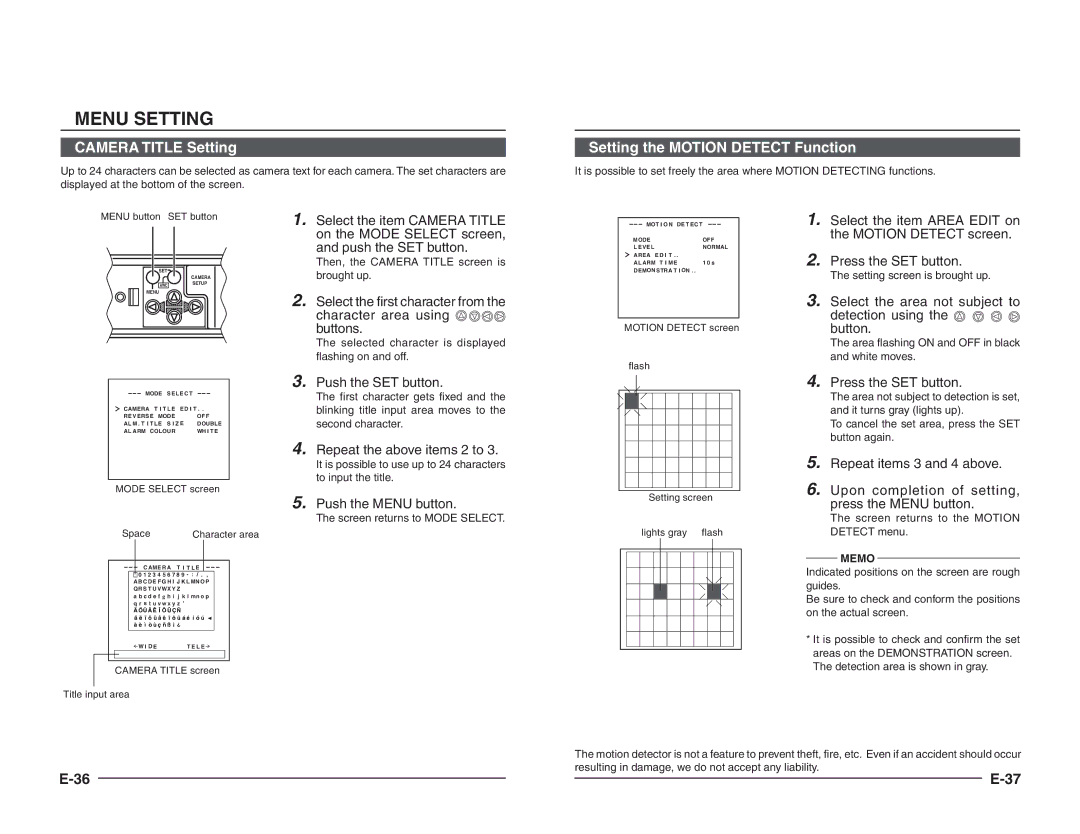MENU SETTING
CAMERA TITLE Setting
Up to 24 characters can be selected as camera text for each camera. The set characters are displayed at the bottom of the screen.
Setting the MOTION DETECT Function It is possible to set freely the area where MOTION DETECTING functions.
MENU button SET button
SET
CAMERA
AWCSETUP
MENU
1. | Select the item CAMERA TITLE |
| on the MODE SELECT screen, |
| and push the SET button. |
| Then, the CAMERA TITLE screen is |
| brought up. |
2. | Select the first character from the |
| character area using |
| buttons. |
| The selected character is displayed |
| flashing on and off. |
MOT I O N DE T EC T |
|
MODE | OFF |
L E VE L | NORMAL |
A REA E D I T . . |
|
A L ARM T I ME | 1 0 s |
D EMON S TRA T I ON . . |
|
MOTION DETECT screen
flash
1. | Select the item AREA EDIT on |
| the MOTION DETECT screen. |
2. | Press the SET button. |
| The setting screen is brought up. |
3. | Select the area not subject to |
| detection using the |
| button. |
| The area flashing ON and OFF in black |
| and white moves. |
|
|
| 3. | Push the SET button. | ||
| MODE S EL E C T | The first character gets fixed and the | ||||
|
|
|
|
| ||
CAMERA T I T L E | ED I T . . | blinking title input area moves to the | ||||
RE V ERS E MODE |
| OF F | second character. | |||
AL M . T I T L E S I Z E | D OUBLE | |||||
| ||||||
AL A RM COLOUR |
| WH I T E |
| |||
|
|
| 4. | Repeat the above items 2 to 3. | ||
|
|
|
|
| It is possible to use up to 24 characters | |
MODE SELECT screen | to input the title. | |||||
| ||||||
|
|
| 5. | Push the MENU button. | ||
|
|
|
|
| The screen returns to MODE SELECT. | |
Space |
| Character area |
| |||
| C AME R A | T I | T L E |
|
| |
| 0 1 2 3 4 5 6 7 8 9 |
| ||||
A B C D E F G H I | J K L MN O P |
| ||||
QR S T U VWX Y Z |
|
|
| |||
a b c d e f g h i | j k l mn o p |
| ||||
qr s t u v w x y z ’
Ä ÖÜ Â Ê Î Ô Û Ç Ñ
ä ë ï ö ü â ê î ô û á é | í ó ú | ▲ |
à è ì ò ù ç ñ ß ¡ ¿ |
|
|
W I D E | T E L E |
CAMERA TITLE screen
Title input area
Setting screen
lights gray flash
4. | Press the SET button. |
| The area not subject to detection is set, |
| and it turns gray (lights up). |
| To cancel the set area, press the SET |
| button again. |
5. | Repeat items 3 and 4 above. |
6. | Upon completion of setting, |
| press the MENU button. |
| The screen returns to the MOTION |
| DETECT menu. |
| MEMO |
Indicated positions on the screen are rough | |
guides. | |
Be sure to check and conform the positions | |
on the actual screen. | |
*It is possible to check and confirm the set areas on the DEMONSTRATION screen. The detection area is shown in gray.
The motion detector is not a feature to prevent theft, fire, etc. Even if an accident should occur resulting in damage, we do not accept any liability.