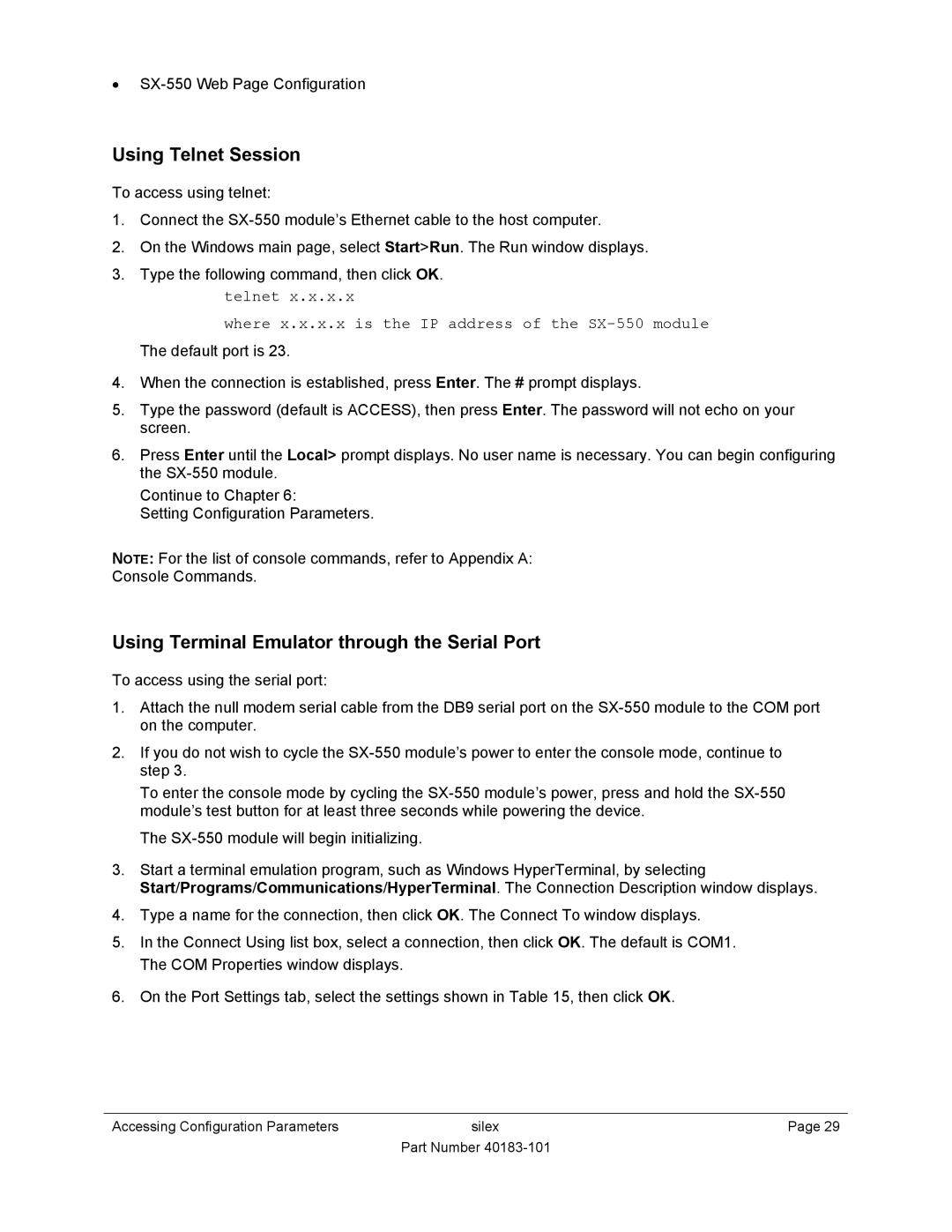•
Using Telnet Session
To access using telnet:
1.Connect the
2.On the Windows main page, select Start>Run. The Run window displays.
3.Type the following command, then click OK.
telnet x.x.x.x
where x.x.x.x is the IP address of the SX-550 module
The default port is 23.
4.When the connection is established, press Enter. The # prompt displays.
5.Type the password (default is ACCESS), then press Enter. The password will not echo on your screen.
6.Press Enter until the Local> prompt displays. No user name is necessary. You can begin configuring the
Continue to Chapter 6:
Setting Configuration Parameters.
NOTE: For the list of console commands, refer to Appendix A:
Console Commands.
Using Terminal Emulator through the Serial Port
To access using the serial port:
1.Attach the null modem serial cable from the DB9 serial port on the
2.If you do not wish to cycle the
To enter the console mode by cycling the
The
3.Start a terminal emulation program, such as Windows HyperTerminal, by selecting
Start/Programs/Communications/HyperTerminal. The Connection Description window displays.
4.Type a name for the connection, then click OK. The Connect To window displays.
5.In the Connect Using list box, select a connection, then click OK. The default is COM1. The COM Properties window displays.
6.On the Port Settings tab, select the settings shown in Table 15, then click OK.
Accessing Configuration Parameters | silex | Page 29 |
| Part Number |
|