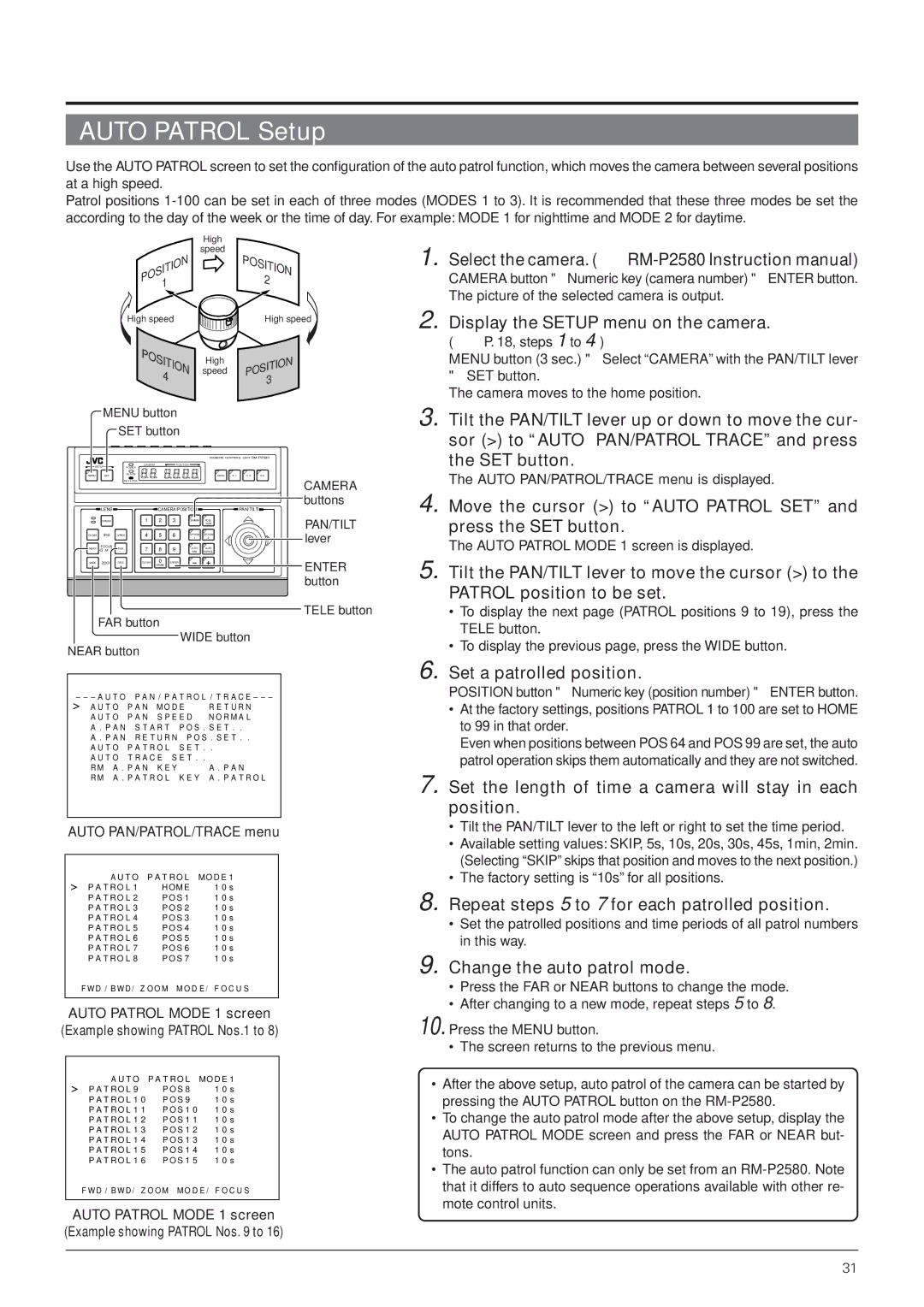AUTO PATROL Setup
Use the AUTO PATROL screen to set the configuration of the auto patrol function, which moves the camera between several positions at a high speed.
Patrol positions
|
|
|
|
|
|
|
| High |
|
|
|
|
|
|
|
|
| speed | POSITION |
|
|
|
| POSITION |
|
| |||
|
|
|
|
|
| 2 | |||
|
|
|
|
| 1 |
|
|
| |
|
|
|
|
|
|
|
|
| |
|
|
|
| High speed |
|
| High speed | ||
|
|
|
| POSITION |
| speed | POSITION | ||
|
|
|
|
|
|
|
| High |
|
|
|
|
|
| 4 |
|
|
| 3 |
|
|
|
|
|
|
|
|
| |
| MENU button |
|
|
| |||||
|
| SET button |
|
|
| ||||
|
|
|
|
|
|
|
| REMOTE CONTROL UNIT | |
SETUP |
|
| CAMERA |
| POSITION |
|
|
| |
|
| POWER |
|
|
|
|
| ||
MENU | SET |
|
| ALARM |
|
|
| AUTO | |
|
|
| KEY LOCK |
|
|
|
| CAMERA | |
|
|
|
|
|
|
|
|
| |
|
|
|
|
|
|
|
|
| buttons |
| LENS |
|
|
| CAMERA/POSITION |
| PAN/TILT | ||
| SPEED |
|
| 1 | 2 | 3 | CAMERA | POSI- | PAN/TILT |
|
|
|
|
|
|
|
| TION | |
| IRIS |
|
| 4 | 5 | 6 | 1 | 2 | lever |
CLOSE | OPEN |
|
|
| OPTION | OPTION |
| ||
NEAR | FOCUS | FAR |
| 7 | 8 | 9 | AUTO | AUTO |
|
AF |
|
| |||||||
|
|
| PAN | PATROL |
| ||||
WIDE | ZOOM | TELECLEAR | 0 | ENTER |
|
| ENTER | ||
|
|
|
|
| /HOME |
|
|
| |
|
|
|
|
|
|
|
|
| button |
TELE button
FAR button
WIDE button
NEAR button
1. Select the camera. ( ☞
CAMERA button → Numeric key (camera number) → ENTER button. The picture of the selected camera is output.
2. Display the SETUP menu on the camera. ( ☞ P. 18, steps 1 to 4 )
MENU button (3 sec.) → Select “CAMERA” with the PAN/TILT lever
→SET button.
The camera moves to the home position.
3. Tilt the PAN/TILT lever up or down to move the cur- sor (>) to “AUTO PAN/PATROL TRACE” and press the SET button.
The AUTO PAN/PATROL/TRACE menu is displayed.
4. Move the cursor (>) to “AUTO PATROL SET” and press the SET button.
The AUTO PATROL MODE 1 screen is displayed.
5. Tilt the PAN/TILT lever to move the cursor (>) to the PATROL position to be set.
•To display the next page (PATROL positions 9 to 19), press the TELE button.
•To display the previous page, press the WIDE button.
– – – A U T O P A N / P A T R O L / T R A C E – – –
A U T O P A N M O D E | R E T U R N | |
A U T O P A N S P E E D | N O R M A L | |
A . P A N S T A R T | P O S . S E T . . | |
A . P A N R E T U R N P O S . S E T . . | ||
A U T O P A T R O L | S E T . . | |
A U T O T R A C E S E T . . |
| |
R M A . P A N K E Y |
| A . P A N |
R M A . P A T R O L | K E Y A . P A T R O L | |
AUTO PAN/PATROL/TRACE menu
A U T O P A T R O L MO D E 1
P A T R O L 1 | H OM E | 1 0 s |
P A T R O L 2 | P O S 1 | 1 0 s |
P A T R O L 3 | P O S 2 | 1 0 s |
P A T R O L 4 | P O S 3 | 1 0 s |
P A T R O L 5 | P O S 4 | 1 0 s |
P A T R O L 6 | P O S 5 | 1 0 s |
P A T R O L 7 | P O S 6 | 1 0 s |
P A T R O L 8 | P O S 7 | 1 0 s |
F W D / B W D / Z O O M M O D E / F O C U S
AUTO PATROL MODE 1 screen (Example showing PATROL Nos.1 to 8)
A U T O P A T R O L MO D E 1
P A T R O L 9 | P O S 8 | 1 0 s |
P A T R O L 1 0 | P O S 9 | 1 0 s |
P A T R O L 1 1 | P O S 1 0 | 1 0 s |
P A T R O L 1 2 | P O S 1 1 | 1 0 s |
P A T R O L 1 3 | P O S 1 2 | 1 0 s |
P A T R O L 1 4 | P O S 1 3 | 1 0 s |
P A T R O L 1 5 | P O S 1 4 | 1 0 s |
P A T R O L 1 6 | P O S 1 5 | 1 0 s |
F W D / B W D / Z O O M M O D E / F O C U S
AUTO PATROL MODE 1 screen (Example showing PATROL Nos. 9 to 16)
6. Set a patrolled position.
POSITION button → Numeric key (position number) → ENTER button.
•At the factory settings, positions PATROL 1 to 100 are set to HOME to 99 in that order.
Even when positions between POS 64 and POS 99 are set, the auto patrol operation skips them automatically and they are not switched.
7.Set the length of time a camera will stay in each position.
•Tilt the PAN/TILT lever to the left or right to set the time period.
•Available setting values: SKIP, 5s, 10s, 20s, 30s, 45s, 1min, 2min. (Selecting “SKIP” skips that position and moves to the next position.)
•The factory setting is “10s” for all positions.
8.Repeat steps 5 to 7 for each patrolled position.
•Set the patrolled positions and time periods of all patrol numbers in this way.
9.Change the auto patrol mode.
•Press the FAR or NEAR buttons to change the mode.
•After changing to a new mode, repeat steps 5 to 8.
10.Press the MENU button.
•The screen returns to the previous menu.
•After the above setup, auto patrol of the camera can be started by pressing the AUTO PATROL button on the
•To change the auto patrol mode after the above setup, display the AUTO PATROL MODE screen and press the FAR or NEAR but- tons.
•The auto patrol function can only be set from an
31