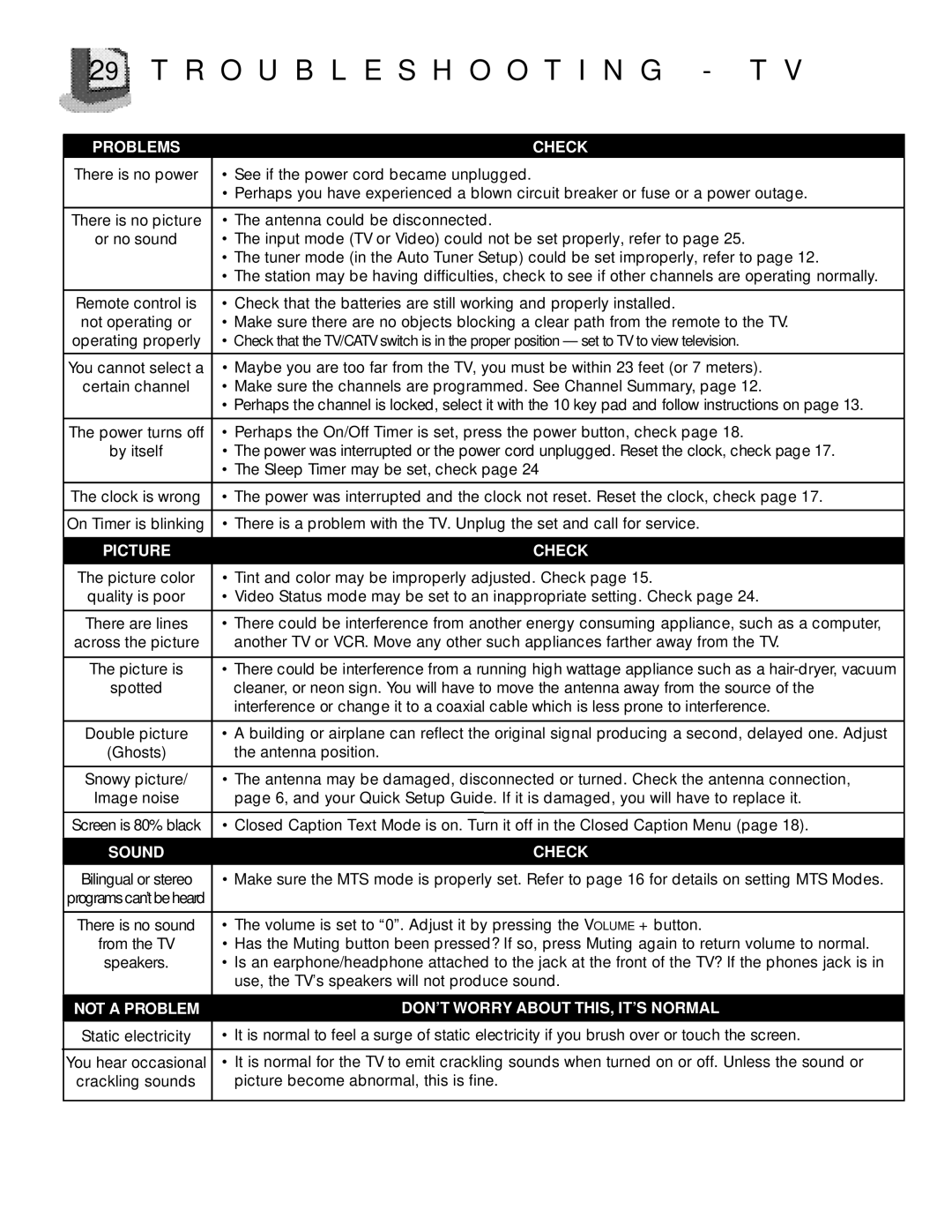29 T R O U B L E S H O O T I N G - T V
|
|
|
|
|
|
|
| PROBLEMS | CHECK |
|
|
|
|
|
|
|
|
| There is no power | • See if the power cord became unplugged. | |||
|
|
| • Perhaps you have experienced a blown circuit breaker or fuse or a power outage. | ||
|
|
|
| ||
| There is no picture | • The antenna could be disconnected. | |||
|
| or no sound | • The input mode (TV or Video) could not be set properly, refer to page 25. | ||
|
|
| • The tuner mode (in the Auto Tuner Setup) could be set improperly, refer to page 12. | ||
|
|
| • The station may be having difficulties, check to see if other channels are operating normally. | ||
|
|
|
| ||
| Remote control is | • Check that the batteries are still working and properly installed. | |||
| not operating or | • Make sure there are no objects blocking a clear path from the remote to the TV. | |||
| operating properly | • Check that the TV/CATV switch is in the proper position — set to TV to view television. | |||
|
|
| |||
| You cannot select a | • Maybe you are too far from the TV, you must be within 23 feet (or 7 meters). | |||
| certain channel | • Make sure the channels are programmed. See Channel Summary, page 12. | |||
|
|
| • Perhaps the channel is locked, select it with the 10 key pad and follow instructions on page 13. | ||
|
|
| |||
| The power turns off | • Perhaps the On/Off Timer is set, press the power button, check page 18. | |||
|
| by itself | • The power was interrupted or the power cord unplugged. Reset the clock, check page 17. | ||
|
|
| • The Sleep Timer may be set, check page 24 | ||
|
|
|
| ||
| The clock is wrong | • The power was interrupted and the clock not reset. Reset the clock, check page 17. | |||
|
|
|
| ||
| On Timer is blinking | • There is a problem with the TV. Unplug the set and call for service. | |||
|
|
|
|
| |
|
| PICTURE | CHECK | ||
|
|
|
| ||
| The picture color | • Tint and color may be improperly adjusted. Check page 15. | |||
| quality is poor | • Video Status mode may be set to an inappropriate setting. Check page 24. | |||
|
|
|
| ||
| There are lines | • There could be interference from another energy consuming appliance, such as a computer, | |||
| across the picture | another TV or VCR. Move any other such appliances farther away from the TV. | |||
|
|
|
| ||
| The picture is | • There could be interference from a running high wattage appliance such as a | |||
|
| spotted | cleaner, or neon sign. You will have to move the antenna away from the source of the | ||
|
|
| interference or change it to a coaxial cable which is less prone to interference. | ||
|
|
|
| ||
| Double picture | • A building or airplane can reflect the original signal producing a second, delayed one. Adjust | |||
|
| (Ghosts) | the antenna position. | ||
|
|
|
| ||
| Snowy picture/ | • The antenna may be damaged, disconnected or turned. Check the antenna connection, | |||
|
| Image noise | page 6, and your Quick Setup Guide. If it is damaged, you will have to replace it. | ||
| Screen is 80% black | • Closed Caption Text Mode is on. Turn it off in the Closed Caption Menu (page 18). | |||
|
|
|
|
| |
|
| SOUND | CHECK | ||
| Bilingual or stereo | • Make sure the MTS mode is properly set. Refer to page 16 for details on setting MTS Modes. | |||
| programs can’t beheard |
|
|
| |
|
|
|
| ||
| There is no sound | • The volume is set to “0”. Adjust it by pressing the VOLUME + button. | |||
|
| from the TV | • Has the Muting button been pressed? If so, press Muting again to return volume to normal. | ||
|
| speakers. | • Is an earphone/headphone attached to the jack at the front of the TV? If the phones jack is in | ||
|
|
| use, the TV’s speakers will not produce sound. | ||
|
|
|
| ||
| NOT A PROBLEM | DON’T WORRY ABOUT THIS, IT’S NORMAL | |||
|
|
| |||
|
|
|
| ||
| Static electricity | • It is normal to feel a surge of static electricity if you brush over or touch the screen. | |||
|
|
|
| ||
| You hear occasional | • It is normal for the TV to emit crackling sounds when turned on or off. Unless the sound or | |||
| crackling sounds | picture become abnormal, this is fine. | |||
|
|
|
|
|
|