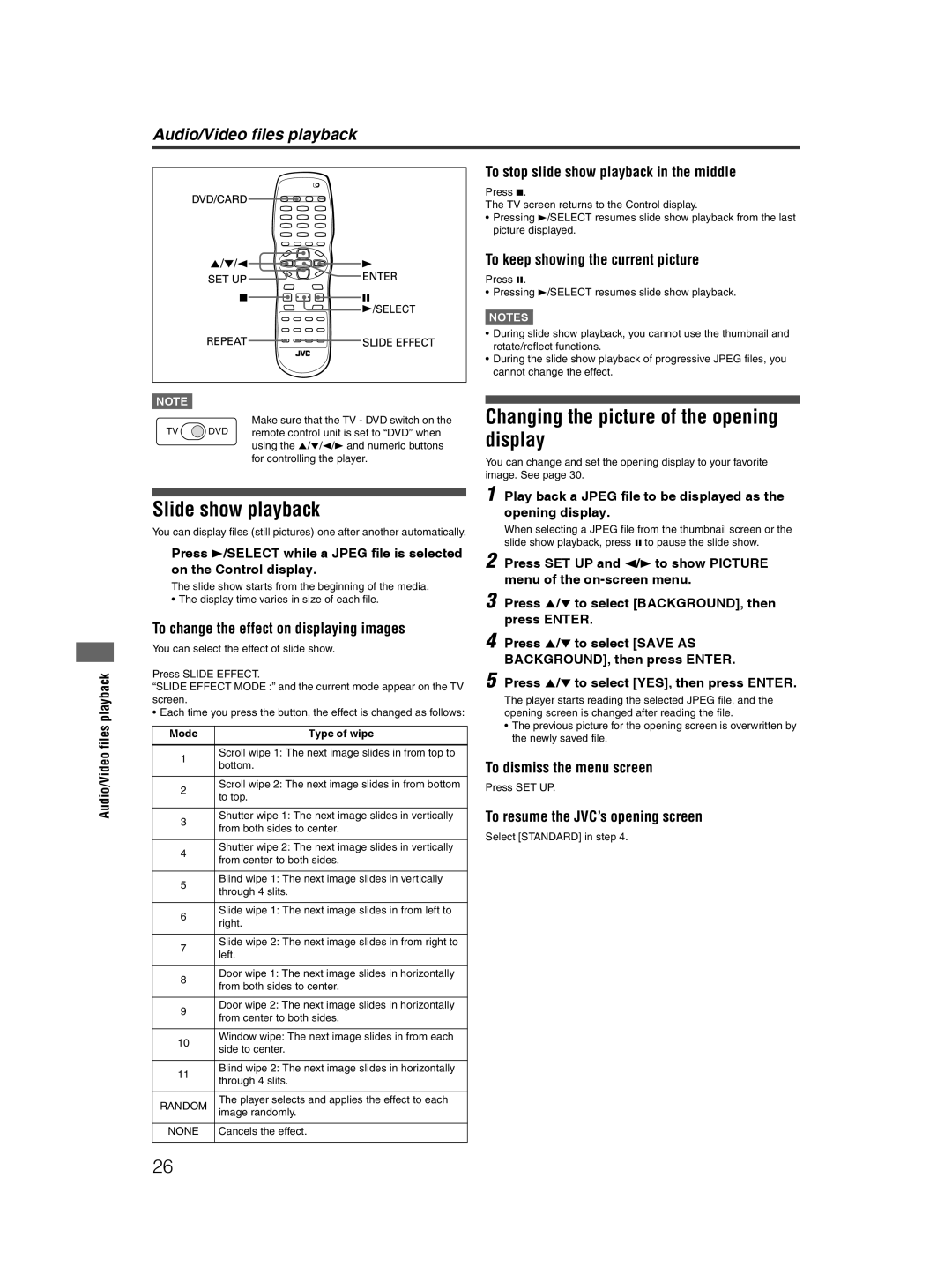Audio/Video files playback
Audio/Video files playback
NOTE![]()
Make sure that the TV - DVD switch on the
TV ![]() DVD remote control unit is set to “DVD” when using the 5/∞/2/3 and numeric buttons for controlling the player.
DVD remote control unit is set to “DVD” when using the 5/∞/2/3 and numeric buttons for controlling the player.
Slide show playback
You can display files (still pictures) one after another automatically.
Press 3/SELECT while a JPEG file is selected on the Control display.
The slide show starts from the beginning of the media.
•The display time varies in size of each file.
To change the effect on displaying images
You can select the effect of slide show.
Press SLIDE EFFECT.
“SLIDE EFFECT MODE :” and the current mode appear on the TV screen.
•Each time you press the button, the effect is changed as follows:
Mode | Type of wipe | |
|
| |
1 | Scroll wipe 1: The next image slides in from top to | |
bottom. | ||
| ||
|
| |
2 | Scroll wipe 2: The next image slides in from bottom | |
to top. | ||
| ||
|
| |
3 | Shutter wipe 1: The next image slides in vertically | |
from both sides to center. | ||
| ||
|
| |
4 | Shutter wipe 2: The next image slides in vertically | |
from center to both sides. | ||
| ||
|
| |
5 | Blind wipe 1: The next image slides in vertically | |
through 4 slits. | ||
| ||
|
| |
6 | Slide wipe 1: The next image slides in from left to | |
right. | ||
| ||
|
| |
7 | Slide wipe 2: The next image slides in from right to | |
left. | ||
| ||
|
| |
8 | Door wipe 1: The next image slides in horizontally | |
from both sides to center. | ||
| ||
|
| |
9 | Door wipe 2: The next image slides in horizontally | |
from center to both sides. | ||
| ||
|
| |
10 | Window wipe: The next image slides in from each | |
side to center. | ||
| ||
|
| |
11 | Blind wipe 2: The next image slides in horizontally | |
through 4 slits. | ||
| ||
|
| |
RANDOM | The player selects and applies the effect to each | |
image randomly. | ||
| ||
|
| |
NONE | Cancels the effect. | |
|
|
26