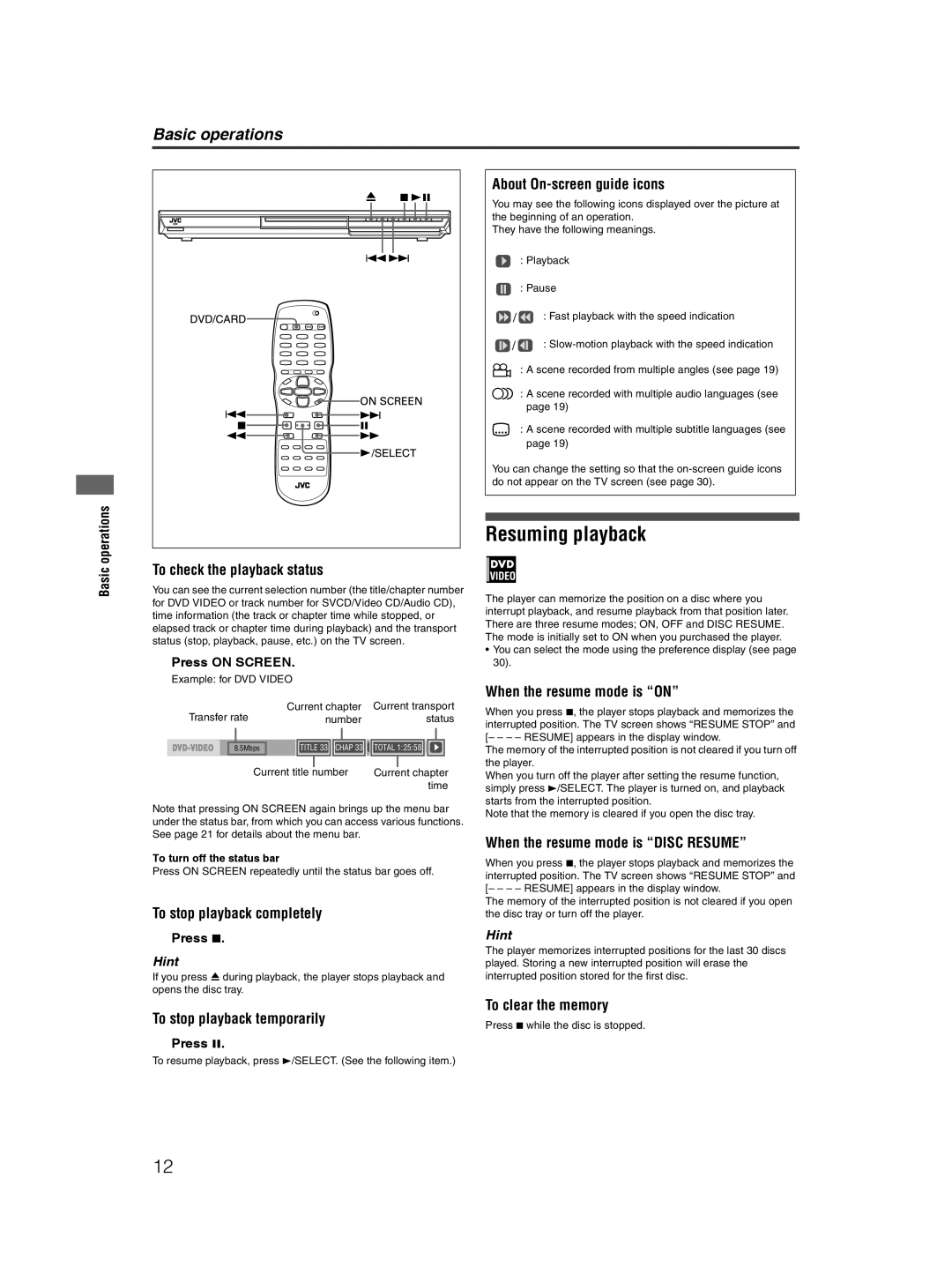Basic operations
About On-screen guide icons
You may see the following icons displayed over the picture at the beginning of an operation.
They have the following meanings.
: Playback
: Pause
![]() /
/![]() : Fast playback with the speed indication
: Fast playback with the speed indication
![]() /
/![]() :
:
: A scene recorded from multiple angles (see page 19)
![]() : A scene recorded with multiple audio languages (see page 19)
: A scene recorded with multiple audio languages (see page 19)
: A scene recorded with multiple subtitle languages (see page 19)
You can change the setting so that the
Basic operations
To check the playback status
You can see the current selection number (the title/chapter number for DVD VIDEO or track number for SVCD/Video CD/Audio CD), time information (the track or chapter time while stopped, or elapsed track or chapter time during playback) and the transport status (stop, playback, pause, etc.) on the TV screen.
Press ON SCREEN.
Example: for DVD VIDEO
Transfer rate | Current chapter | Current transport |
number | status |
8.5Mbps | TITLE 33 | CHAP 33 | TOTAL 1:25:58 |
Current title number | Current chapter |
| time |
Note that pressing ON SCREEN again brings up the menu bar under the status bar, from which you can access various functions. See page 21 for details about the menu bar.
To turn off the status bar
Press ON SCREEN repeatedly until the status bar goes off.
To stop playback completely
Press 7.
Hint
If you press 0 during playback, the player stops playback and opens the disc tray.
To stop playback temporarily
Press 8.
To resume playback, press 3/SELECT. (See the following item.)
Resuming playback
The player can memorize the position on a disc where you interrupt playback, and resume playback from that position later. There are three resume modes; ON, OFF and DISC RESUME. The mode is initially set to ON when you purchased the player.
•You can select the mode using the preference display (see page 30).
When the resume mode is “ON”
When you press 7, the player stops playback and memorizes the interrupted position. The TV screen shows “RESUME STOP” and [– – – – RESUME] appears in the display window.
The memory of the interrupted position is not cleared if you turn off the player.
When you turn off the player after setting the resume function, simply press 3/SELECT. The player is turned on, and playback starts from the interrupted position.
Note that the memory is cleared if you open the disc tray.
When the resume mode is “DISC RESUME”
When you press 7, the player stops playback and memorizes the interrupted position. The TV screen shows “RESUME STOP” and [– – – – RESUME] appears in the display window.
The memory of the interrupted position is not cleared if you open the disc tray or turn off the player.
Hint
The player memorizes interrupted positions for the last 30 discs played. Storing a new interrupted position will erase the interrupted position stored for the first disc.
To clear the memory
Press 7 while the disc is stopped.
12