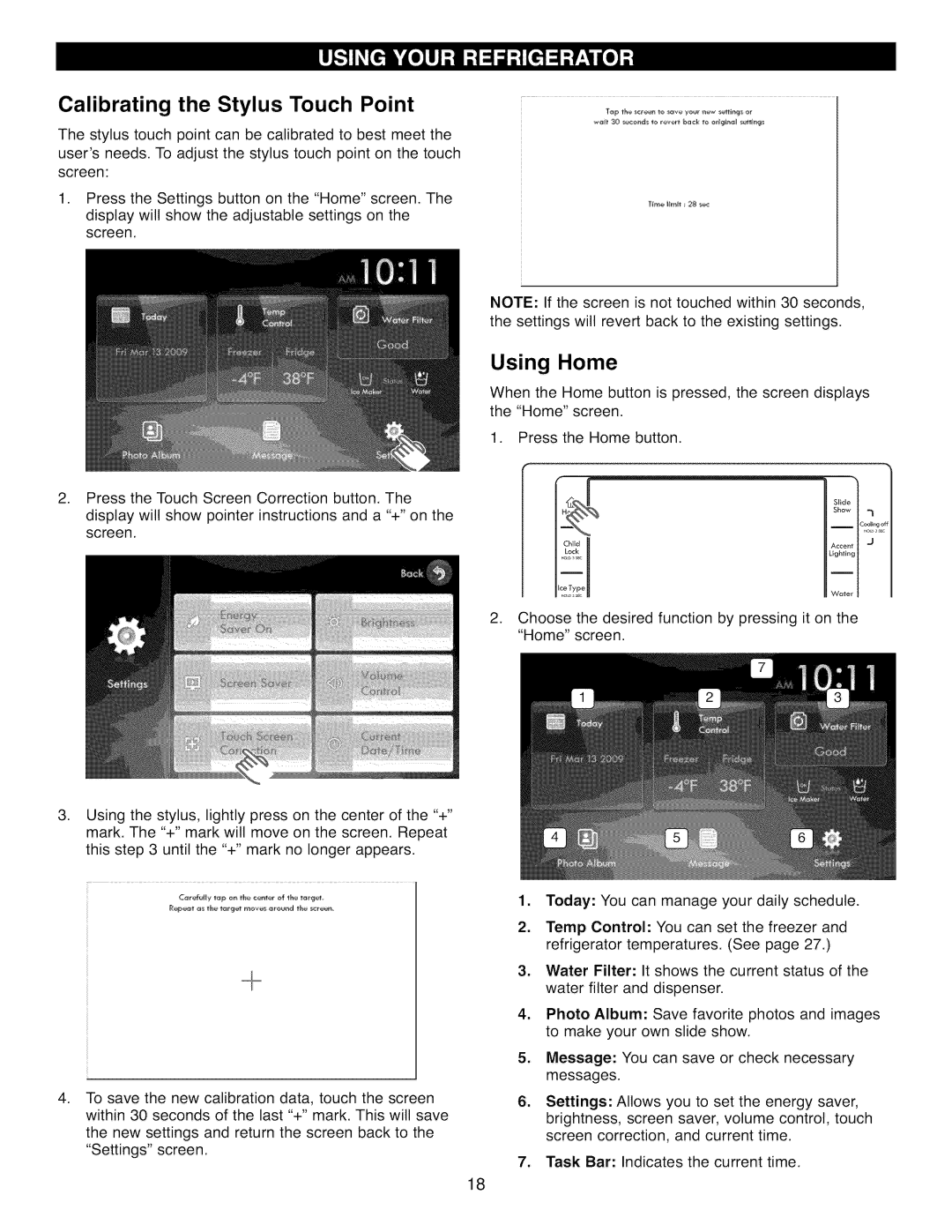Calibrating the Stylus Touch Point
The stylus touch point can be calibrated to best meet the user's needs. To adjust the stylus touch point on the touch screen:
1.Press the Settings button on the "Home" screen. The display will show the adjustable settings on the screen.
NOTE: If the screen is not touched within 30 seconds, the settings will revert back to the existing settings.
.
.
.
Press the Touch Screen Correction button. The
display will show pointer instructions and a "+" on the screen.
Using the stylus, lightly press on the center of the "+" mark. The "+" mark will move on the screen. Repeat this step 3 until the "+" mark no longer appears.
To save the new calibration data, touch the screen within 30 seconds of the last "+" mark. This will save
the new settings and return the screen back to the "Settings" screen.
Using Home
When the Home button is pressed, the screen displays the "Home" screen.
1.Press the Home button.
|
| i |
|
|
| Slide |
|
|
| Show | "t |
|
|
| |
|
| I | Cooli_og |
| Child | Accent | J |
| Lock |
| |
|
| Lighting |
|
|
| I |
|
|
| Water |
|
. | Choose the desired function by pressing it on the |
| |
|
| ||
| "Home" | screen. |
|
1.Today: You can manage your daily schedule.
2.Temp Control: You can set the freezer and refrigerator temperatures. (See page 27.)
3.Water Filter: It shows the current status of the water filter and dispenser.
4.Photo Album: Save favorite photos and images to make your own slide show.
5.Message: You can save or check necessary messages.
6.Settings: Allows you to set the energy saver, brightness, screen saver, volume control, touch screen correction, and current time.
7.Task Bar: Indicates the current time.
18