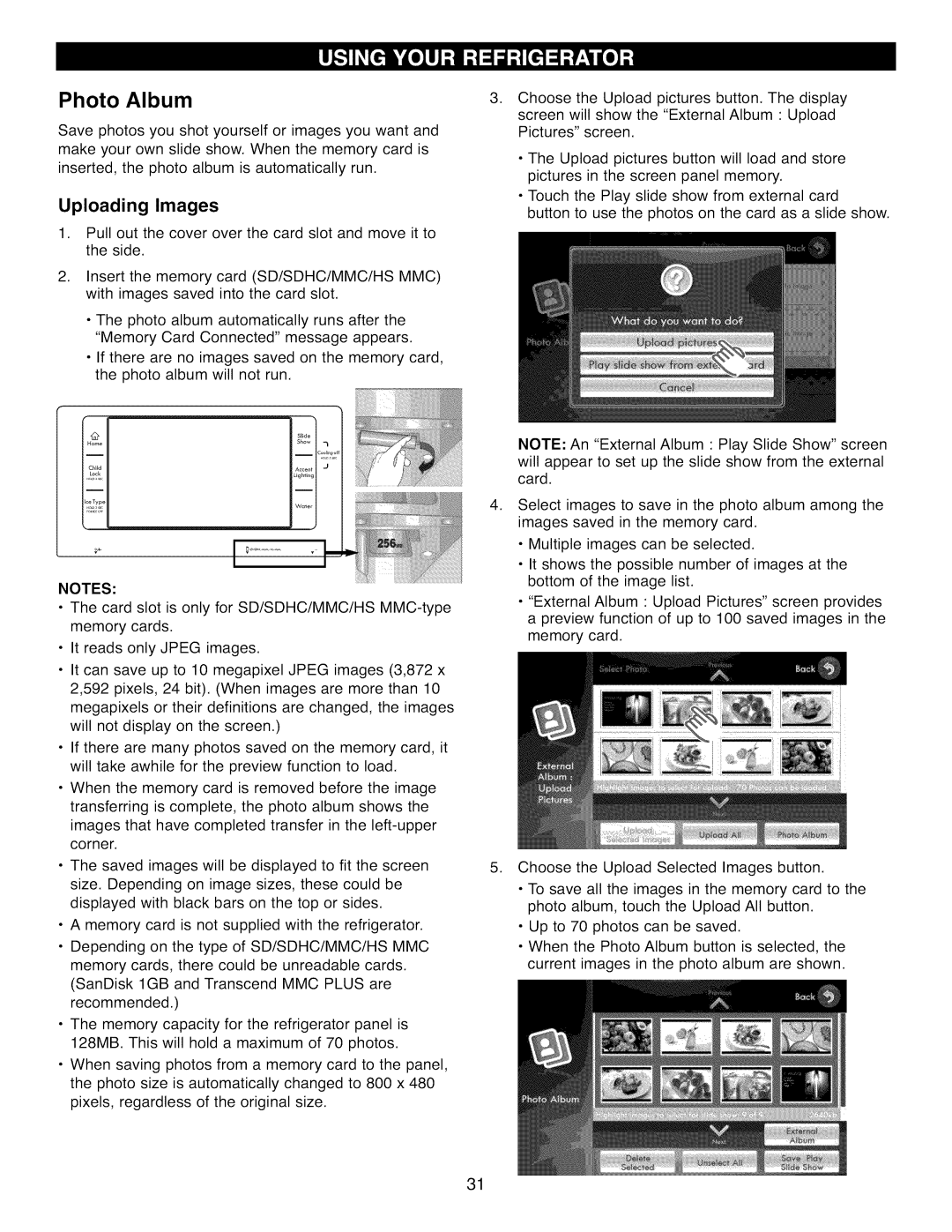Photo Album
Save photos you shot yourself or images you want and make your own slide show. When the memory card is inserted, the photo album is automatically run.
Uploading Images
1.Pull out the cover over the card slot and move it to the side.
2.Insert the memory card (SD/SDHC/MMC/HS MMC) with images saved into the card slot.
•The photo album automatically runs after the "Memory Card Connected" message appears.
•If there are no images saved on the memory card, the photo album will not run.
NOTES:
•The card slot is only for SD/SDHC/MMC/HS
•It reads only JPEG images.
•It can save up to 10 megapixel JPEG images (3,872 x 2,592 pixels, 24 bit). (When images are more than 10 megapixels or their definitions are changed, the images will not display on the screen.)
•If there are many photos saved on the memory card, it will take awhile for the preview function to load.
•When the memory card is removed before the image transferring is complete, the photo album shows the images that have completed transfer in the
•The saved images will be displayed to fit the screen size. Depending on image sizes, these could be displayed with black bars on the top or sides.
•A memory card is not supplied with the refrigerator.
•Depending on the type of SD/SDHC/MMC/HS MMC memory cards, there could be unreadable cards. (SanDisk 1GB and Transcend MMC PLUS are recommended.)
•The memory capacity for the refrigerator panel is 128MB. This will hold a maximum of 70 photos.
•When saving photos from a memory card to the panel, the photo size is automatically changed to 800 x 480 pixels, regardless of the original size.
,Choose the Upload pictures button. The display
screen will show the "External Album • Upload Pictures" screen.
•The Upload pictures button will load and store pictures in the screen panel memory.
•Touch the Play slide show from external card
button to use the photos on the card as a slide show.
NOTE: An "External Album • Play Slide Show" screen will appear to set up the slide show from the external card.
,Select images to save in the photo album among the images saved in the memory card.
•Multiple images can be selected.
•It shows the possible number of images at the bottom of the image list.
•"External Album : Upload Pictures" screen provides a preview function of up to 100 saved images in the memory card.
5.Choose the Upload Selected Images button.
•To save all the images in the memory card to the photo album, touch the Upload All button.
•Up to 70 photos can be saved.
•When the Photo Album button is selected, the current images in the photo album are shown.
31