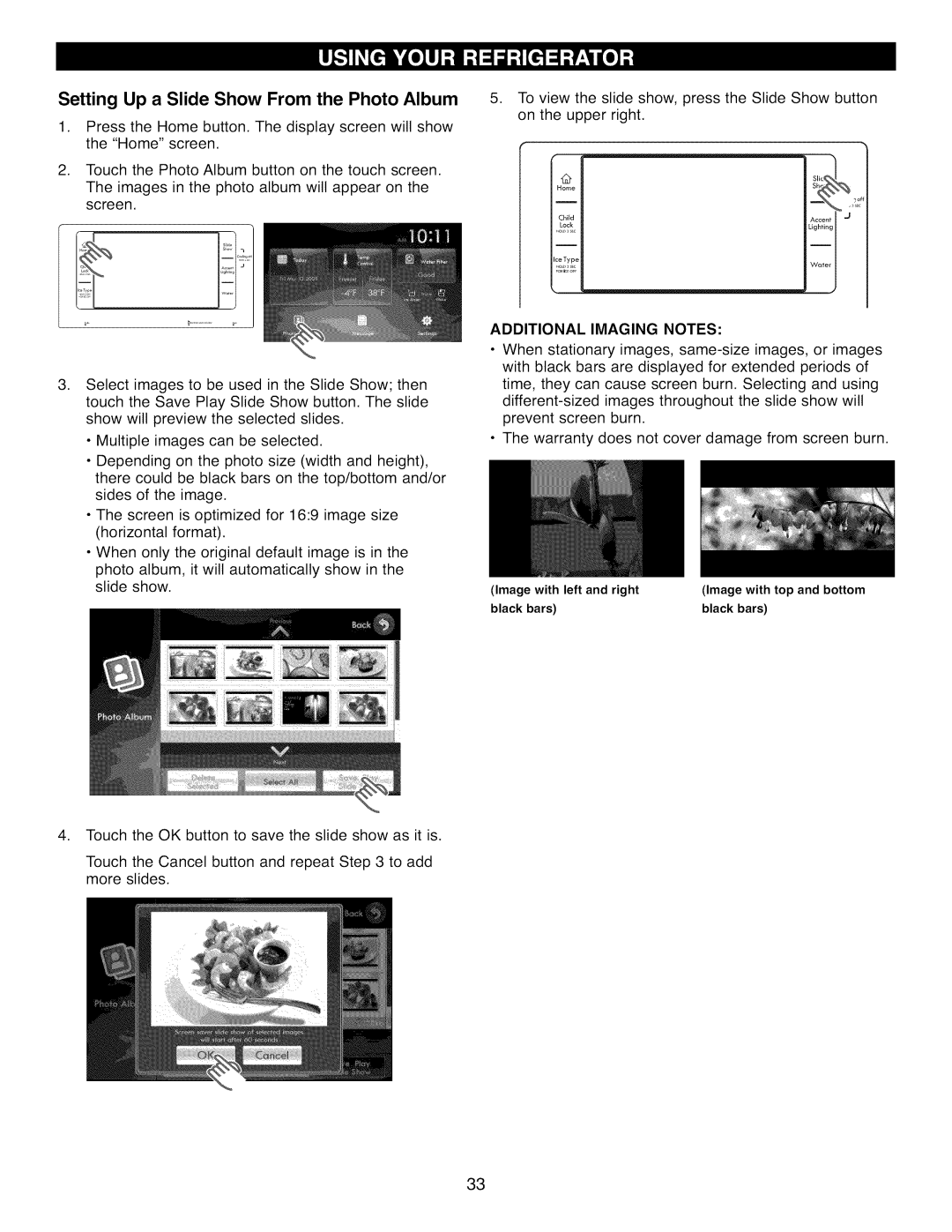Setting Up a Slide Show From the Photo Album
1.Press the Home button. The display screen will show the "Home" screen.
2.Touch the Photo Album button on the touch screen.
The images in the photo album will appear on the screen.
5.To view the slide show, press the Slide Show button on the upper right.
12
Home
Child | Accent | I | "_ |
Lock
i
Lighting I
IceType
Wager I
. Select images to be used in the Slide Show; then touch the Save Play Slide Show button. The slide show will preview the selected slides.
•Multiple images can be selected.
•Depending on the photo size (width and height), there could be black bars on the top/bottom and/or sides of the image.
•The screen is optimized for 16:9 image size (horizontal format).
•When only the original default image is in the
photo album, it will automatically show in the slide show.
ADDITIONAL IMAGING NOTES:
•When stationary images,
•The warranty does not cover damage from screen burn.
(Image with left and right | (Image with top and bottom |
black bars) | black bars) |
4.Touch the OK button to save the slide show as it is.
Touch the Cancel button and repeat Step 3 to add more slides.
33