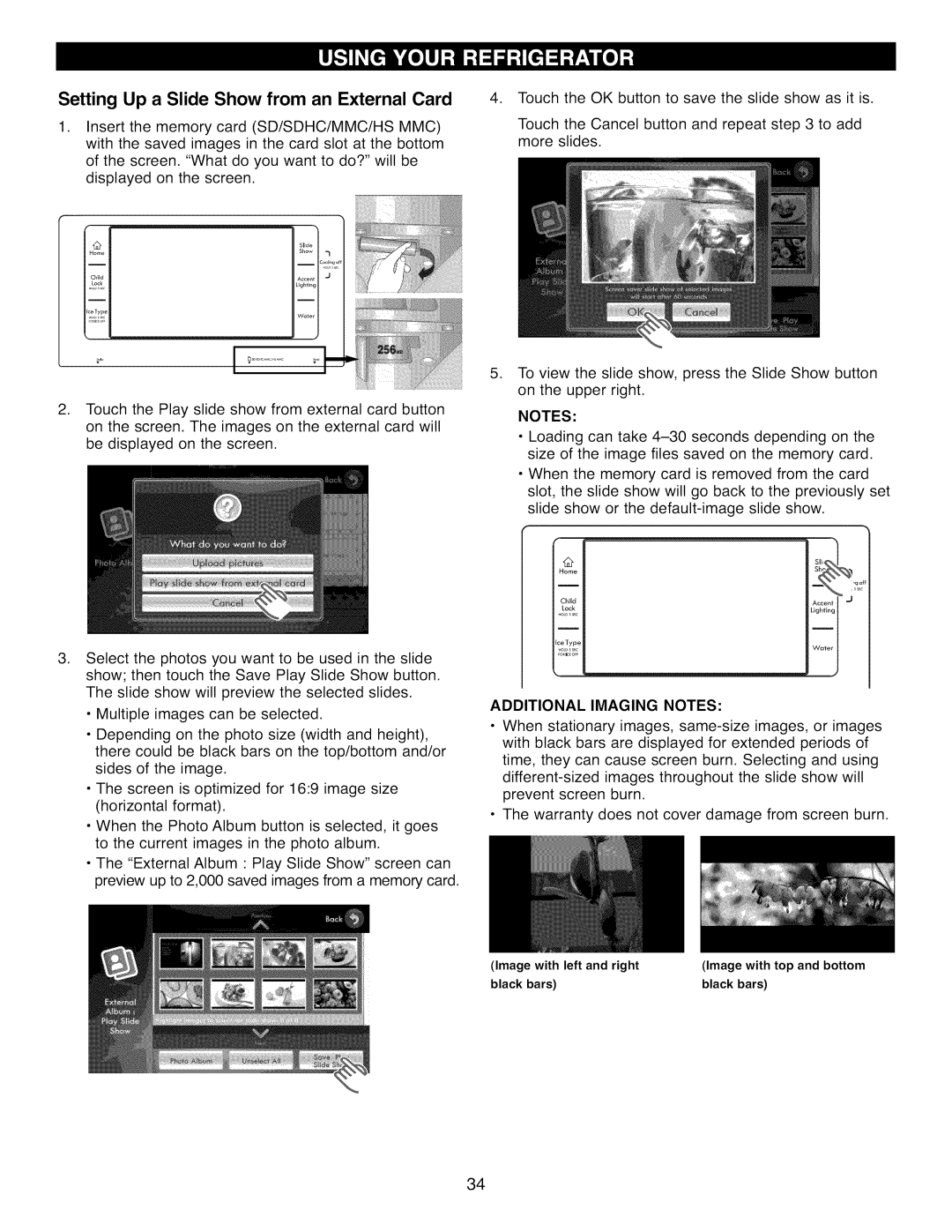Setting Up a Slide Show from an External Card
1.Insert the memory card (SD/SDHC/MMC/HS MMC) with the saved images in the card slot at the bottom of the screen. "What do you want to do?" will be displayed on the screen.
4.Touch the OK button to save the slide show as it is.
Touch the Cancel button and repeat step 3 to add more slides.
[ | 1# | Slide | [ |
|
IHome | Show I | 7 | ||
I I |
|
|
| |
I | Child | Accent | I | J |
|
| Ughfin9 | I |
|
i | I | ii |
|
|
[tee Type |
|
|
| |
I _,_, |
|
|
| |
|
| Water | l |
|
. Touch the Play slide show from external card button on the screen. The images on the external card will be displayed on the screen.
. Select the photos you want to be used in the slide show; then touch the Save Play Slide Show button. The slide show will preview the selected slides.
•Multiple images can be selected.
•Depending on the photo size (width and height), there could be black bars on the top/bottom and/or sides of the image.
•The screen is optimized for 16:9 image size (horizontal format).
•When the Photo Album button is selected, it goes to the current images in the photo album.
•The "External Album : Play Slide Show" screen can preview up to 2,000 saved images from a memory card.
. To view the slide show, press the Slide Show button on the upper right.
NOTES:
•Loading can take
•When the memory card is removed from the card slot, the slide show will go back to the previously set slide show or the
@
Home
m | n_ | Z_ |
Child | Accent | I_ J |
Lock | Lighting | I |
Ice Type |
|
|
+_o_s s,. | Water | I |
ADDITIONAL IMAGING NOTES:
•When stationary images,
•The warranty does not cover damage from screen burn.
(Image with left and right | (Image with top and bottom |
black bars) | black bars) |
34