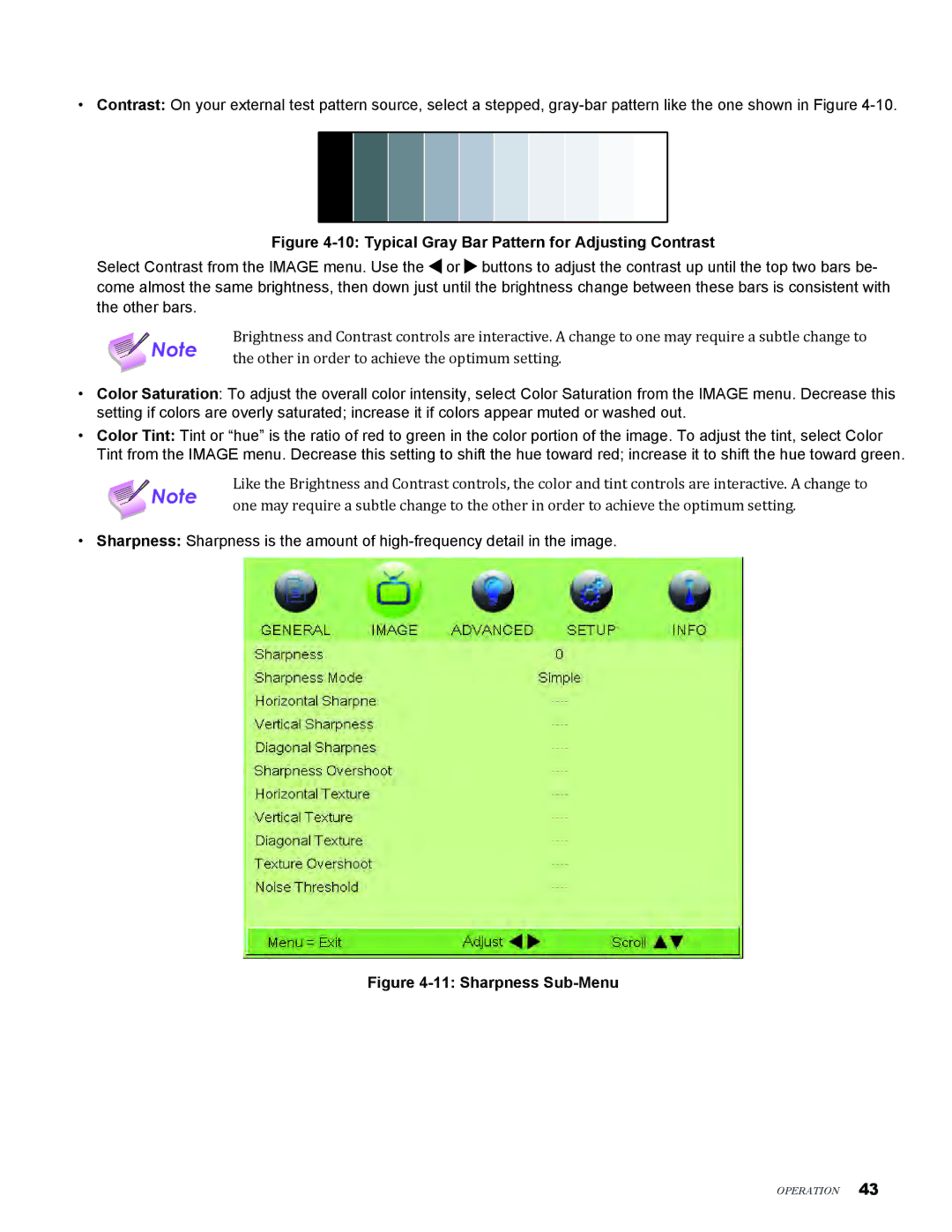• Contrast: On your external test pattern source, select a stepped,
Figure 4-10: Typical Gray Bar Pattern for Adjusting Contrast
Select Contrast from the IMAGE menu. Use the ![]() or
or ![]() buttons to adjust the contrast up until the top two bars be- come almost the same brightness, then down just until the brightness change between these bars is consistent with the other bars.
buttons to adjust the contrast up until the top two bars be- come almost the same brightness, then down just until the brightness change between these bars is consistent with the other bars.
Note | Brightness and Contrast controls are interactive. A change to one may require a subtle change to | |
the other in order to achieve the optimum setting. | ||
|
•Color Saturation: To adjust the overall color intensity, select Color Saturation from the IMAGE menu. Decrease this setting if colors are overly saturated; increase it if colors appear muted or washed out.
•Color Tint: Tint or “hue” is the ratio of red to green in the color portion of the image. To adjust the tint, select Color Tint from the IMAGE menu. Decrease this setting to shift the hue toward red; increase it to shift the hue toward green.
Note | Like the Brightness and Contrast controls, the color and tint controls are interactive. A change to | |
one may require a subtle change to the other in order to achieve the optimum setting. | ||
|
• Sharpness: Sharpness is the amount of
Figure 4-11: Sharpness Sub-Menu
Operation 43