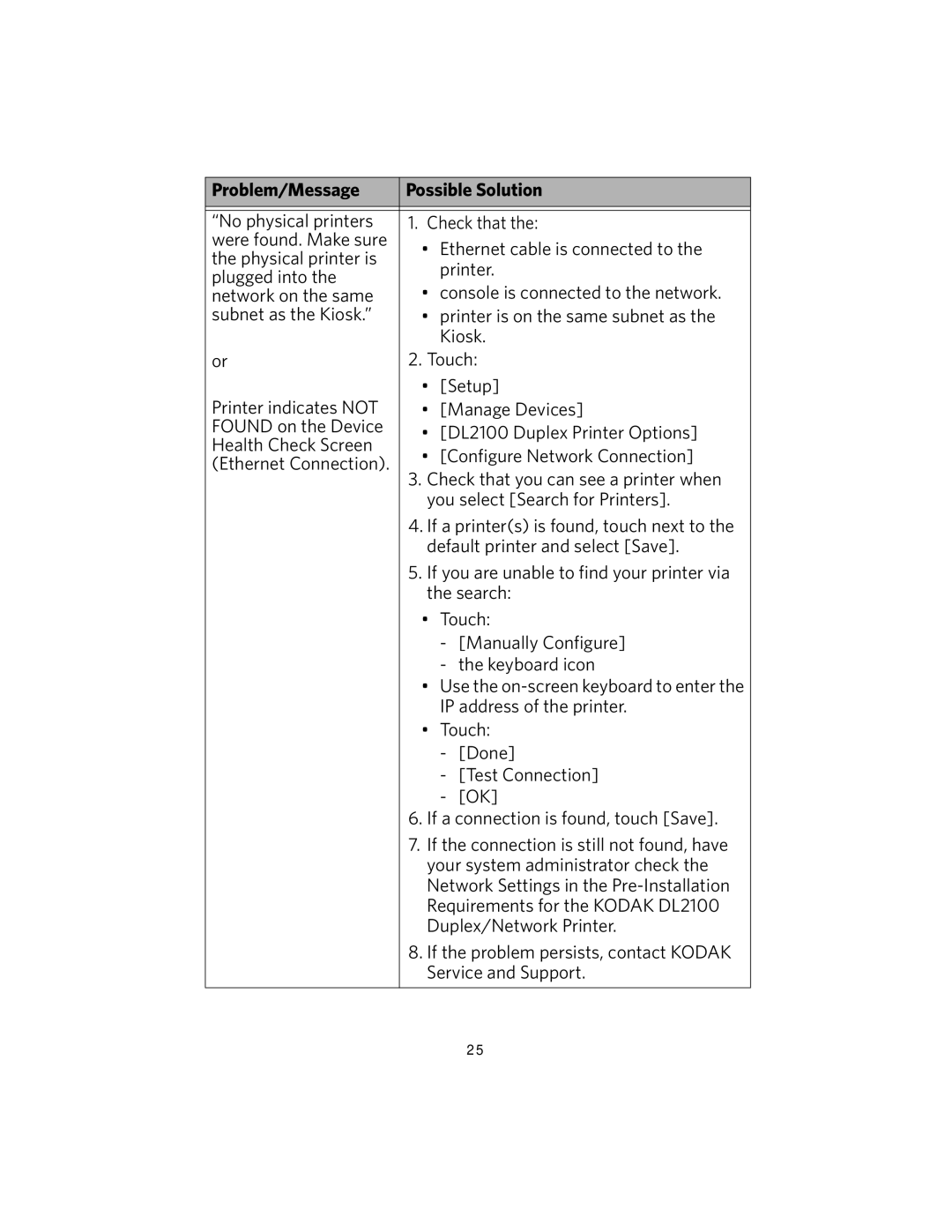Problem/Message | Possible Solution | ||
|
| ||
“No physical printers | 1. Check that the: | ||
were found. Make sure | • Ethernet cable is connected to the | ||
the physical printer is | |||
| printer. | ||
plugged into the |
| ||
• console is connected to the network. | |||
network on the same | |||
subnet as the Kiosk.” | • printer is on the same subnet as the | ||
|
| Kiosk. | |
or | 2. Touch: | ||
| • | [Setup] | |
Printer indicates NOT | • | [Manage Devices] | |
FOUND on the Device | • [DL2100 Duplex Printer Options] | ||
Health Check Screen | |||
• | [Configure Network Connection] | ||
(Ethernet Connection). | |||
|
| ||
3.Check that you can see a printer when you select [Search for Printers].
4.If a printer(s) is found, touch next to the default printer and select [Save].
5.If you are unable to find your printer via the search:
•Touch:
-[Manually Configure]
-the keyboard icon
•Use the
•Touch:
-[Done]
-[Test Connection]
-[OK]
6.If a connection is found, touch [Save].
7.If the connection is still not found, have your system administrator check the Network Settings in the
8.If the problem persists, contact KODAK Service and Support.
25