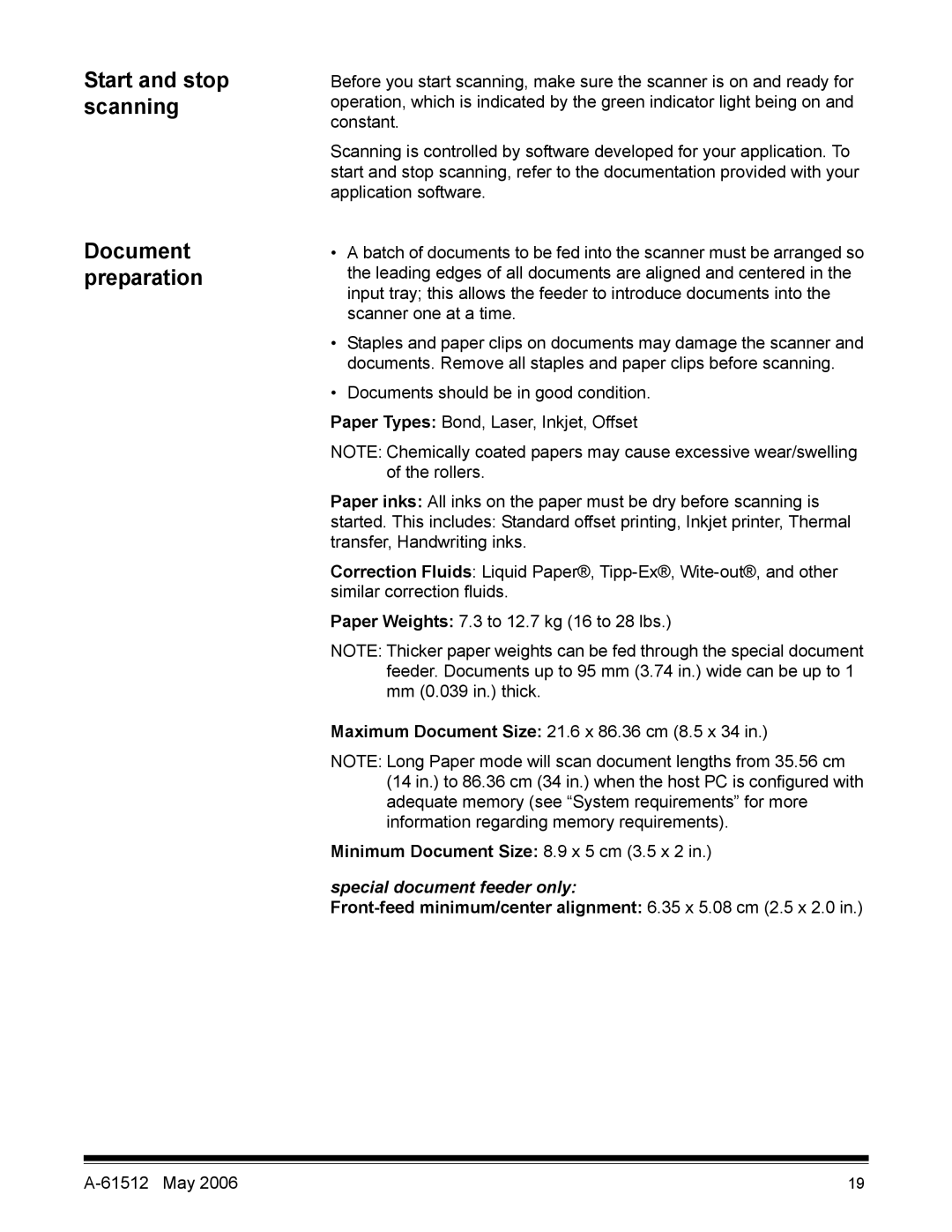Start and stop scanning
Document preparation
Before you start scanning, make sure the scanner is on and ready for operation, which is indicated by the green indicator light being on and constant.
Scanning is controlled by software developed for your application. To start and stop scanning, refer to the documentation provided with your application software.
•A batch of documents to be fed into the scanner must be arranged so the leading edges of all documents are aligned and centered in the input tray; this allows the feeder to introduce documents into the scanner one at a time.
•Staples and paper clips on documents may damage the scanner and documents. Remove all staples and paper clips before scanning.
•Documents should be in good condition.
Paper Types: Bond, Laser, Inkjet, Offset
NOTE: Chemically coated papers may cause excessive wear/swelling of the rollers.
Paper inks: All inks on the paper must be dry before scanning is
started. This includes: Standard offset printing, Inkjet printer, Thermal transfer, Handwriting inks.
Correction Fluids: Liquid Paper®,
Paper Weights: 7.3 to 12.7 kg (16 to 28 lbs.)
NOTE: Thicker paper weights can be fed through the special document feeder. Documents up to 95 mm (3.74 in.) wide can be up to 1 mm (0.039 in.) thick.
Maximum Document Size: 21.6 x 86.36 cm (8.5 x 34 in.)
NOTE: Long Paper mode will scan document lengths from 35.56 cm (14 in.) to 86.36 cm (34 in.) when the host PC is configured with adequate memory (see “System requirements” for more information regarding memory requirements).
Minimum Document Size: 8.9 x 5 cm (3.5 x 2 in.)
special document feeder only:
Front-feed minimum/center alignment: 6.35 x 5.08 cm (2.5 x 2.0 in.)
19 |