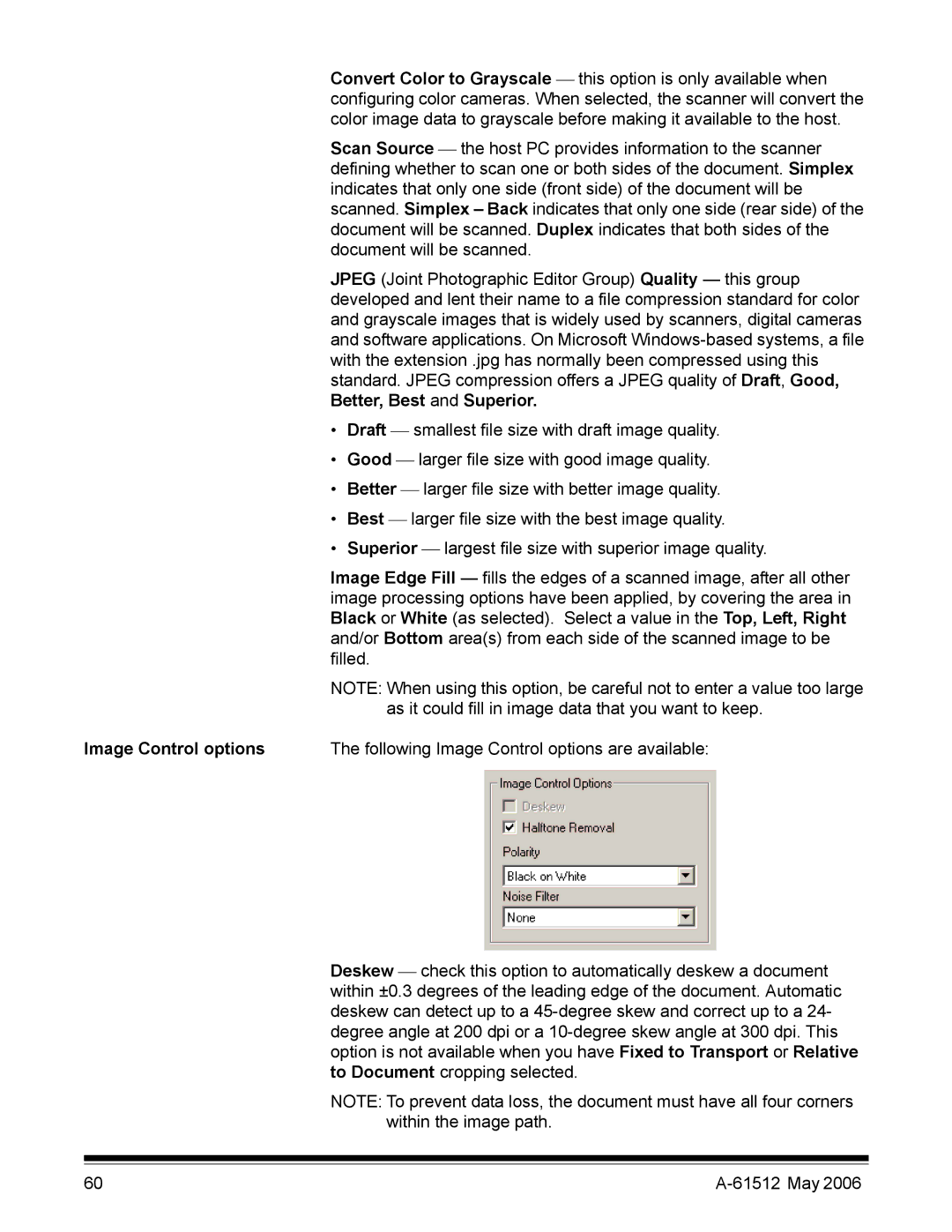Convert Color to Grayscale this option is only available when configuring color cameras. When selected, the scanner will convert the color image data to grayscale before making it available to the host.
Scan Source the host PC provides information to the scanner defining whether to scan one or both sides of the document. Simplex indicates that only one side (front side) of the document will be scanned. Simplex – Back indicates that only one side (rear side) of the document will be scanned. Duplex indicates that both sides of the document will be scanned.
JPEG (Joint Photographic Editor Group) Quality — this group developed and lent their name to a file compression standard for color and grayscale images that is widely used by scanners, digital cameras and software applications. On Microsoft
•Draft smallest file size with draft image quality.
•Good larger file size with good image quality.
•Better larger file size with better image quality.
•Best larger file size with the best image quality.
•Superior largest file size with superior image quality.
Image Edge Fill — fills the edges of a scanned image, after all other image processing options have been applied, by covering the area in Black or White (as selected). Select a value in the Top, Left, Right and/or Bottom area(s) from each side of the scanned image to be filled.
NOTE: When using this option, be careful not to enter a value too large as it could fill in image data that you want to keep.
Image Control options | The following Image Control options are available: |
Deskew check this option to automatically deskew a document within ±0.3 degrees of the leading edge of the document. Automatic deskew can detect up to a
NOTE: To prevent data loss, the document must have all four corners within the image path.
60 |
|