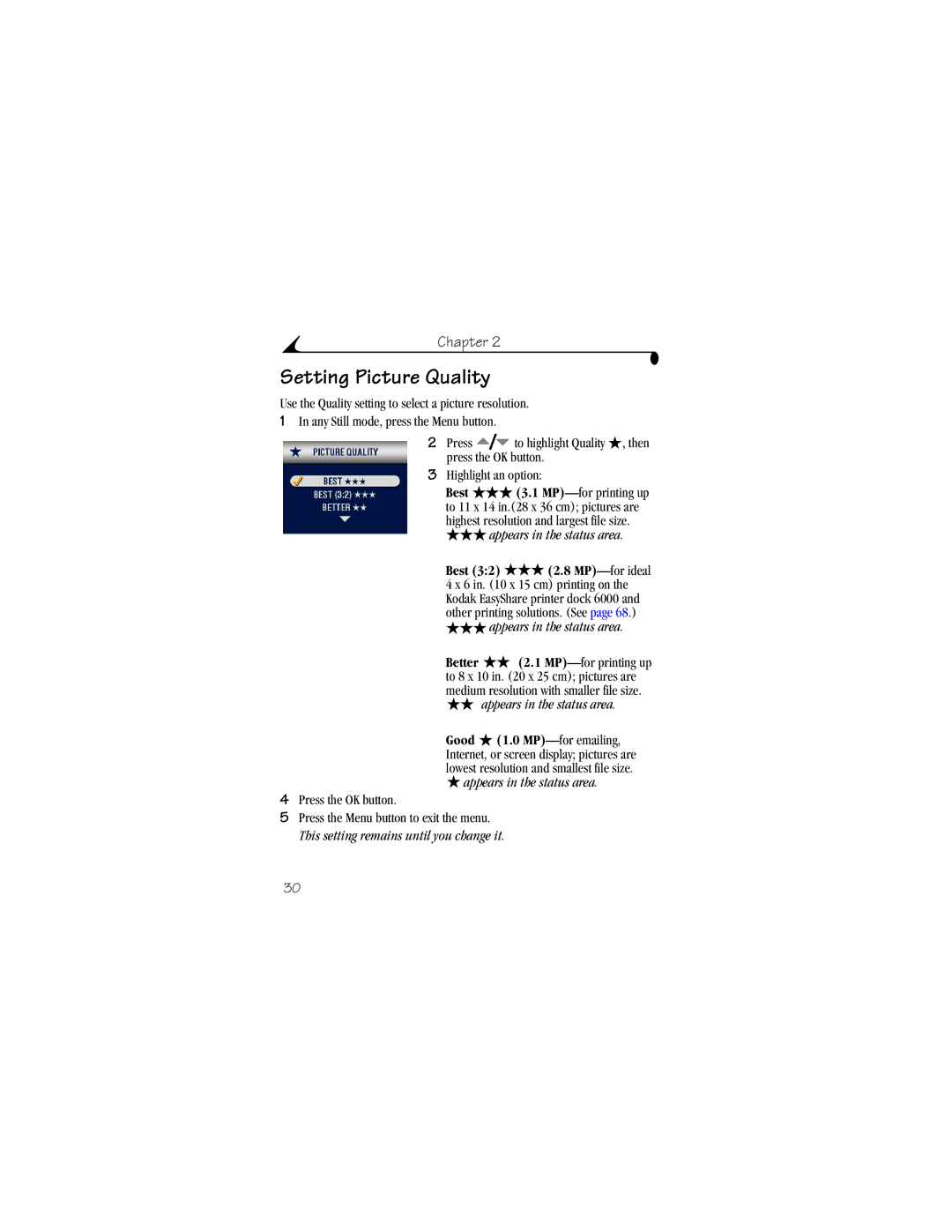Chapter 2
Setting Picture Quality
Use the Quality setting to select a picture resolution.
1In any Still mode, press the Menu button.
2Press ![]() to highlight Quality
to highlight Quality ![]() , then press the OK button.
, then press the OK button.
3Highlight an option:
Best ![]() (3.1
(3.1 ![]() appears in the status area.
appears in the status area.
Best (3:2) ![]() (2.8
(2.8 ![]() appears in the status area.
appears in the status area.
Better ![]() (2.1
(2.1 ![]() appears in the status area.
appears in the status area.
Good ![]() (1.0
(1.0 ![]() appears in the status area.
appears in the status area.
4Press the OK button.
5Press the Menu button to exit the menu. This setting remains until you change it.
30