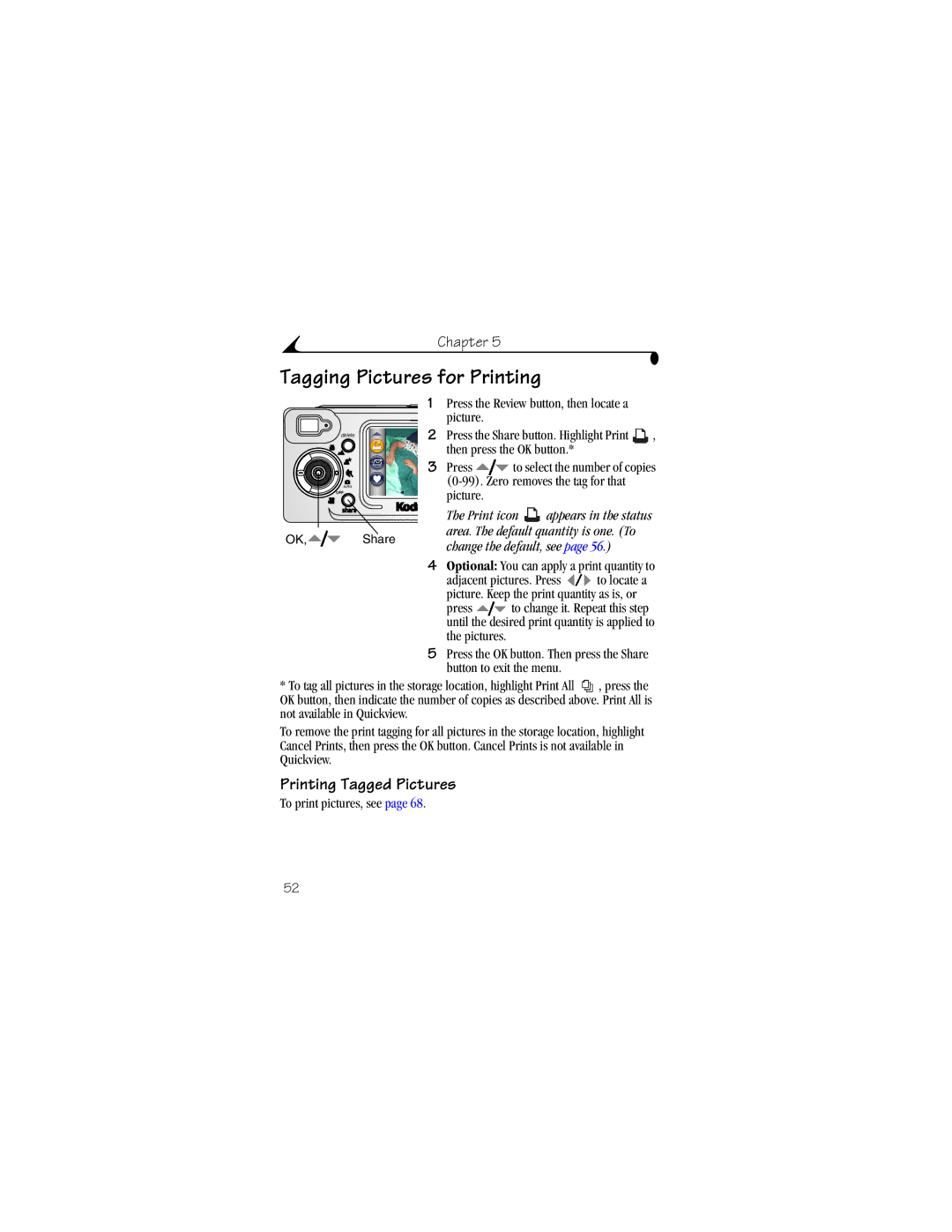|
|
| Chapter 5 |
|
|
|
Tagging Pictures for Printing |
|
| ||||
|
| 1 | Press the Review button, then locate a |
| ||
|
|
| picture. |
|
|
|
| delete | 2 | Press the Share button. Highlight Print | , | ||
|
| |||||
|
|
| then press the OK button.* |
| ||
|
| 3 | Press | to select the number of copies | ||
| AUTO |
|
| |||
| OFF |
| picture. |
|
|
|
|
|
|
|
|
| |
|
|
| The Print icon | appears in the status |
| |
OK, |
| Share | area. The default quantity is one. (To |
| ||
| change the default, see page 56.) |
| ||||
|
|
|
| |||
4Optional: You can apply a print quantity to
adjacent pictures. Press ![]() to locate a picture. Keep the print quantity as is, or
to locate a picture. Keep the print quantity as is, or
press ![]() to change it. Repeat this step until the desired print quantity is applied to the pictures.
to change it. Repeat this step until the desired print quantity is applied to the pictures.
5Press the OK button. Then press the Share button to exit the menu.
*To tag all pictures in the storage location, highlight Print All ![]() , press the OK button, then indicate the number of copies as described above. Print All is not available in Quickview.
, press the OK button, then indicate the number of copies as described above. Print All is not available in Quickview.
To remove the print tagging for all pictures in the storage location, highlight Cancel Prints, then press the OK button. Cancel Prints is not available in Quickview.
Printing Tagged Pictures
To print pictures, see page 68.
52