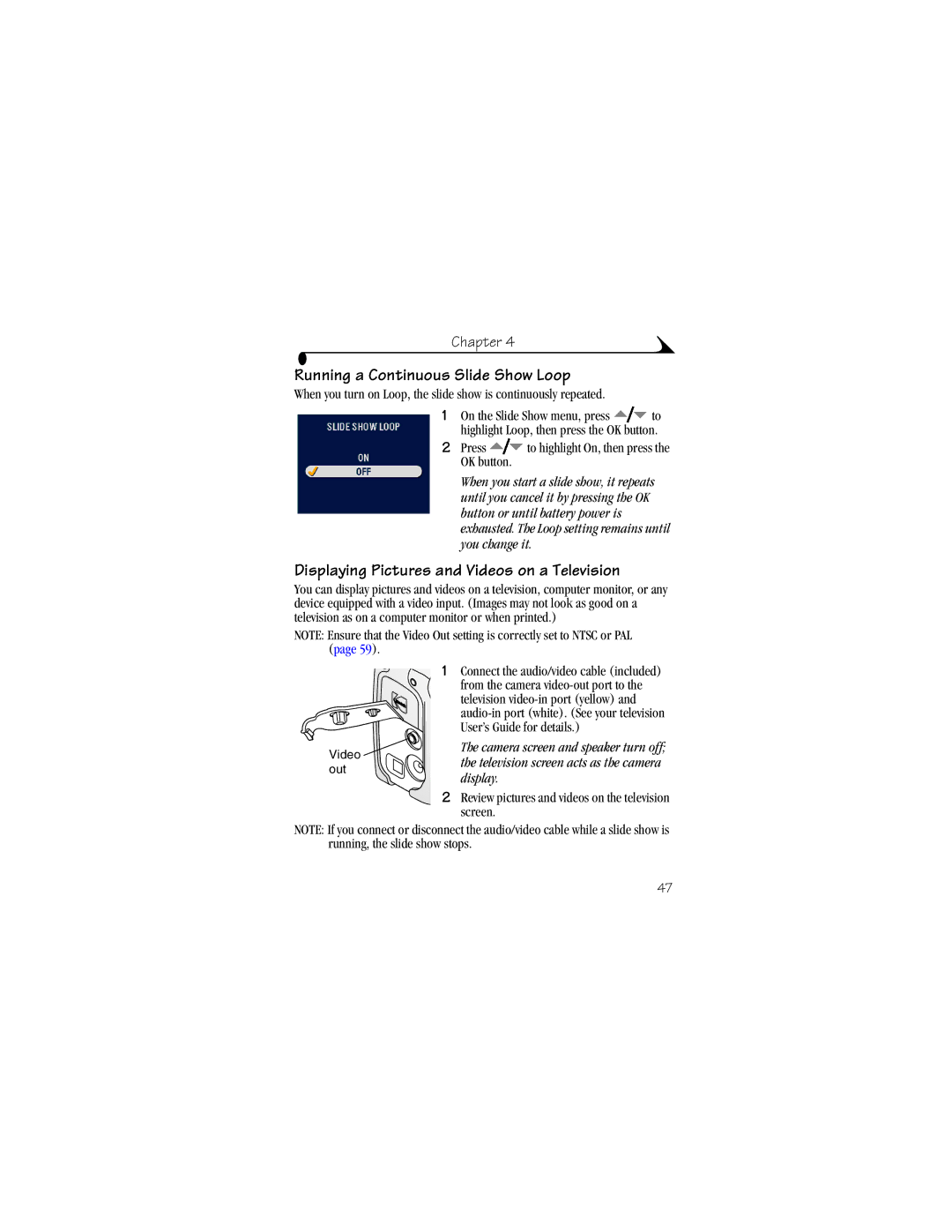Chapter 4
Running a Continuous Slide Show Loop
When you turn on Loop, the slide show is continuously repeated.
1On the Slide Show menu, press ![]() to highlight Loop, then press the OK button.
to highlight Loop, then press the OK button.
2Press ![]() to highlight On, then press the OK button.
to highlight On, then press the OK button.
When you start a slide show, it repeats until you cancel it by pressing the OK button or until battery power is exhausted. The Loop setting remains until you change it.
Displaying Pictures and Videos on a Television
You can display pictures and videos on a television, computer monitor, or any device equipped with a video input. (Images may not look as good on a television as on a computer monitor or when printed.)
NOTE: Ensure that the Video Out setting is correctly set to NTSC or PAL (page 59).
Video ![]()
![]() out
out ![]()
![]()
![]()
![]()
1Connect the audio/video cable (included) from the camera
The camera screen and speaker turn off; the television screen acts as the camera display.
2Review pictures and videos on the television screen.
NOTE: If you connect or disconnect the audio/video cable while a slide show is running, the slide show stops.
47