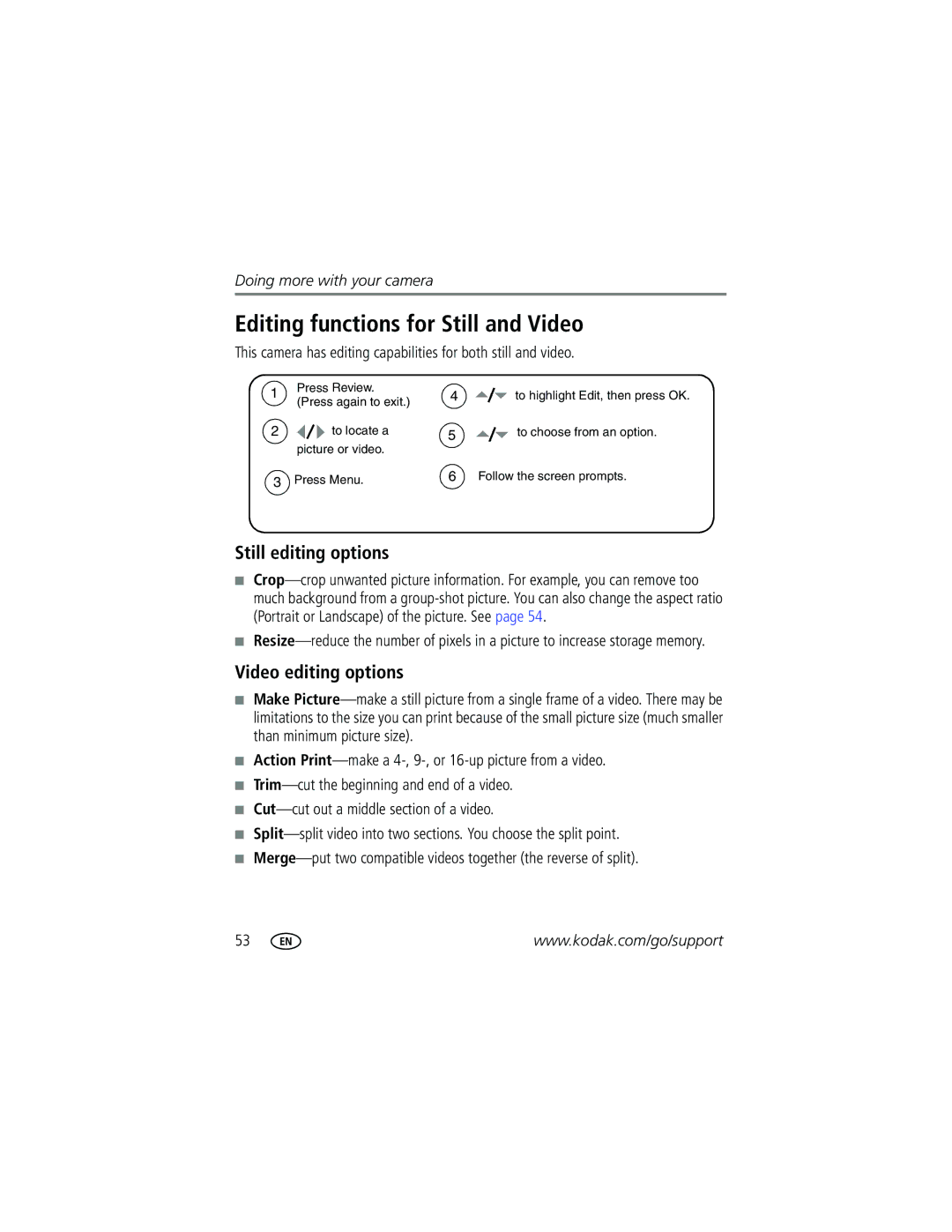Kodak EasyShare P712 zoom digital camera User’s guide
Eastman Kodak Company Rochester, New York
4J4761en
Front View
Share button Zoom lever Menu button Command dial
Back View
Joystick
Diopter dial Slot for optional SD or MMC card
Table of contents
Table of contents
Table of contents
Setting up your camera
Attaching the lens cap and strap
Charging the battery
Loading the battery
Charge the Li-Ion rechargeable battery before first use
Setting the language and date/time, first time
Turning on the camera
Setting the language and date/time, other times
Storing pictures on an SD or MMC card
Taking a picture
Taking a video
Reviewing a quickview of the picture or video just taken
To view pictures and videos anytime, see
Using the auto-focus framing marks pictures
Press the Shutter button completely down to take the picture
Using the Status button
Mode Status Button screen information Still Video Capture
Pasm and C
Modes
Capture icons in liveview default screen
Capture icons-shutter pressed halfway
Using optical zoom
Using digital zoom
Take the picture
Using the flip-up flash
Using an external flash unit
Flash-to-subject distance Zoom position Flash distance
Reviewing pictures and videos
Press Review to view and work with your pictures and videos
Pictures
Videos
Multi-selection of pictures during review
Single-up
Multi-up
Magnifying a picture during review
Use the Zoom lever to magnify your pictures
Identifying the review icons
Picture
Video
Protecting pictures and videos from deletion
Deleting pictures and videos
Installing the software
Follow the on-screen instructions to install the software
Mac OS X-follow the on-screen instructions
Transferring pictures
Transferring pictures with a USB cable, model U-8
Transferring pictures with an EasyShare dock
Printing from an optional SD or MMC card
Ordering prints online
Direct printing with a PictBridge enabled printer
Connecting the camera to the printer
Turn the Mode switch to or Turn on the printer
Printing pictures
Disconnecting the camera from the printer
Dock compatibility for your camera
Index Print
All Pictures
Use this mode For
Picture-taking modes
Taking pictures and videos
Favorites
Program
Aperture
Priority
Shutter
Use this mode For Manual
Custom
Custom Scene
Turn the Mode dial to Scene
Press the OK button to choose a Scene mode
Scene modes
Use this SCN mode For
Captures the ambiance of the candle light
Flower
Text Documents Manner
Taking panoramic pictures
Take the first picture
Using the focus button
Focus mode Description Normal AF
Default Macro AF
Some settings may be unavailable in some modes
Drive mode Description Last Burst
Exposure
Bracketing
Time Lapse
Resolution Compression Quantity
Determining the burst capacity
Using the AE/AF button
AE/AF lock mode Description
Using the program button
Taking pictures using the AF lock
Program capture settings
Program review settings
Changing the flash settings
Pasm and C1, C2, C3 modes
Numbers are good for portraits and low-light
Changing Pasm or C1, C2, C3 mode settings
Using exposure compensation with exposure bracketing
Use the Command dial and Set button
Using exposure metering
Icon Exposure metering options
General picture taking
They track together. Use
Using the framing grid to compose a picture
Function buttons that provide rapid setting changes
To turn on the framing grid in Capture mode, see
Flash button Drive button Focus button
Using the histogram
Using highlight/shadow clipping
Changing picture-taking settings
Some settings are unavailable in Auto and SCN modes
Still menu options
Capture
Type defaults to Standard
RAW file
Setting Icon Options that appear in Liveview Video Size
Video menu options
Setup menu options
Setup
Setting Icon Options Set Program Button Capture
Orientation Sensor On default
Quickview On default
None default- digital zoom is
Accessory Lens
Off default Date & Time
Set the date and time Video Out Ntsc default-used in North
Choose a language Reset Camera
Setting Icon Options Format
Pictures and videos
Internal Memory- deletes
Calibrate Imager
Pasm and C1, C2, C3 menu options
Setting Icon
AF Control Continuous AF default- uses external AF
Normal default
Single AF
Setting Icon Options that appear in Liveview Slow Flash
Program default
Front Sync Redeye
Rear Sync
Editing functions for Still and Video
Still editing options
Video editing options
Cropping pictures
RAW file development
Options for RAW development
Using the review menu
Review, press the Menu button to access review functions
Viewing picture/video information
Making a video action print or picture
Video action picture
From a video, you can make a 4-, 9-, or 16-up picture
Follow the screen prompts
Copying pictures and videos
Before you copy, make sure that
Copy pictures or videos
Running a slide show
Starting the slide show
Changing the slide show display interval
To interrupt the Slide Show, press the OK button
Pre-tagging for album names
Running a continuous slide show loop
Displaying pictures and videos on a television
First-on your computer
Second-on your camera
Third-transfer to your computer
Tagging pictures/videos for albums
Highlight Exit, then press the OK button
Second-on your camera
Third-transfer to your computer
When can I tag my pictures and videos?
Sharing your pictures
Tagging pictures for printing
Print Favorites,
Tagging pictures and videos for emailing
Printing tagged pictures
Second-tag pictures/videos on your camera
Move to highlight Email , then press the OK button
Tagging pictures as favorites
Third-transfer and email
Share your favorite pictures in 4 easy steps
Take pictures
Transfer
Pictures to your
Optional settings
Removing all favorites from your camera
Preventing favorites from transferring to the camera
View Remove all favorites Slide Show Multi-up
Printing and emailing favorites
Camera problems
Try one or more of the following
Try one or more of the following
Computer/connectivity problems
Turn on the camera
Camera
Video device User’s guide
Picture quality problems
Clean the lens
Close-up focus specification
Telephoto focus specification
High-zoom settings or in low light
Direct printing PictBridge problems
Still having problems?
Status Solution
Helpful links
Camera
Telephone customer support
Camera specifications
Kodak EasyShare P712 zoom digital camera
Displays
Lens
Combined zoom 60X Focus system
± 2.0 EV, in 1/3 EV steps
Exposure control
Flash
Flash modes
External flash
Capture modes
Removable
Kodak EasyShare P712 zoom digital camera Power
Other features
Communication with computer/TV
Sunset, Click WB, WB1, WB2, WB3
Storage capacities
Picture storage capacity-JPEG fine compression
Picture storage capacity-JPEG standard compression
MB internal memory
Picture storage capacity-RAW
Number of RAW pictures
Picture storage capacity-TIFF
Video storage capacity
Power-saving features
Minutes 10, 15 or Enters auto power off Turn camera Off/On
If no action for Camera To turn it back on
15, 30 seconds
Accessories
Description Where to buy
Important safety instructions
Using this product
Battery safety and handling
Keep batteries out of the reach of children
Battery information
Kodak battery replacement types/battery life
Extending battery life
Actual battery life may vary based on usage
Kodak EasyShare printer dock-powers your camera, makes
Kodak 5-volt AC adapter-powers your camera
Warranty
Limited warranty
Limited warranty coverage
Limitations
Your rights
Outside the United States and Canada
Regulatory compliance
FCC compliance and advisory
Australian C-Tick
Canadian DOC statement
Vcci Class B ITE
MPEG-4
English translation
Index
Batteries
Dial command, ii diopter, ii mode
Dock connector
Livewiew
Custom
Drive modes
Viewing pictures, videos
Firmware, upgrading, 89 flash
Flash compensation, 37, 79 flash modes
About pictures, videos, 49 installing
Kodak EasyShare software installing, 18 upgrading
Grid, framing, 40 grip
ISO ISO speed
Night landscape, 26 night portrait, 26 party, 26, 27, 29
Scene mode, 26 power
Setting on/off, 47 using
Menus
Running slide show
Set button, ii setting
Inserting, 4 printing from, 20 slot
EVF/LCD screen time out, 48 focus zone
Video quality
102
Zoom lever, ii
Combined, 78 digital, 10 optical