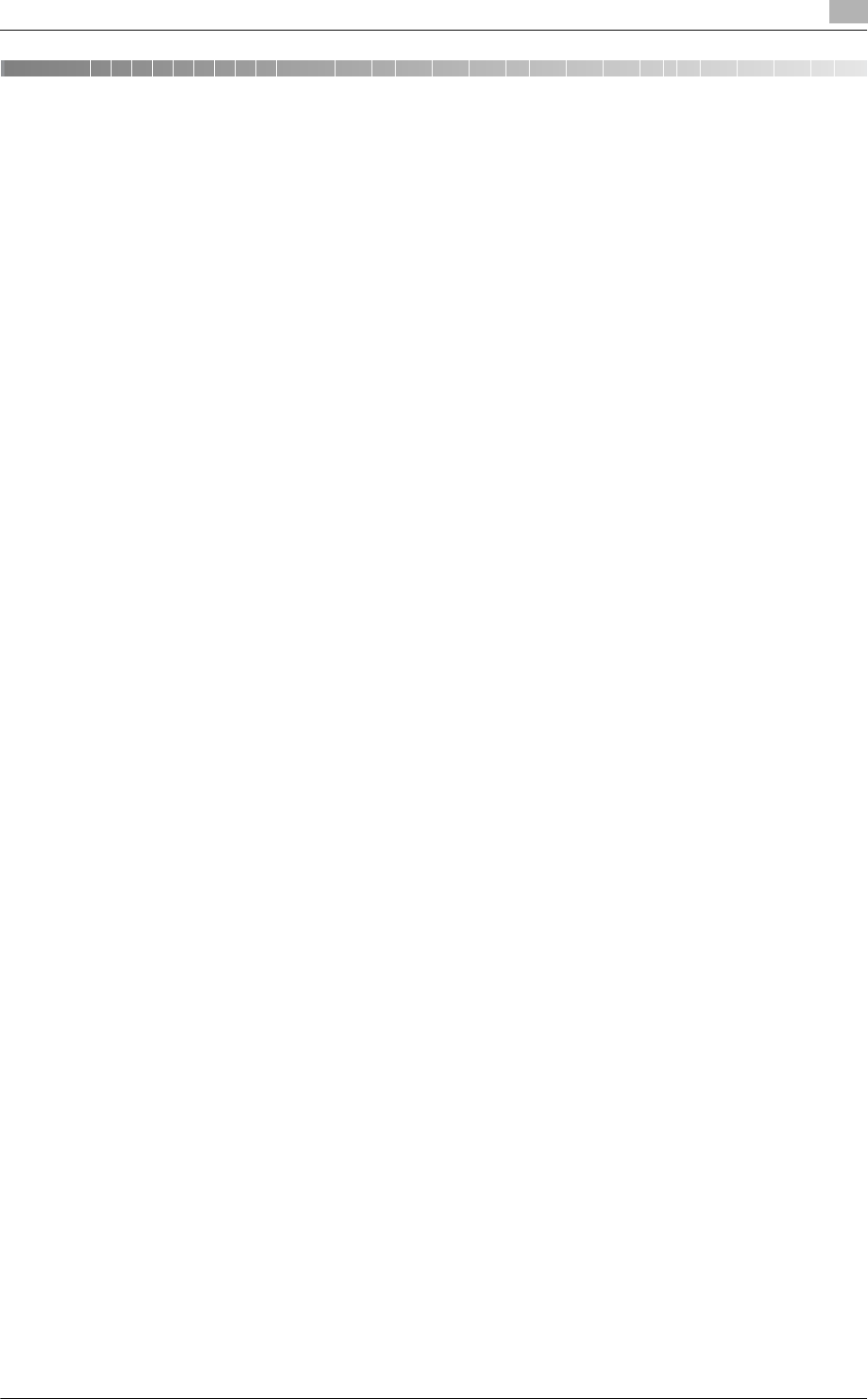
bizhub C652/C652DS/C552/C452 5-3
5.1 Mac OS X 10.2/10.3/10.4/10.5 5
5 Installation on Macintosh ComputersThis chapter describes the settings necessary when using Macintosh and the procedure for installing printer
drivers for Macintosh.
5.1 Mac OS X 10.2/10.3/10.4/10.5
5.1.1 Installing the printer driver
1Start the Macintosh computer.
2Insert the printer driver DVD-ROM into the DVD-ROM drive of the computer.
%Exit all running applications, if any.
3Open the folder in the DVD-ROM that contains the desired printer driver.
%Select a folder according to the printer driver, operating system, and language to be used.
4Copy the driver file onto the desktop according to the Mac OS version.
%OS X 10.2: bizhub_C652_102.pkg
%OS X 10.3: bizhub_C652_103104.pkg
%OS X 10.4: bizhub_C652_103104.pkg
%OS X 10.5: bizhub_C652_105.pkg
%For OS X 10.5, the driver folder varies depending on the paper size. Select the appropriate driver
folder for your environment.
To use metric-based paper size (A4 and the like): Select a file in "WW_A4" folder.
To use inch-based paper size (8 1/2 e 11 in letter size): Select "WW_Letter" folder.
5Double-click the file copied onto the desktop.
The installer starts.
%To cancel installation, press [Cancel].
6Click [Continue] following the instructions on the pages that follow until the "Install" page appears.
%When the name and password prompt appears during the procedure, enter the administrator name
and password.
7In the "Install" page, click [Install].
The printer driver is installed in the computer. When the installation is completed, a message appears.
%For OS X 10.2/10.3/10.4, when the printer driver is installed for the second and subsequent times,
[Install] may change to [Upgrade].
8Click [Close].
This completes the printer driver installation.
Next, select a printer.