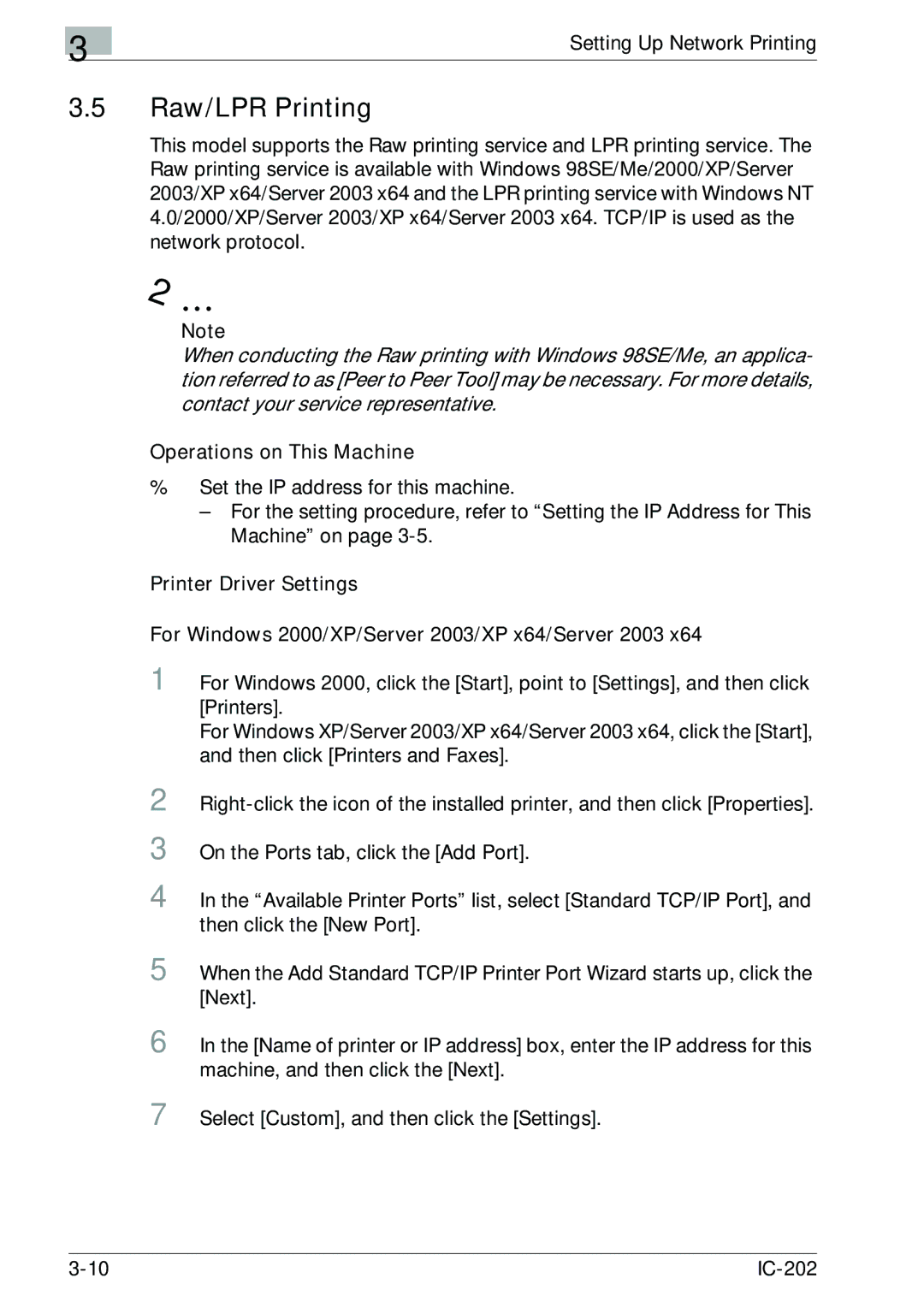3
Setting Up Network Printing
3.5Raw/LPR Printing
This model supports the Raw printing service and LPR printing service. The Raw printing service is available with Windows 98SE/Me/2000/XP/Server 2003/XP x64/Server 2003 x64 and the LPR printing service with Windows NT 4.0/2000/XP/Server 2003/XP x64/Server 2003 x64. TCP/IP is used as the network protocol.
Note
When conducting the Raw printing with Windows 98SE/Me, an applica- tion referred to as [Peer to Peer Tool] may be necessary. For more details, contact your service representative.
Operations on This Machine
%Set the IP address for this machine.
–For the setting procedure, refer to “Setting the IP Address for This Machine” on page
Printer Driver Settings
For Windows 2000/XP/Server 2003/XP x64/Server 2003 x64
1 For Windows 2000, click the [Start], point to [Settings], and then click [Printers].
For Windows XP/Server 2003/XP x64/Server 2003 x64, click the [Start], and then click [Printers and Faxes].
2
3
4 In the “Available Printer Ports” list, select [Standard TCP/IP Port], and then click the [New Port].
5 When the Add Standard TCP/IP Printer Port Wizard starts up, click the [Next].
6 In the [Name of printer or IP address] box, enter the IP address for this machine, and then click the [Next].
7 Select [Custom], and then click the [Settings].
|