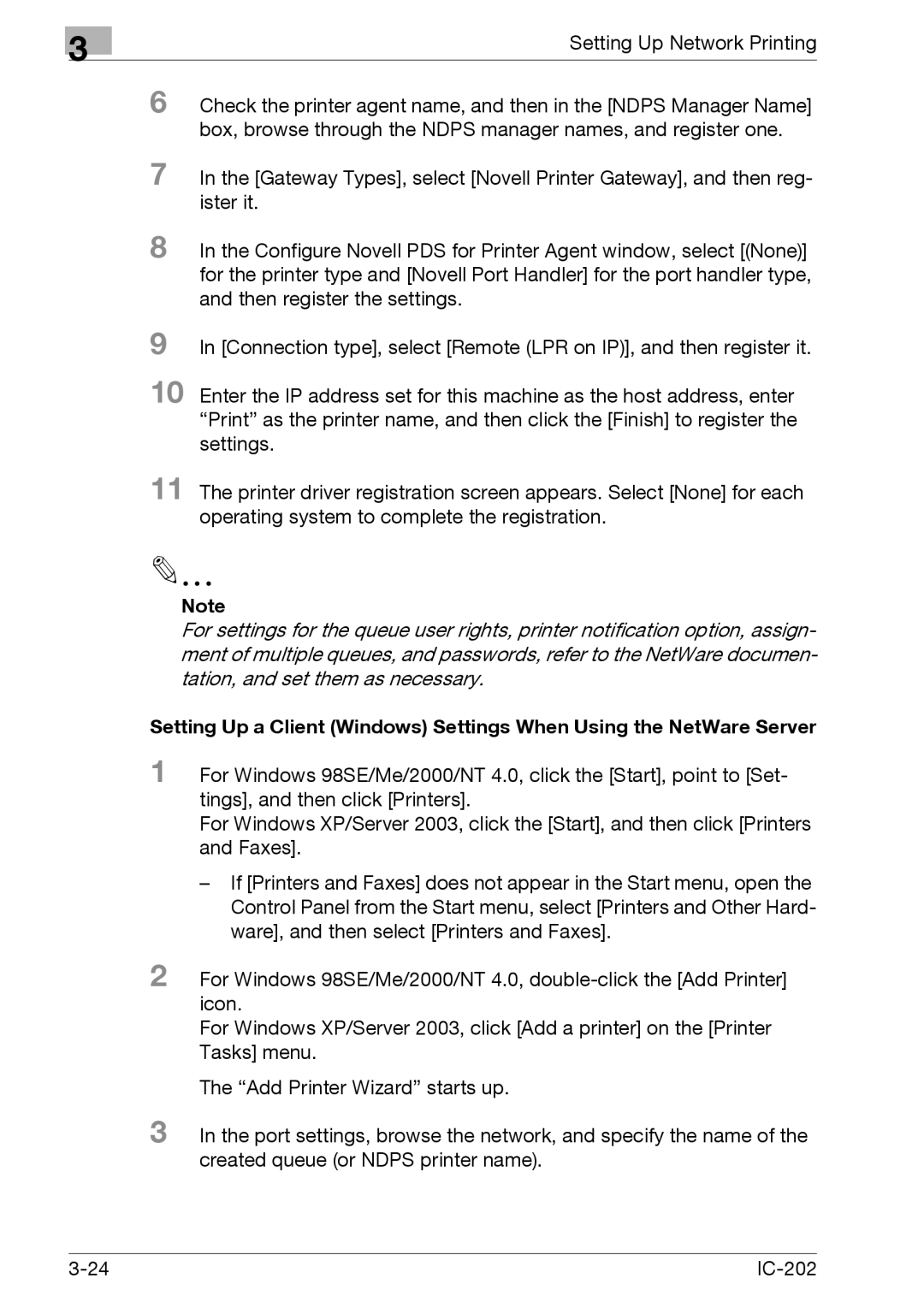3
Setting Up Network Printing
6 Check the printer agent name, and then in the [NDPS Manager Name] box, browse through the NDPS manager names, and register one.
7 In the [Gateway Types], select [Novell Printer Gateway], and then reg- ister it.
8 In the Configure Novell PDS for Printer Agent window, select [(None)] for the printer type and [Novell Port Handler] for the port handler type, and then register the settings.
9
10 Enter the IP address set for this machine as the host address, enter “Print” as the printer name, and then click the [Finish] to register the settings.
11 The printer driver registration screen appears. Select [None] for each operating system to complete the registration.
Note
For settings for the queue user rights, printer notification option, assign- ment of multiple queues, and passwords, refer to the NetWare documen- tation, and set them as necessary.
Setting Up a Client (Windows) Settings When Using the NetWare Server
1 For Windows 98SE/Me/2000/NT 4.0, click the [Start], point to [Set- tings], and then click [Printers].
For Windows XP/Server 2003, click the [Start], and then click [Printers and Faxes].
–If [Printers and Faxes] does not appear in the Start menu, open the Control Panel from the Start menu, select [Printers and Other Hard- ware], and then select [Printers and Faxes].
2 For Windows 98SE/Me/2000/NT 4.0,
For Windows XP/Server 2003, click [Add a printer] on the [Printer Tasks] menu.
The “Add Printer Wizard” starts up.
3 In the port settings, browse the network, and specify the name of the created queue (or NDPS printer name).
|