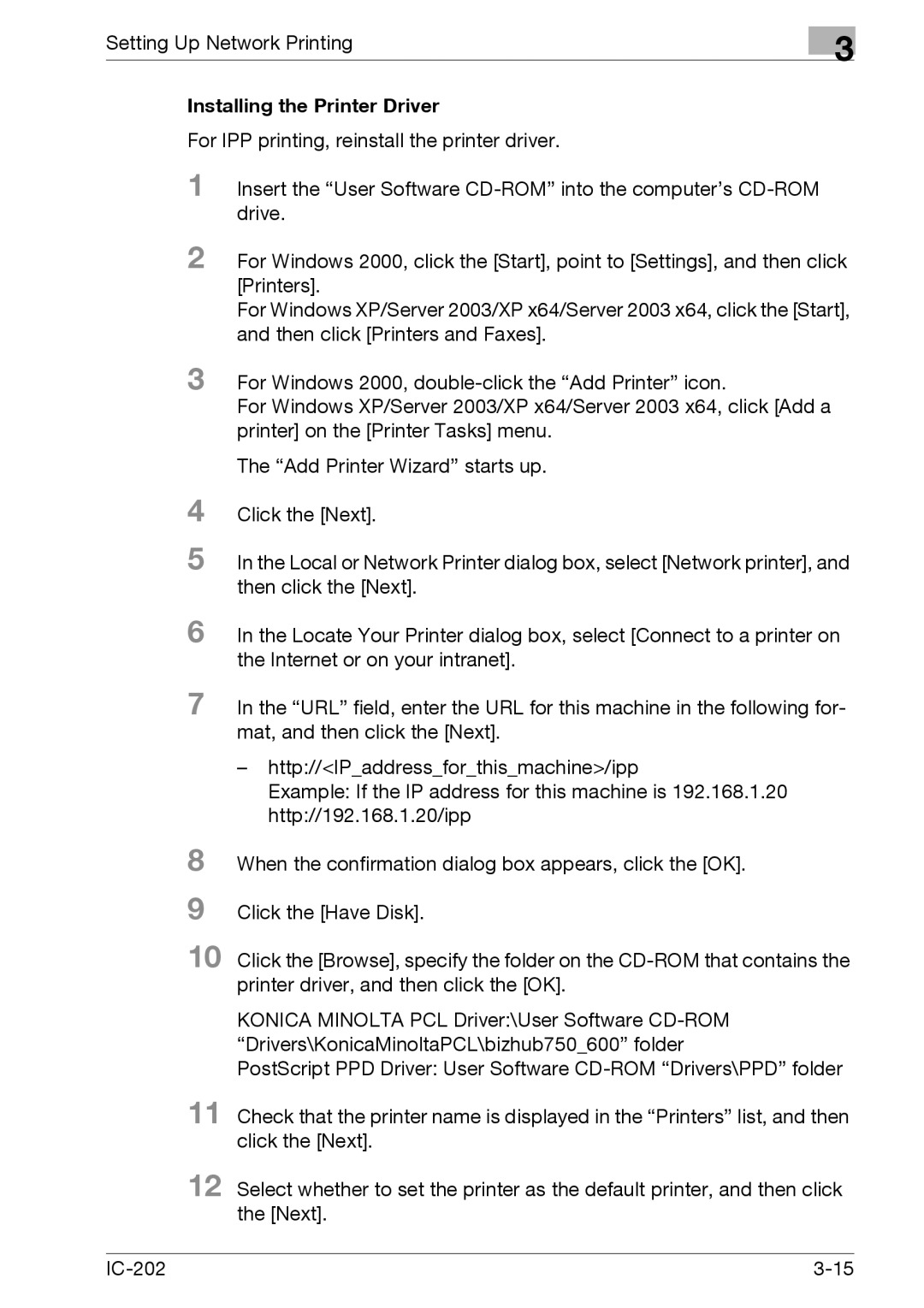Setting Up Network Printing
3
Installing the Printer Driver
For IPP printing, reinstall the printer driver.
1 Insert the “User Software
2 For Windows 2000, click the [Start], point to [Settings], and then click [Printers].
For Windows XP/Server 2003/XP x64/Server 2003 x64, click the [Start], and then click [Printers and Faxes].
3 For Windows 2000,
For Windows XP/Server 2003/XP x64/Server 2003 x64, click [Add a printer] on the [Printer Tasks] menu.
4
5
The “Add Printer Wizard” starts up.
Click the [Next].
In the Local or Network Printer dialog box, select [Network printer], and then click the [Next].
6 In the Locate Your Printer dialog box, select [Connect to a printer on the Internet or on your intranet].
7 In the “URL” field, enter the URL for this machine in the following for- mat, and then click the [Next].
8
9
10
–http://<IP_address_for_this_machine>/ipp
Example: If the IP address for this machine is 192.168.1.20 http://192.168.1.20/ipp
When the confirmation dialog box appears, click the [OK].
Click the [Have Disk].
Click the [Browse], specify the folder on the
KONICA MINOLTA PCL Driver:\User Software
PostScript PPD Driver: User Software
11 Check that the printer name is displayed in the “Printers” list, and then click the [Next].
12 Select whether to set the printer as the default printer, and then click the [Next].