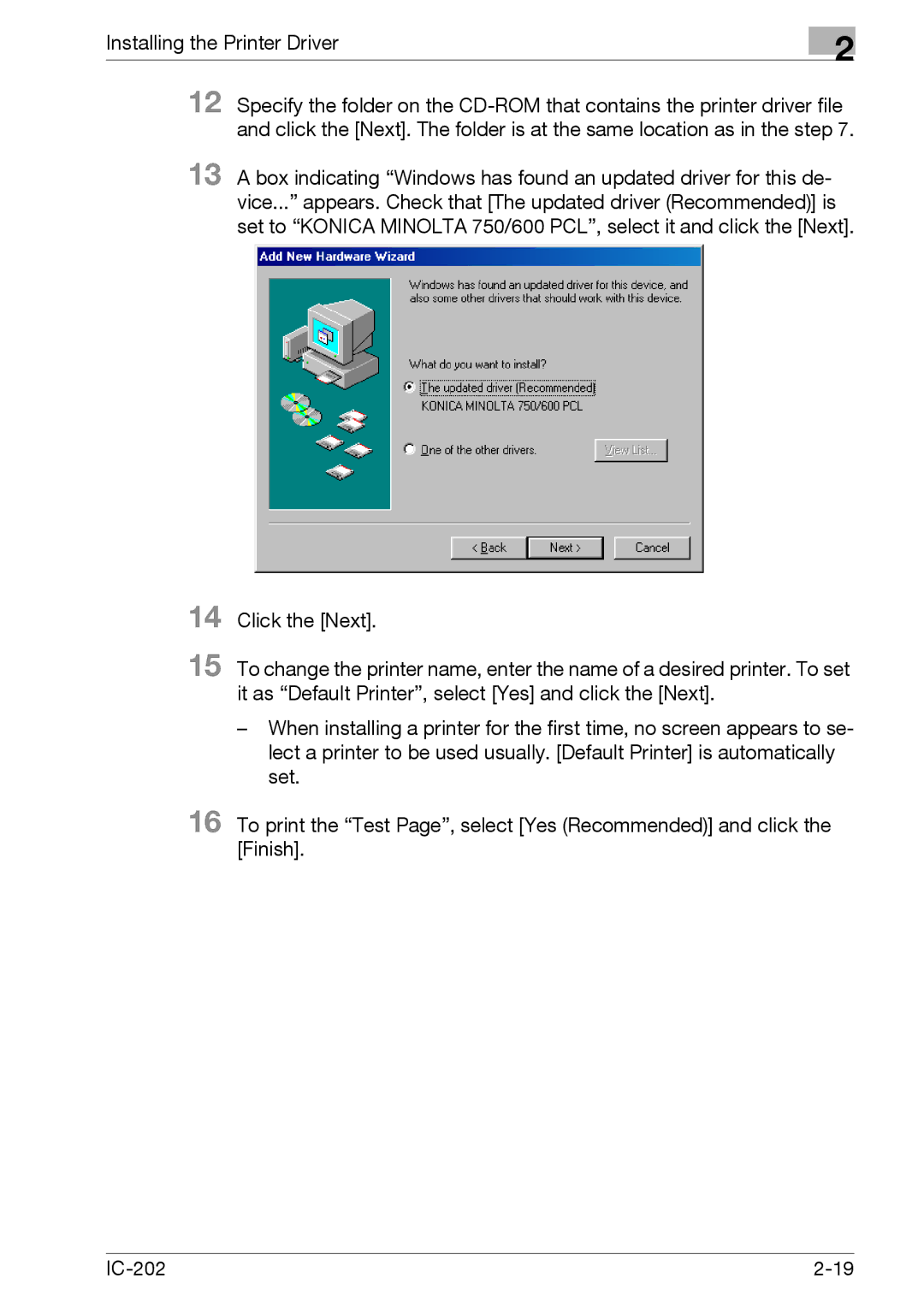Click the [Next].
Installing the Printer Driver
2
12 Specify the folder on the
13 A box indicating “Windows has found an updated driver for this de- vice...” appears. Check that [The updated driver (Recommended)] is set to “KONICA MINOLTA 750/600 PCL”, select it and click the [Next].
14
15 To change the printer name, enter the name of a desired printer. To set it as “Default Printer”, select [Yes] and click the [Next].
–When installing a printer for the first time, no screen appears to se- lect a printer to be used usually. [Default Printer] is automatically set.
16 To print the “Test Page”, select [Yes (Recommended)] and click the [Finish].